Are you bothered by Discord Rythm bot not working issue? If so, you come to the right place. In this post, MiniTool would focus on this issue and then illustrate several repairing methods.
Bots can be used to perform all kinds of tasks like playing music, watching memes, and sharing videos by server owners and moderators. Rythm is a music-playing bot that is often used to play songs in voice channel.
Rythm bots support multiple music streaming services such as YouTube, YouTube Music, and SoundClound, Twitch to play on Discord. However, the Rythm bot not working issue occurs frequently recently. It confuses plenty of users. How to troubleshoot it? Here are 4 solutions for you. Have a try now!
Solution 1: Rejoin Voice Channel
Due to server bugs, you can suffer from Discord sound issues like Discord not detecting mic, and Rythm bot Discord not working discussed in this post. If so, you can fix the error simply by leaving and joining the channel again. This method is rather easy.
If it fails, try refreshing the Discord by pressing Ctrl + R keys. You can move on if it doesn’t work.
Solution 2: Check If the Volume Is 0
You might think that you encounter the Discord Rythm bot not working issue when you can’t hear anything from the bot. But the fact probably is that you have mistakenly set the volume of the bot to 0.
Hence, you recommended to check if the volume of Rythm bot is configured to 0 when receiving the Discord Rythm bot not working error. You can check it simply by right-clicking on the bot. If the volume is all the way to the left, it indicates that the volume set to 0. In this case, you should drag the bar to the right to increase the volume of the bot.
Solution 3: Check If Rythm Is Muted
It is also likely that you or server owner has muted the Rythm bot in Discord. You are able to mute the bot by right-clicking on it. You can see the option labeled “Mute” and “Server Mute”. What you need to do is to ensure both of them are unchecked.
Solution 4: Keep Rythm Online
If Rythm bot is in offline, you can’t hear anything from bot. And the Rythm bot often goes offline. When Discord Rythm bot not working happens, you should check the status of bot immediately. If it is in offline, set it to online.
Bonus Tip: How to Use Rhythm Bot on Discord
To use Rythm bot on Discord, you are required to add it to your Discord server. How to do that? Follow the steps below.
Step 1: Move to the official website of Rythm bot by clicking here. Then click on the Invite the bot button to continue.
Step 2: You need to type the corresponding information in the pop-up window and click Login. By doing so, you will sign in to Discord.
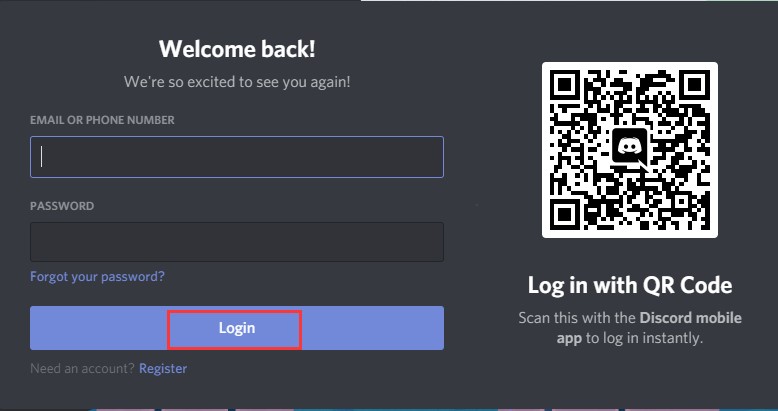
Step 3: Then a Discord page will be opened. You choose Server in the drop-down menu and click Continue to add the bot to your server.
After adding bot to the server, you can start using it. The prefix of Rythm bot is “!”. With it, you can run commands like play, pause, resume, shuffle, etc.

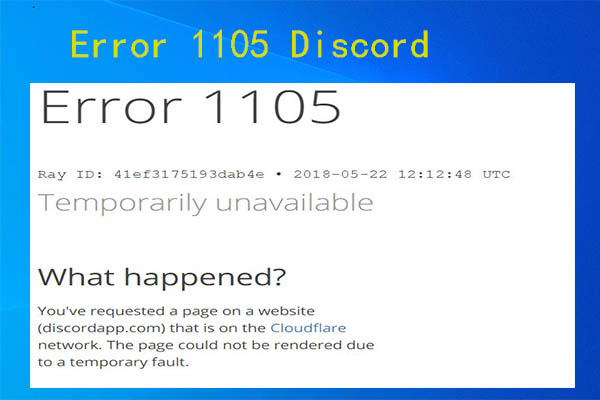
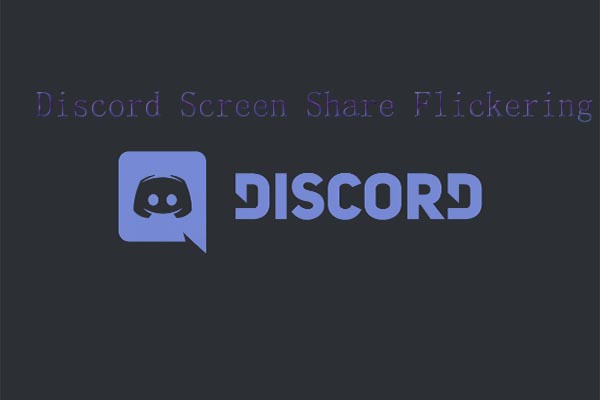
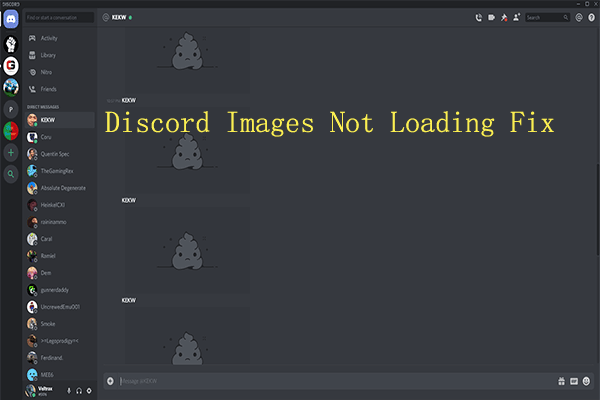
User Comments :