Dev error 4576 is an error code that is quite common to see in games like Call of Duty: Warzone and Modern Warfare on devices including PS5, PS4, Xbox One, and PC. If you are troubled with the same problem on your device, try the fixes listed in this post from the MiniTool Partition Wizard website.
Warzone and Modern Warfare are snip-off games of the Call of Duty series. They are popular online video games available on various devices, including PlayStation 4 (PS4), Microsoft Windows, and Xbox One. Warzone is also playable on PlayStation 5 (PS5) and Xbox Series X/S.
Call of Duty: Warzone and Modern Warfare are nice games, but you might encounter some errors while playing them, unfortunately, such as Modern Warfare dev error 6068, crashing issues, etc.
In the following content, I’d like to talk about the dev error 4567 in Warzone and Modern Warfare. This error usually happens while users are trying to enter multiplayer and join lobbies.
Why does dev error 4576 happen? Generally, network issues should be responsible. Don’t worry if you are tripped with the same error code. Here are some fixes you can have a try.
Fix 1: Restart Your PC/PS5/PS4/Xbox One
Sometimes a simple restart can help you solve common problems that you encounter on your device. It is quite easy and worth trying. Just save all your work and shut down your PC/PS5/PS4/Xbox One. Wait for a few seconds and then turn it on again.
If the error code 5476 still exists, try the next fix.
Fix 2: Restart Your Network Device
When you encounter Modern Warfare or Warzone dev error 5476, you should also try to restart your network device. You just need to:
Step 1: Disconnect your network device such as a router or modem from the power.
Step 2: Wait at least 2 minutes and connect your network device to the power.
Step 3: Connect to the internet on your device and restart your game to check whether dev error code 5476 has been solved.
Fix 3: Make Sure Your Game Is Up-to-date
Most games release bug fixes and improvements through updates. Therefore, it is always recommended to keep your games up-to-date. If your game is outdated, you might receive various issues while playing the game.
On PS5, PS4, and Xbox One, you can go to the Settings in the game to check if there are any updates. On PC, you can go to the Battle.net Launcher to check for updates for your Warzone or Modern Warfare.
Fix 4: Verify Game Files
In addition to network issues, corrupted or missing game files could also lead to Modern Warfare or Warzone dev error 5476. In this case, you need to check and repair your game files. On PC, you can verify game files via Battle.net Launcher, and here are the detailed steps:
Step 1: Launch Battle.net Launcher and go to the GAMES category.
Step 2: Select the game you want to verify game files and click the Settings icon next to the Play button.
Step 3: In the pop-up menu, click Scan and Repair.
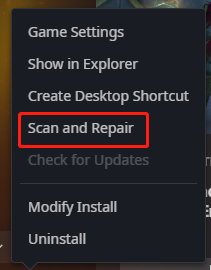
Step 4: On the next page, click Begin Scan.
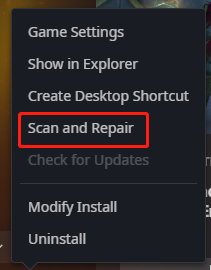
Then you just need to wait until the verifying process is finished and launch the game to check if the problem disappears.

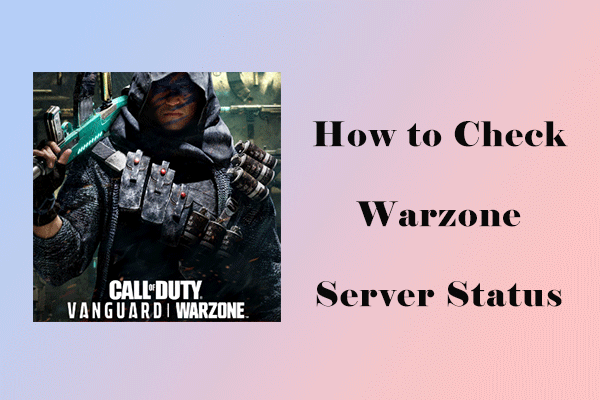
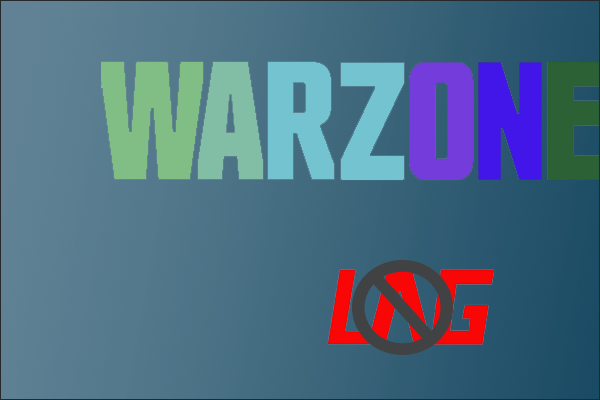
User Comments :