Have you ever encountered the “Crunchyroll black screen” issue when streaming on a browser? Some users have complained about this issue. How to repair this problem? This post of MiniTool Partition Wizard gives you the causes and fixes of this error.
Why Is Crunchyroll Displaying a Black Screen
Crunchyroll, a popular anime streaming service, is available across devices and platforms. The “Crunchyroll black screen” issue mostly occurs when you use an internet browser, especially Google Chrome.
There are a few reasons for the “Crunchyroll black screen when streaming” issue. For instance, Chrome browser issues most likely cause this problem. Besides, this error can be caused by poor internet connection, extension problems, internal bugs and glitches, or cache files.
How to Fix Crunchyroll Black Screen
When you face the “Crunchyroll black screen when streaming” issue, you can try relaunching the browser first. If the error still exists, you can continue trying the following methods.
Solution 1. Clear Browser Cache and Data
You can try repairing the “Crunchyroll black screen on Chrome” error by clearing the browsing data, which includes cache, saved formed data, cookies, history, etc. Follow the detailed steps below.
The saved passwords and history will be cleared in the process. Thus, you should note down the necessary data in advance.
For Chrome:
Step 1. Open the Chrome browser, and then click the three-dots icon and select Settings.
Step 2. In the pop-up window, go to Privacy and security > Clear browsing data.
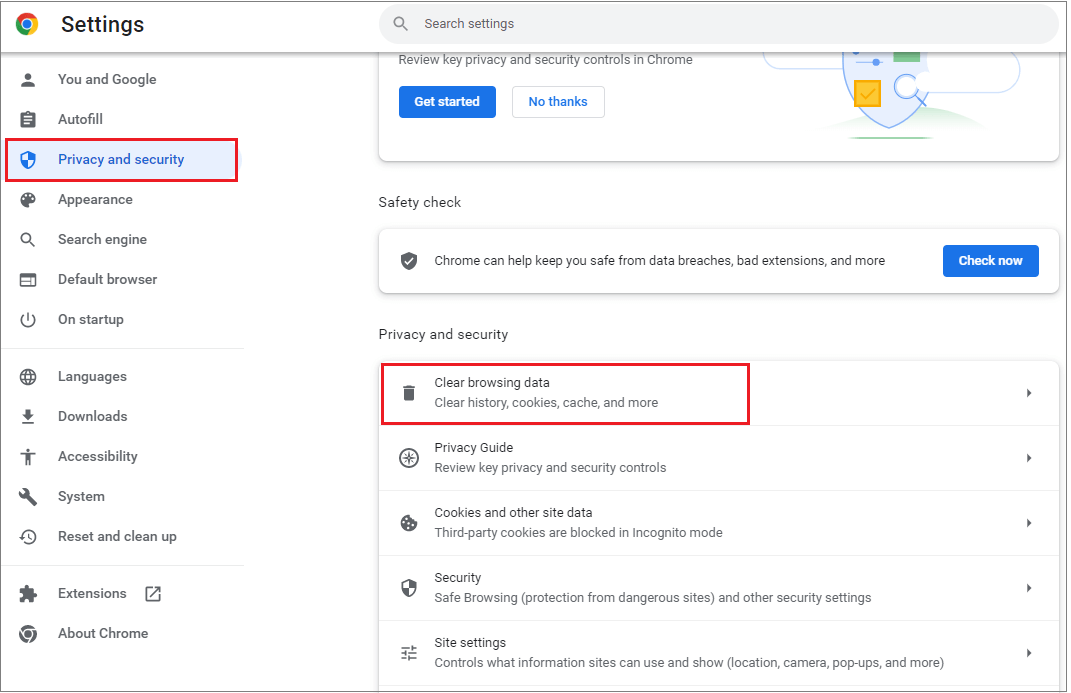
Step 3. In the prompted window, click the Advanced tab and select All time for the Time range option. Then select all options and click Clear data.
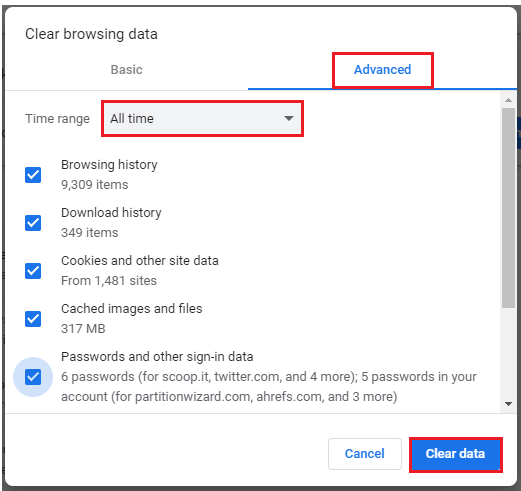
Once done, relaunch the Chrome browser and reload the Crunchyroll website, and then check if the issue is fixed.
For Microsoft Edge:
Step 1. Open Edge, and click the three-dots icon to select Settings.
Step 2. Then go to Privacy, search, and services > Clear browsing data. Click the Choose what to clear button next to the Clear browsing data now option.
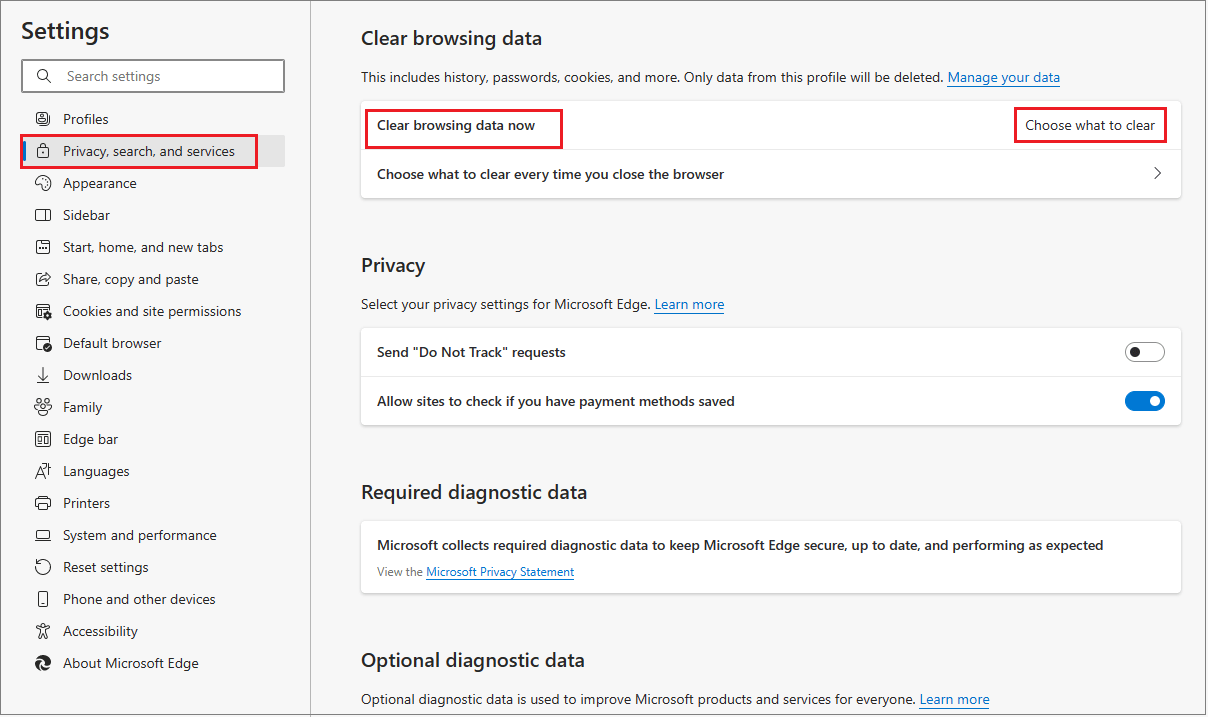
Step 3. In the pop-up window, click the Time range menu and select All time. Then check all the options and click Clear now.
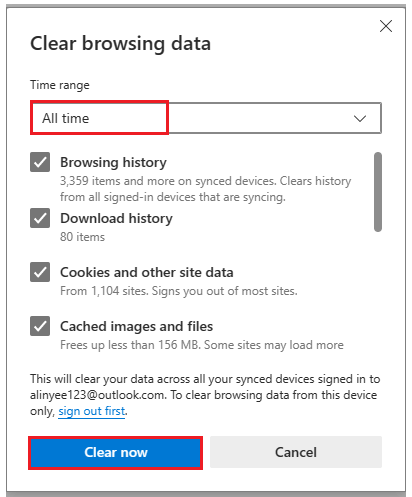
Now, you have cleared all the browsing data. Reload the Crunchyroll website and check if the issue disappears. If you are using other browsers, you can refer to the above steps to clear the browsing data.
Solution 2. Check the Internet Connection
Since a poor internet connection can lead to the “Crunchyroll black screen on Chrome” issue, you can check your internet connection by loading other websites or using third-party internet speed test tools. Besides, you can go to Settings > Update & Security > Troubleshoot > Additional troubleshooters > Internet Connections to troubleshoot your internet connection.
Solution 3. Disable Hardware Acceleration
You can disable hardware acceleration in the browser to fix the “Crunchyroll black screen when streaming” problem.
For Chrome:
Step 1. Go to Chrome > Settings > System.
Step 2. Then turn off the Use hardware acceleration when available option. Click Relaunch to complete the process.
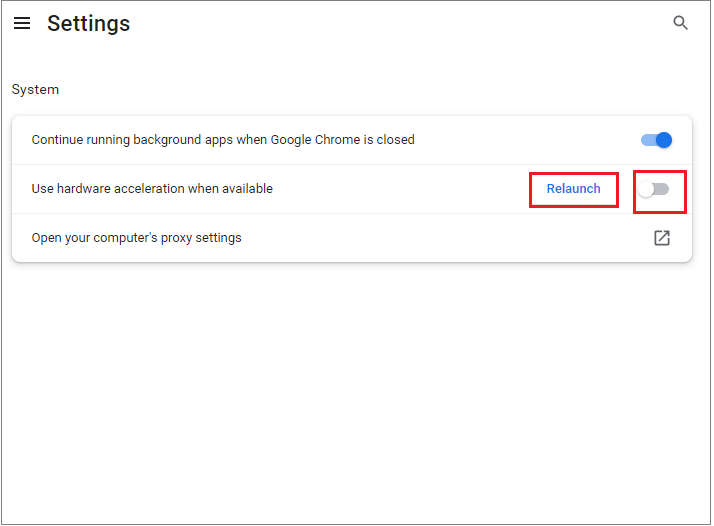
Step 3. Launch the Chrome browser and check if the issue is repaired.
For Microsoft Edge:
Step 1. Go to Edge > Settings > System and performance > System.
Step 2. Then disable the Use hardware acceleration when available option. Click Restart to finish the process.
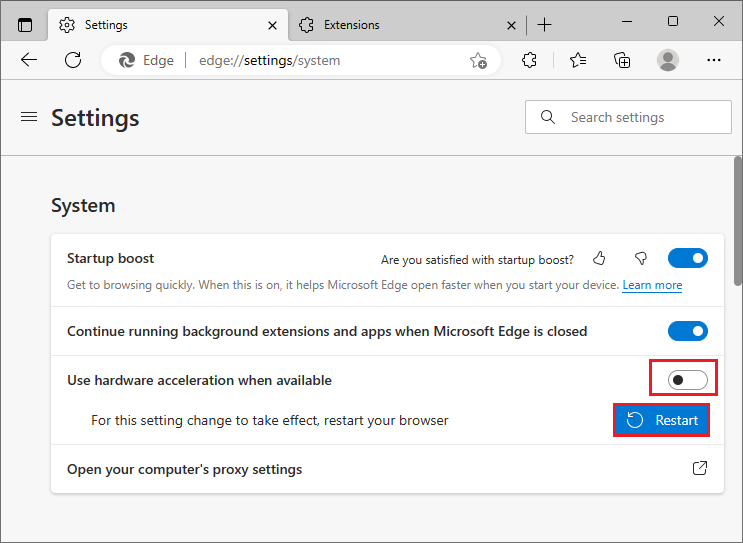
Step 3. Once done, reload the Crunchyroll webpage and check if the issue is solved.
For other browsers, you can refer to the above steps to disable hardware acceleration.
Solution 4. Remove Bad Extensions
In addition to the above methods, you can follow the steps below to remove browser extensions.
For Chrome:
Step 1. Go to Chrome > Settings > Privacy and security. Then click Check now under the Safety check section.
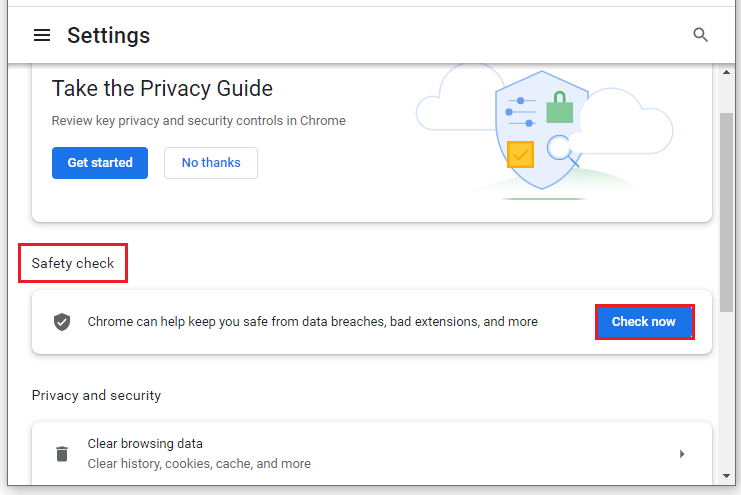
Step 2. Once done, you can see if there are any dangerous extensions in the browser.
Step 3. Then go to Settings > Extensions. Disable all extensions here. Once done, check if the error disappears.
For Microsoft Edge:
Step 1. Open Edge and click the Extensions icon. Then select Manage extensions.
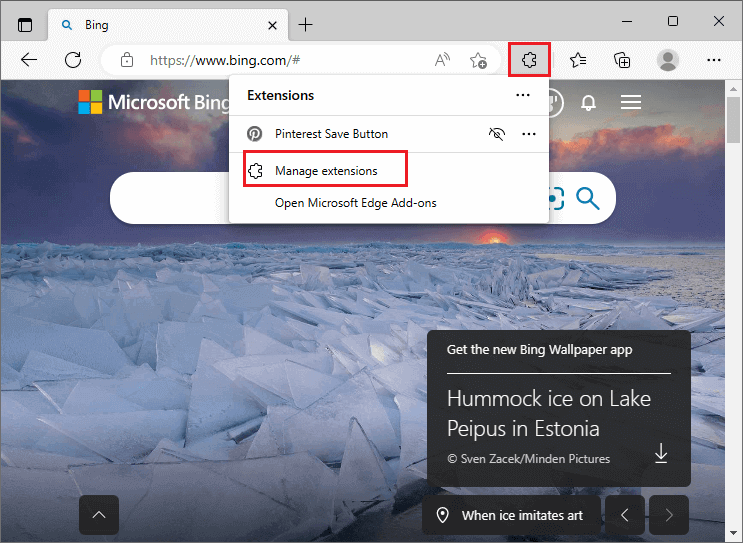
Step 2. In the next window, disable all extensions under the Installed extensions section.
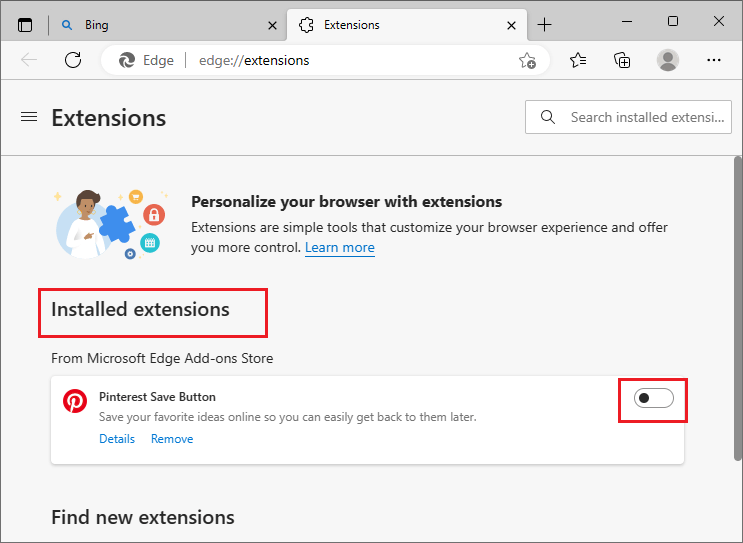
Step 3. Once done, check if the issue is solved.
Besides, you can refer to the above steps to remove extensions for other browsers.
Solution 5. Scan for Virus
You can scan your PC for viruses by using Windows Security or a third-party antivirus program. Go to Settings > Update & Security > Windows Security > Virus & threat protection. Then click Quick scan and wait patiently until the process ends up.
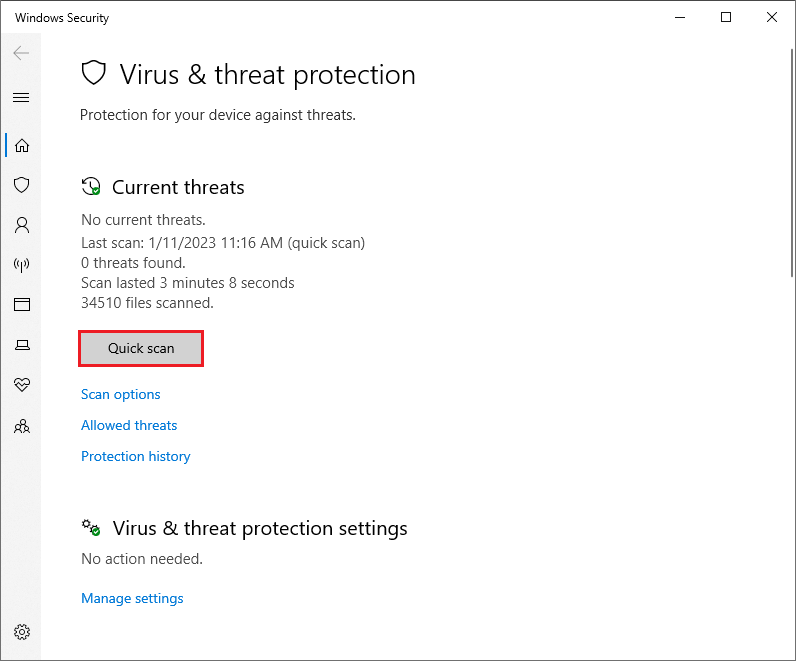
Further reading:
If you encounter the “Crunchyroll app black screen” error, you can try clearing the app cache, and updating or reinstalling the app on your device to fix the “Crunchyroll app black screen” problem.
Conclusion
Having the “Crunchyroll black screen when streaming” issue solved? You can try the methods listed in this post one by one. Hope your issue can be solved successfully. If you have any better suggestions or ideas, just feel free to leave a message under the comment part.

![[Full Guide] Fix Crunchyroll AdBlock Not Working](https://images.minitool.com/partitionwizard.com/images/uploads/2021/08/crunchyroll-adblock-not-working-thumbnail.png)
![Fix Unstable Internet Connection Issue: Two Cases [Wi-Fi & Zoom]](https://images.minitool.com/partitionwizard.com/images/uploads/2022/02/unstable-internet-connection-thumbnail.jpg)
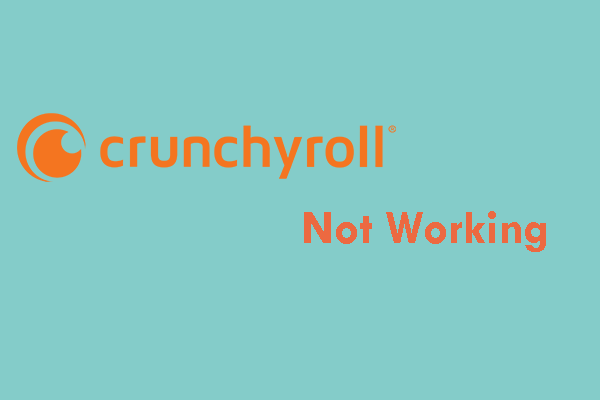
User Comments :