Some people have found that the Core Sync usually pops up on their Mac and that the Core Sync has high CPU usage on their Mac. Do you encounter the same situation? Are you curious about it? MiniTool Partition Wizard provides some information and solutions for you in this post.
What Is Core Sync Mac?
Core Sync is a component of this cloud service. It is also background software that may be used by various Adobe services. It is responsible for syncing data between your machine and the Creative Cloud.
When you install the Adobe Creative Cloud application, Core Sync is automatically installed on your computer. It syncs all the files in the Creative Cloud Files folder on your machine with Adobe servers.
And, if you have a habit of using the Creative Cloud, chances are the Core Sync process is eating up your Mac’s CPU. If the Core Sync on your Mac is high CPU usage, you may find your Mac getting warmer and slower.
What is Core Sync Mac? You may get the answer now. Let’s see why the Core Sync Mac has high CPU usage and how to fix the “Core Sync high CPU usage” issue.
Causes of “Core Sync High CPU Usage” Issue
Core Sync works in the background to sync your files between your system and the Adobe server all the time. If these files are larger in size, Core Sync can end up taking a lot more CPU than intended and result in your PC getting warmer and slower.
In addition to the reason for the file size, here are all the reasons that might influence the Core Sync to use a high CPU percentage:
- Corrupted caches
- Outdated app
- Location glitch
- Malware attacks
How to Fix the “Core Sync High CPU Usage” Issue?
If you encounter “Core Sync High CPU Usage” issue on your Mac, you can use the solutions below to solve this issue.
Solution 1. Restart Your Computer
Restarting your computer is a useful way for you to solve many basic errors on your PC, including the high CPU issue. So, if you encounter the “Core Sync High CPU Usage” issue on your PC, the first thing you should do is restart your computer to let your CPU and the temperature drop to a normal value, then restart your system.
Solution 2. Stop the Core Sync Process
You may also select the Core Sync process and cause it to stop manually to address the “Core Sync High CPU Usage” issue. Here’s how to do it:
- Open the Spotlight search by pressing the Command and Space keys together.
- Enter “Activity Monitor” into the search box and then open the Activity Monitor window.
- Select the CPU tab.
- In the upper right corner of the window, put “Core Sync” in the search field.
- After choosing Core Sync in the Process Name column, click the “x” symbol.
Solution 3. Disable the Core Sync Extensions
Disabling the Core Sync extensions and related actions is another option to resolve your unexpected CPU consumption.
- Select the Apple menu.
- Go to System Preferences.
- Move on to Extensions.
- From the sidebar, select Added Extension.
- Uncheck the box next to Core Sync Finder Extension.
- Select Finder Extensions from the left panel.
- Uncheck the item next to Core Sync Helper.
- Once done, you can disable the Sync Extension successfully.
Solution 4. Delete the Core Sync Cache Files
Deleting the Core Sync cache files on your Mac can fix many errors, including the “Core Sync High CPU Usage” issue. If you want to have a try, you can do as follows:
- Log in to Adobe Creative Cloud.
- Navigate to Preferences by clicking on your user profile icon.
- Select Syncing from the left panel.
- Then, click on the Pause syncing option.
- Next, end the Core Sync process from the Activity Monitor.
- Close all open windows and navigate to the Finder.
- Hold the Option key and click Go on the menu bar.
- Go to the Library > Application Support > Adobe.
- Remove the Core Sync folder from your computer.
- Then, back from the Library, navigate to Preferences > Adobe > Core Sync.
- Delete the cache_config.xml file.
- Restart your computer and open the Adobe Creative Cloud and Resume Syncing.
Solution 5. Update the Creative Cloud Application
If all the solutions above unable to solve the “Core Sync High CPU Usage” issue, you can try and update the Creative Cloud application to fix this error.
Bottom Line
Is this post useful to you? Do you know what is Core Sync Mac? Have you already know how to fix the “Core Sync High CPU Usage” issue? You can get answers here.
MiniTool Partition Wizard is a comprehensive partition manager and can be used for data recovery and disk diagnosis. If you are interested in MiniTool Partition Wizard and want to know more about it, you can visit MiniTool Partition Wizard’s official website by clicking the hyperlink.

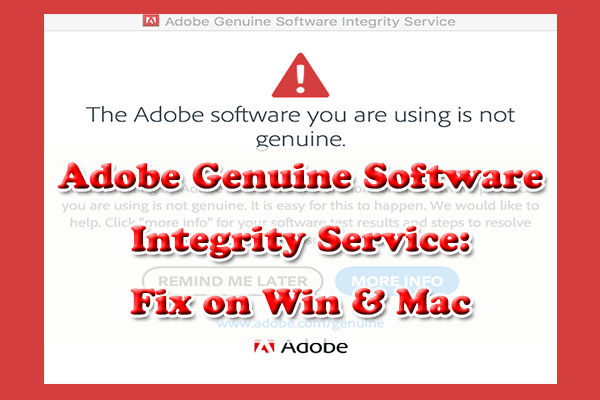
![[Quick Fixes] iCloud Drive Not Syncing on Windows 10 or Mac?](https://images.minitool.com/partitionwizard.com/images/uploads/2022/09/icloud-drive-not-syncing-thumbnail.png)
![How to Open Torrent Files on Windows & Mac? [Full Guide]](https://images.minitool.com/partitionwizard.com/images/uploads/2022/02/how-to-open-torrent-files-thumbnail.jpg)
User Comments :