What Is a Torrent File
What is a torrent file? It is a file type that BitTorrent and other peer-to-peer (P2P) file-sharing software used to download videos, music, games, and other digital media content over the Internet. A torrent file usually has a file extension of .ini.torrent.
The torrent files contain the metadata that describes the downloadable content and tells BitTorrent where to download the content from. One of the biggest advantages of torrent files is that they can get faster downloads from multiple seeds.
How to Open Torrent Files
A lot of people don’t know how to open .torrent files. Don’ worry. Here we provide the torrent files open guide on Windows 10/11 and Mac respectively.
#1. Open Torrent Files on Windows 10/11
To open a torrent file smoothly, you need to download a BitTorrent client like uTorrent. It is a peer-to-peer file-sharing program that can download and open torrent files. Here’s a full torrent files opening guide.
Step 1. Download uTorrent for your Windows PC. If you have gotten the uTorrent free downloaded, you can skip this step.
1. Click here to open the uTorrent download page (Windows) and click on Free Download. Then select a location in the File Explorer to save the download package.
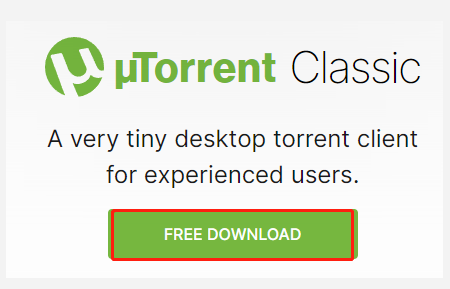
2. Double click the uTorrent.exe file and click on Yes to run the uTorrent Installer Wizard. Then follow the on-screen prompts to finish the uTorrent installation.
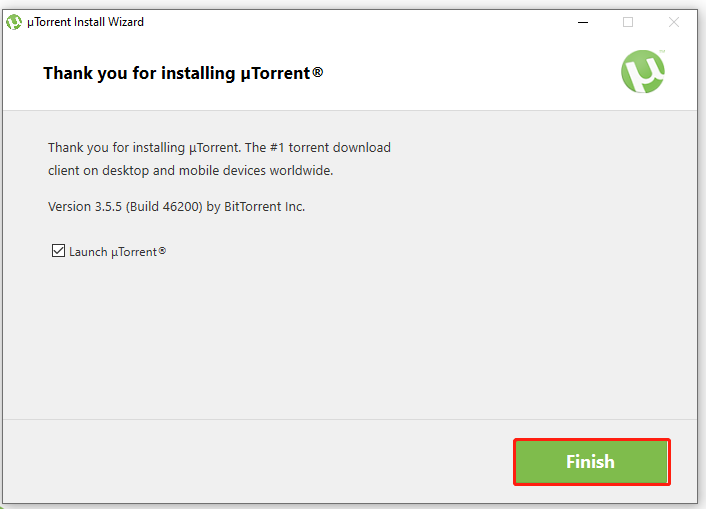
Step 2. Download the torrent files.
Exclusive 70% OFF McAfee
- Open the folder that contains your torrent files, and then right-click the file and select Open with uTorrent.
- In the pop-up uTorrent window, go to the Save In location and click on the three-dot icon to select an alternative folder.
- Go to the Torrent Contents panel, and then make sure you tick all file checkboxes and click on OK to start downloading the torrent file. Then wait for the download to complete.
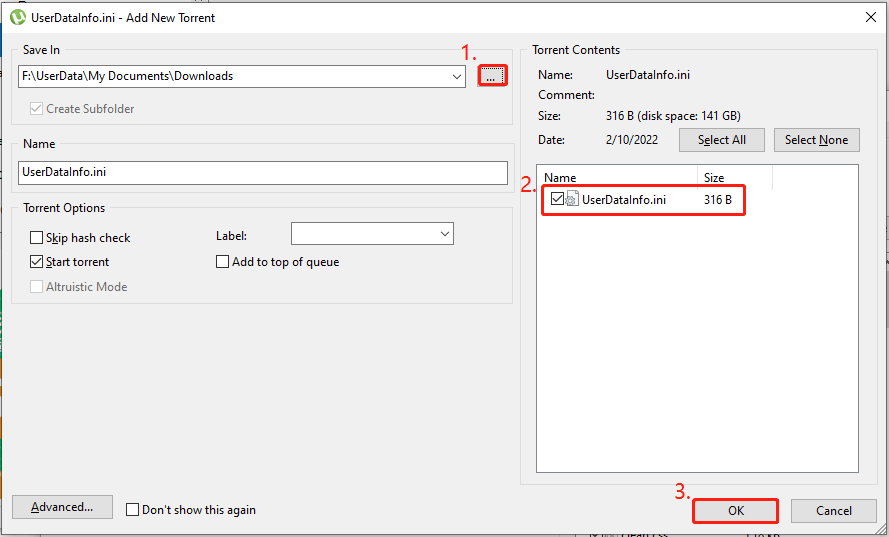
Step 3. Open torrent files.
- Open your File Explorer by pressing Win + E keys and locate the folder you store the downloaded torrent files.
- Since the torrent files are often saved within ZIP archives, you need to extract the Zip file. Right-click it and select Extract all.
- Click on Browse to select a folder directory to extract the torrent Zip and click on Select Folder. Then click on Extract.
- Now, you can open the extracted folder that contains the torrent files.
#2. Open Torrent Files on Mac
This part will show you the torrent files open guide on Mac. To do so, follow the steps below:
Step 1. Download uTorrent for Mac.
- Click here to open the uTorrent Downloads page for Mac.
- Scroll down to the uTorrent Classic section and click on Free Download.
- Once downloaded, double click the uTorrent installer file and follow the on-screen instructions to complete the uTorrent installation.
Step 2. Download the torrent files.
- Open the folder that includes your torrent files, and then right-click the file and select Open with > uTorrent.
- Then you can download the torrent files with uTorrent for Mac just as we explained for the Windows PC.
Step 3. Open the torrent files.
1. Press the Option + Command + Space keys to open the Search This Mac (Finder) window. Then you can search for the torrent folder.
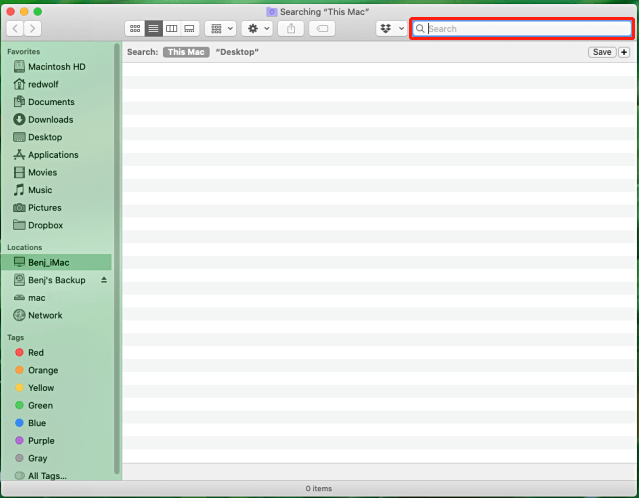
–image from howtogeek
2. Extract the Zip file that includes the torrent files on Mac.
3. Once extracted, you can open the folder that includes the torrent files.
How to open torrent files on Mac/Windows? Reading here, I believe that you already have known the answer.

![[Fixed] uTorrent Error the System Cannot Find the Path Specified](https://images.minitool.com/partitionwizard.com/images/uploads/2022/02/utorrent-error-the-system-cannot-find-the-path-thumbnail.jpg)
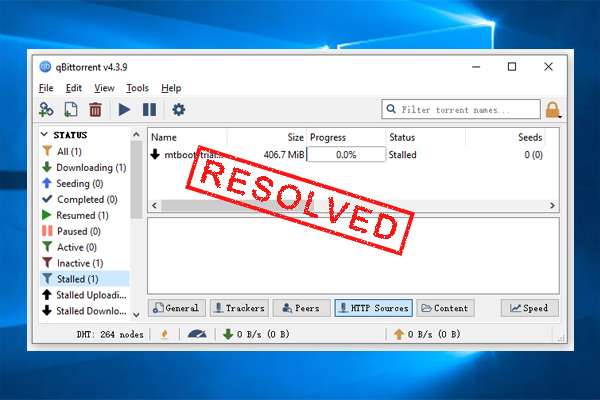
User Comments :