If you encounter the CashApp not working issue, you don't need to worry. In this post, MiniTool Partition Wizard will help you find out why it is happening and how to fix it immediately.
Cash App is a mobile payment service available in the United States and the United Kingdom. It allows users to transfer money to one another using a mobile app, but with a 1.5% fee for immediate transfers.
However, just like its competitor, there are some Cash App errors that may occur when users use it, like the CashApp not working issue. This post will explain the causes of the CashApp not working issue and provide solutions to help you resolve it. If you encounter the same issue, you can follow the guide in this post.
Why Is CashApp Not Working?
Before knowing the solutions to the CashApp not working issue, you’d better learn the reasons that may cause this error first. Here are some top reasons why the Cash App is not working:
- The internet connection on your phone is poor.
- The Cash App servers are down.
- The Cash App on your phone is outdated.
- The Cash App has some overloaded app caches.
- You have tried the incorrect PIN too many times.
- You are trying to do an invalid or international transaction.
- There are some bank-related problems that occur.
- There are some device hardware or software issues on your phone.
- You made an incorrect fraud detection.
- The Cash App has some bugs and issues on your phone.
Solution 1. Restart the CashApp and Your Device
Restarting is a useful method that can help you fix many basic Cash App errors, including the Cash App not working issue. To do so, try restarting the Cash App first and seeing if the problem is resolved. If not, try restarting your device and then checking if the error has been fixed.
Solution 2. Check If the Cash App Is Down
Is Cash App down? This is a question you need to pay attention to. If the Cash App server is down, you may encounter the Cash App not working issue easily. So, checking if the Cash App is down is an important thing you need to do. If you don’t know the answer to the question “is Cash App down?” you can just visit the Cash App status website or DownDetector to check it.
If you have any needs, such as cloning the system, better managing disks or recovering data, MiniTool Partition Wizard will be your good choice.
MiniTool Partition Wizard FreeClick to Download100%Clean & Safe
Solution 3. Check Your Internet Connection
In addition to checking the Cash App server status, you also need to check your internet connection. A poor or unstable Internet connection can also cause the CashApp not working issue. So, you can try switching your Internet connection from Wi-Fi to Ethernet and vice versa. Once done, check if the issue has been resolved.
Solution 4. Update the Cash App and Google Store
If the Cash App on your phone is outdated, you may also encounter the Cash App not working issue. In this case, you can try updating the app to fix this error. Also, the outdated Google Store may cause conflicts with other apps on your phone. So, if the Google Store on your phone is outdated, you also need to update it.
Solution 5. Update Your Device
If your phone’s OS is outdated, it may have some compatibility issues with the Cash App on your phone. So, you can try updating your phone’s OS to the latest version and then check if the error is fixed.
Solution 6. Change Cash App PIN
The Cash PIN is one of the measures to keep your money safe. If you forget or input the wrong PIN, you might not be able to use the Cash App. In this case, you can try changing it to fix this error. Here’s the way:
- Launch the Cash App.
- Tap the profile icon in the top-right corner of the screen.
- Select Privacy & Security, and then tap on Change Cash PIN.
- Next, enter a new PIN.
Solution 7. Clear the App Cache
The corrupted app caches can also cause the Cash App not working issue. In this situation, you can try clearing the app caches of Cash App to fix this error. To do that, you just need to go to Settings > Apps, and then scroll down to select the Cash App. Next, click Storage & cache and then tap Clear cache.
Solution 8. Reinstall the Cash App
If the Cash App’s installation is corrupted, you might be unable to use this app. In this situation, reinstalling the app may work for you. Here’s the guide:
- Go to Settings > Apps > Cash App.
- Click Force Stop, and then tap on Storage.
- Then click Clear Cache and Clear Storage to clear the app’s data.
- Next, go back to the previous page and click Uninstall.
- Once done, reboot your phone and reinstall this app.
- Launch the app and check if the issue is fixed.
Bottom Line
MiniTool Partition Wizard is an all-in-one partition manager that can help you clone the system, manage disks better, and recover data. If you have this need, you can download it from the official website.

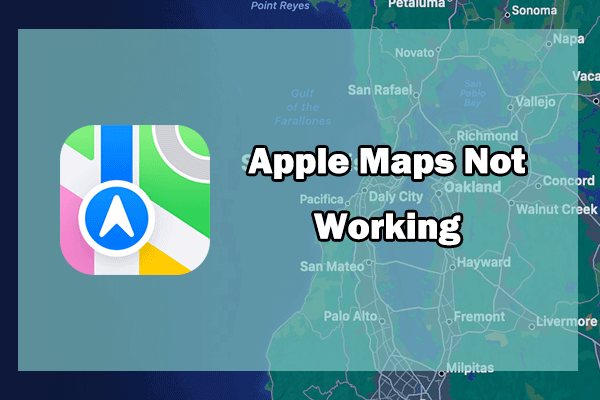
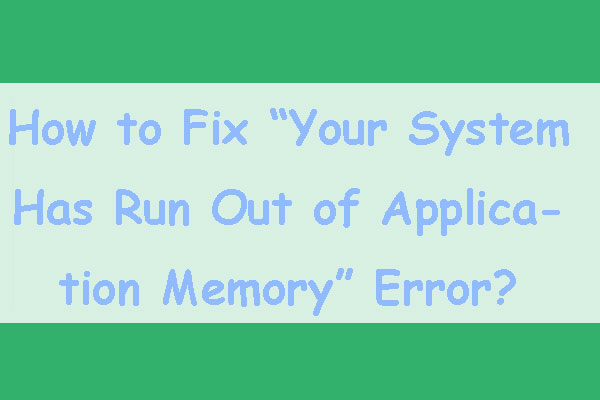
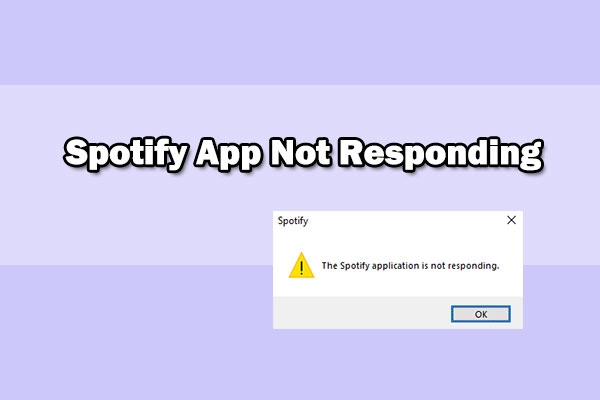
User Comments :