Disney Plus is one of the popular OTT platforms that allow users to stream content online. Can you watch Disney Plus offline? How to download movies on Disney Plus? If you are still trying to figure out these questions, this post of MiniTool Partition Wizard is what you need.
Can You Watch Disney Plus Offline?
Can you watch Disney Plus offline? The answer is Yes. Can you download it on Disney Plus? It lets you download all of its movies and shows to watch offline. This is a handy feature if you’re traveling or in an area with spotty internet.
Which devices support offline viewing on Disney+? You can download everything on Disney+. However, support for offline viewing is only available on mobile devices. This includes Android and iOS devices, as well as Amazon Fire tablets.
You cannot download content on other devices such as web browsers, smart TVs, or game consoles.
Setup Before Downloading Anything on Disney Plus
Before downloading anything, you should first customize your settings. You can control whether to download only on Wi-Fi, video quality, and where downloads are stored.
1. To customize these settings, click your profile picture in the lower right corner, then click App Settings.
2. If you don’t want to exceed your cellular data limit, enable the Download over Wi-Fi only toggle. When enabled, any pending downloads will only start when you are connected using Wi-Fi.
3. Click Download quality, you can set High, Medium, or Standard. Lower quality results in faster downloads and requires less storage space.
4. Finally, tap Download location to choose between Internal storage or External storage.
How to Download Movies on Disney Plus
Can you download movies on Disney Plus? The answer is yes! Here’s how to do it with the Disney Plus app.
You need an internet connection to download movies and watch them offline.
Step 1: Open Disney Plus on your device, and then find the movie or TV series you want to download.
Step 2: For movies, click Download. For TV shows, scroll down to Episodes. To download an entire season, click the Download icon next to the Season, then click the confirmation prompt.
You can leave the app and the download will continue in the background. You will be notified when it is complete.
How to View and Delete Disney Plus Downloads
To view your downloads, click the Downloads icon in the bottom menu. This will show you everything you are downloading and what you have already downloaded. Just select content and start watching.
To delete a download, tap Edit. Select the content you want to delete, then tap the trash can icon. To select everything at once, click the square icon in the upper right corner.
What are the limitations of Disney Plus downloads? Disney Plus doesn’t have many limitations when it comes to offline viewing. Here’s what you need to know.
- You can download videos to up to 10 smartphones or tablets.
- Download support is available for Premier Access purchases. Disney Plus allows you to watch purchased content offline through Premier Access.
- There is no limit to how many movies and shows you can store. Just make sure you have enough space on your device.
- You will need to log in to Disney Plus every 30 days. To refresh your license for downloads, you’ll need to log into Disney Plus online at least every 30 days so your downloads don’t expire.
Are you looking for professional partition management tools for Windows 10/11? If so, it is recommended to use the MiniTool Partition Wizard. It comes in multiple functions, such as Format Partition, Migrate OS, Data Recovery, Surface Test, Convert MBR TO GPT, and so forth.
MiniTool Partition Wizard DemoClick to Download100%Clean & Safe

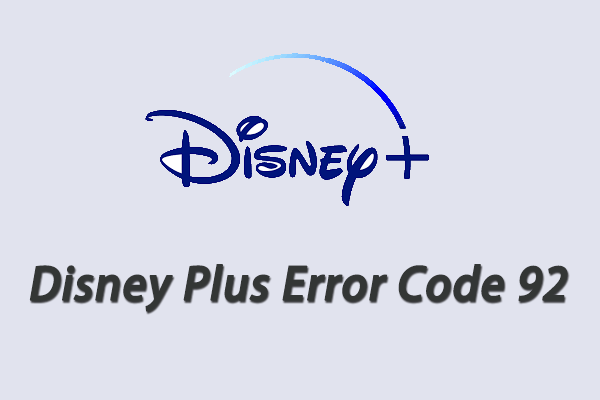
![How to Format SD Card on Chromebook? [Full Guide]](https://images.minitool.com/partitionwizard.com/images/uploads/2023/02/format-sd-card-chromebook-thumbnail.png)
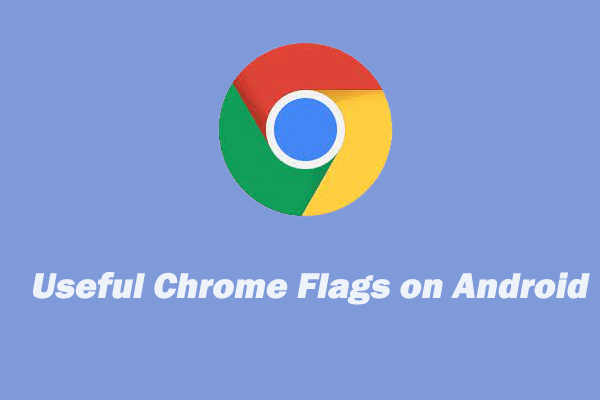
User Comments :