When lots of users are trying to launch the game conventionally, the Vermintide 2 Backend error 1127 pops up. What causes the Backend error 1127? How to fix it? Let’s explore these questions together with MiniTool.
Warhammer: Vermintide 2 is a first-person action video game released by Fatshark. This game is available for many platforms like Windows, Xbox One, and PlayStation 4. Recently, many users encounter When the Backend error 1127 when launching Vermintide 2 conventionally on PC.
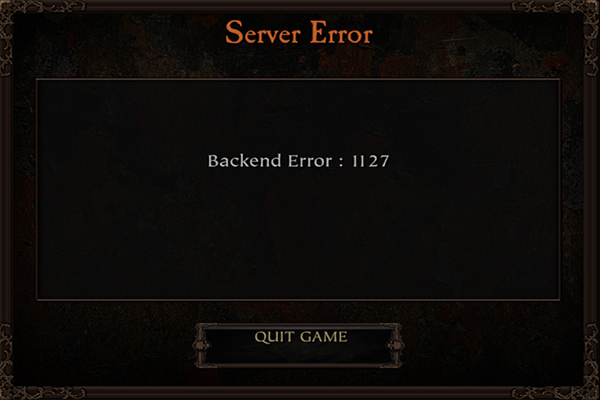
What causes the Vermintide 2 Backend error 1127? According to a survey, the error is often related to Steam inconsistency. In addition, the corrupted game files, inconsistent Domain name address, and blocked server IP range can trigger the error.
Fix 1. Restart the Game Launcher
On some communities and forums, many users reported that the Vermintide 2 Backend error 1127 can be fixed simply by restarting the game launcher. If you are launching the game via Steam, restarting the launcher may help you fix the error.
Step 1. To close the launcher completely, you need to right-click the Steam icon on your desktop and select Exit from the pop-up context menu.
Step 2. Open the Steam client again and relaunch the game from the Library tab to check if the Backend error Vermintide is fixed. If not, continue with the following fixes.
Fix 2. Verify the Integrity of the Game
As mentioned above, the corrupted game files can cause the Vermintide 2 Backend error. In this case, you can use the Steam client to verify the integrity of the game files. Here’s how to do that:
Step 1. Make sure the game is completely closed, and then launch your Steam client and navigate to the Library tab at the top menu.
Step 2. Right-click Warhammer: Vermintide 2 from the left pane and select Properties.
Step 3. Inside the Properties window, navigate to the Local Files section and click on the Verify Integrity of Game Files option.
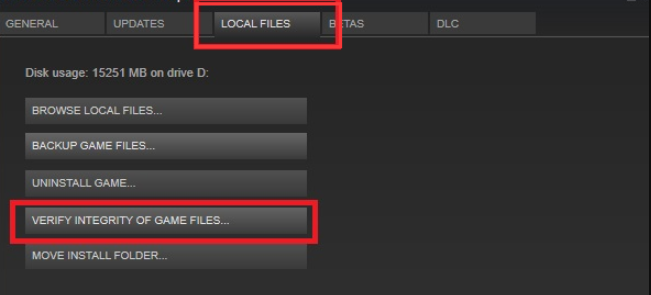
Step 4. Once the repair is complete, reboot your computer and open the game from Steam to check if the Backend error Vermintide 2 persists.
Fix 3. Switch to Google DNS
Sometimes a DNS server error can provoke the Vermintide 2 Backend error 1127. If you assign a bad DNS range, the game server may refuse to connect. At this time, you can try switching to a different DNS server like Google.
Step 1. Open your Control Panel from the Start menu.
Step 2. Change the View by type to Category, and then navigate to Network and Internet > Network and Sharing Centre > Change adapter settings.
Step 3. Right-click the active network and select Properties.
Step 4. Navigate to the Networking tab, and then select Internet Protocol Version 4 (TCP/IPv4) and click on Properties.
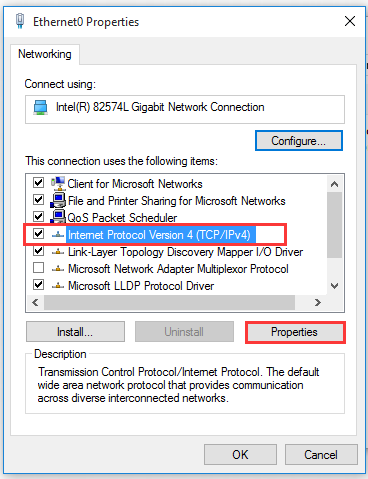
Step 5. Select the Use the following DNS server addresses option, and then set the Preferred DNS server: 8.8.8.8, Alternative DNS server: 8.8.4.4. After that, click on OK to save the changes.
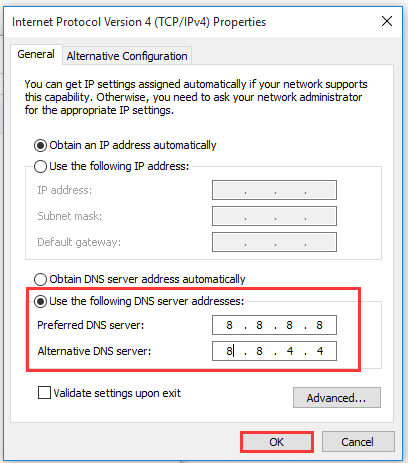
Step 6. Follow Step 4 – 5 to open the Properties of Internet Protocol Version 6 (TCP/IPv6) and change its DNS server addresses to 2001:4860:4860::8888 and 2001:4860:4860::8844. Then click on OK to save changes.
Now, restart your computer and see if the Backend error Vermintide 2 is resolved.
Fix 4. Use a VPN
Warhammer: Vermintide 2 was designed to make fixed IPs level when two players try to cooperate. Sometimes the particular IP range that the game uses could be blocked by certain governments, which triggers the Vermintide 2 not launching issue. To avoid government restrictions, you can try using a VPN.
Here you can click the Network icon at the bottom of your computer, and then select the VPN that you want to use and click on Connect. If there isn’t a VPN on your computer, you can add one by reading this post “How to Set up a VPN on Windows 10 PC.”

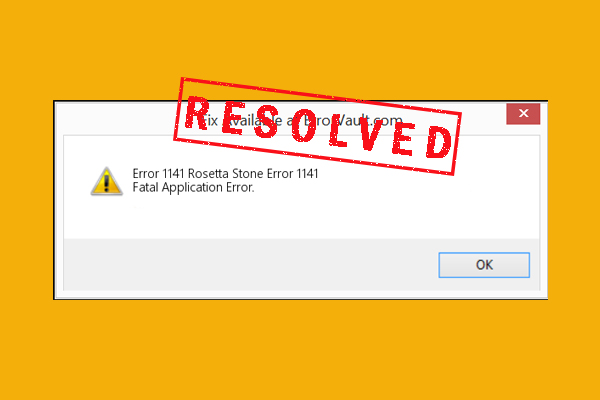
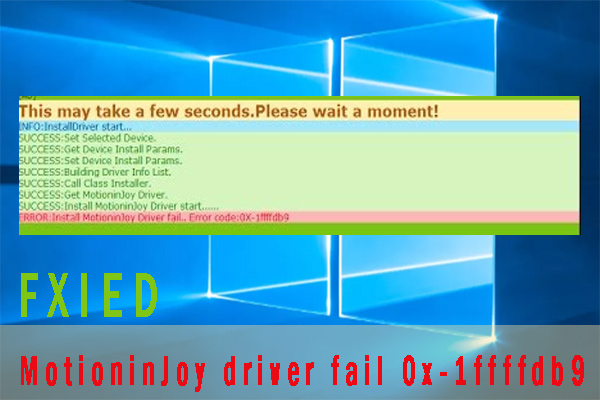
User Comments :