What do Asus beep codes mean? What should you do if the PC beeps? In this post, MiniTool Partition Wizard shows you how to find the correct explanation of Asus beep codes for most Asus motherboard model and offers some suggestions on how to solve this problem.
About Asus Beep Codes
I’m having a hardware failure when booting and I need to know the exact beep-code definitions for the Asus M5A97 LE R2.0. Could someone provide me the beep-codes of that motherboard? I can’t find them in the ASUS webpage and other beep-codes that I’ve found are not exact for this UEFI. — superuser.com
Like other PCs, Asus PCs also use buzzers to troubleshoot monitor display issues. But most people may don’t know what Asus beep codes mean. To know what Asus beep codes, you can do as follows:
Step 1: Check the motherboard model. You can check that in BIOS or on the sticker label attached on the bottom panel of your PC.
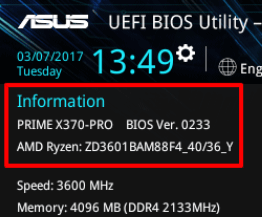
Step 2: Search this model online to find Asus support site for this model. Open this web page and find the user manual of this model. Open this manual to see whether Asus has mentioned beep codes.
Asus will not explain the beep codes in all motherboard models. For example, it has explained the Asus beep codes in the manual of M5A97 LE R2.0, but it doesn’t explain that in the manual of Asus Z97-A/USB3.1.
In the manual of M5A97 LE R2.0, it explains beep codes as follows:
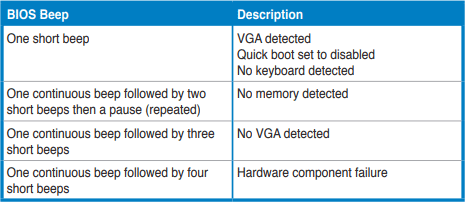
However, this explanation is a little different from what I find in another web page of Asus. Another explanation of Asus beep codes is as follows:
- One short beep: The device boots normally.
- One long and two short beeps: An anomaly is detected in memory.
- One long and three short beeps: An anomaly is detected in the graphic card.
- One long and four short beeps: An anomaly is detected on CPU Fan Error or CPU Over Temperature Error or CPU Over Voltage Error.
If you can find beep codes explanation in manual, please refer to this explanation. If you can’t find the explanation in the manual, please refer to the above two explanations.
How to Troubleshoot Asus Beep Codes
If the Asus PC beeps and won’t boot into system, you can take the following measures:
- Check PC compatibility. Make sure the motherboard is compatible with other parts like RAM, GPU, CPU, etc. If you have installed two or more memory in PC, please make sure they are compatible with each other.
- Make sure each parts of the PC is well installed and connected.
- Make sure the power supply can provide enough wattage, especially if the graphic card needs an extra power supply.
- Clear CMOS.
If you have tried all of the above methods but the issue persists still, Asus suggest you try clearing CMOS, which may help to recover the motherboard, as this will restore the BIOS defaults. To clear CMOS, you can use the following 2 ways.
Way 1: Use CLRTC Pin
- Turn off the computer and unplug the power cord.
- Make two CLRTC jumper caps short-circuit with a metal conductor. Keep the conductor connected to the jumper caps for about 5-10 seconds. The location of the CLRTC is generally in the lower right corner of the host version.
- Plug-in the power cord and turn ON the computer.
- Hold down the <Del> key during the boot process and enter BIOS setup to re-enter data.
Ways 2: Use Battery
- Turn off the computer and unplug the power cord.
Open the computer case.
Locate the battery on the motherboard.
Unplug the battery on the main board, then short-circuit the positive/negative terminal of the battery holder for about 1 minute, and then re-install the battery.
Reconnect the power and turn on, enter the BIOS, reset the time and date, and Load Optimized Defaults.

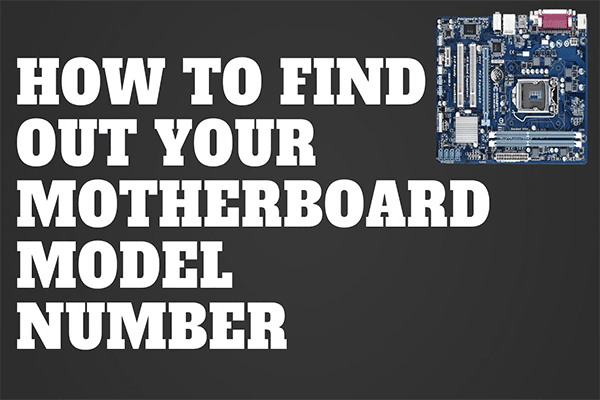
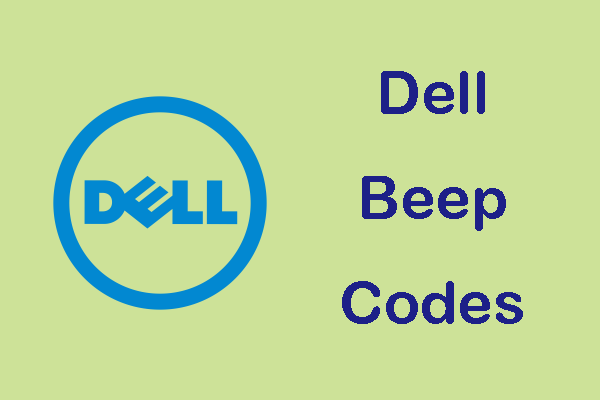
User Comments :