You wonder that what’s the meaning of knowing motherboard and serial number. Don’t worry, this post will give you an explanation. Besides, it even will illustrate three solutions to find out motherboard model and serial number. After reading this paper, you are able to check them for your Windows in a flash. In MiniTool, you can upgrade your motherboard easily.
An Overview of Motherboard and Serial Number
The motherboard is the main printed circuit board (PCB) connecting all parts of the computer together. CPU, memory, hard drive, other ports and expansion cards are directly connected to the motherboards or through a cable.
You need to be aware of the brand (manufacturer) and type (the product) of motherboard to check its supported components
In addition, knowing the motherboard version number is also beneficial to finding the BIOS firmware updates from the sites that manufacturer supports. In this moment, the question what motherboard do I have may occur to you.
The serial number allows manufacturers to recognize and obtain some additional information related to product, registration, replacement and compatible parts.
Sometimes, you might want to figure out your PC motherboard model and serial number without opening the computer case which is kept under your desk and surrounded with countless wires.
You may doubt that how do I find my montherboard. Here you can get the motherboard and serial number information very conveniently and quickly with the given methods in this post.
How to Find Motherboard Model and Serial Number
As described above, to know what motherboard model and serial number you have is very important. Hence, this part will talk about some solutions to find out motherboard model and serial number. You can pick one to check the information freely.
Here is a video guide:
Use Command Prompt
Command prompt is a common way to check motherboard model and serial number. Here are steps to finish the operation.
Step 1: Press Windows and R key simultaneously to open the Run window. Type cmd and press OK.
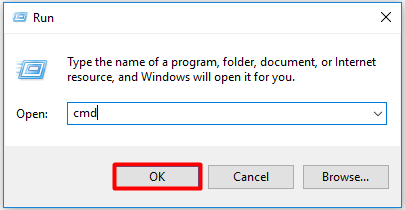
Step 2: Type wmic baseboard get product,manufacturer,version,serialnumber in Command Prompt and hit Enter.
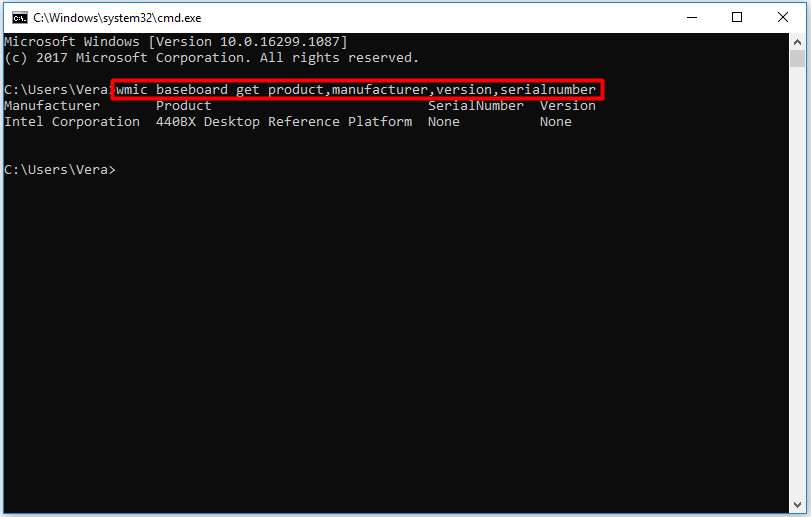
Through Windows System Information
Motherboard model and serial number details can also be found in Windows system information. However, this way sometimes cannot work. If your motherboard is compatible, this method may be the easiest way to check your PC motherboard model and serial number.
Here are steps to check Windows system information:
Step 1: Press Windows plus R key to get the Run window. Then type msinfo32 and press OK button to get the Windows information page.
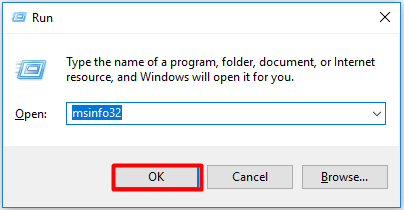
Step 2: Click on the System Summary tab in the left panel and then navigate to the BaseBoard Manufacturer, Product, and Version field to see the information.
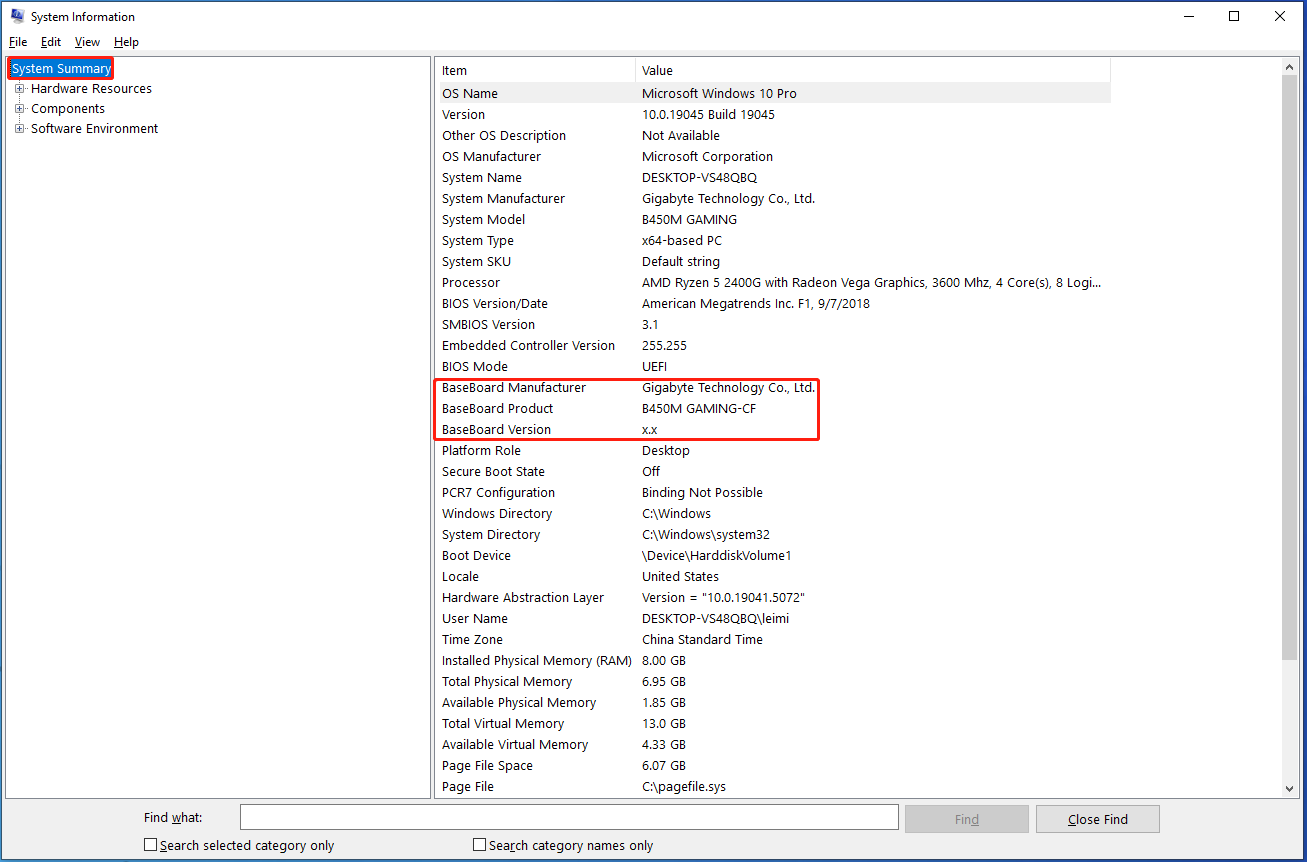
Use PowerShell
Windows PowerShell is also an available solution to find out motherboard model and serial number. In fact, PowerShell is a tool that is similar to Command Prompt. It’s very simple and easy to operate.
Step 1: Type powershell in the search window, then click Windows PowerShell to get the main page.
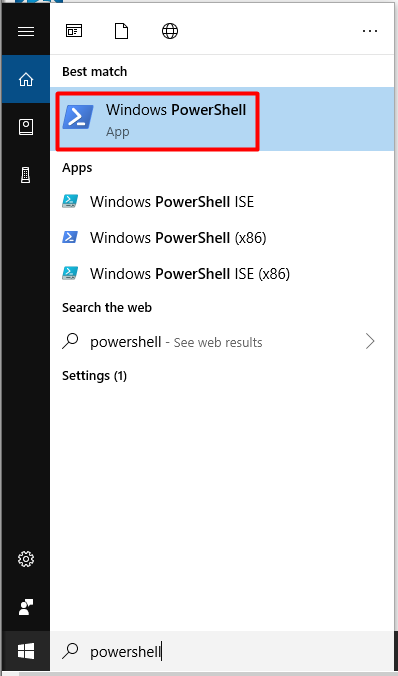
Step 2: Type or copy and paste the Get-WmiObject win32_baseboard | Format-List Product,Manufacturer,SerialNumber,Version command, and then press the Enter key to get the results.
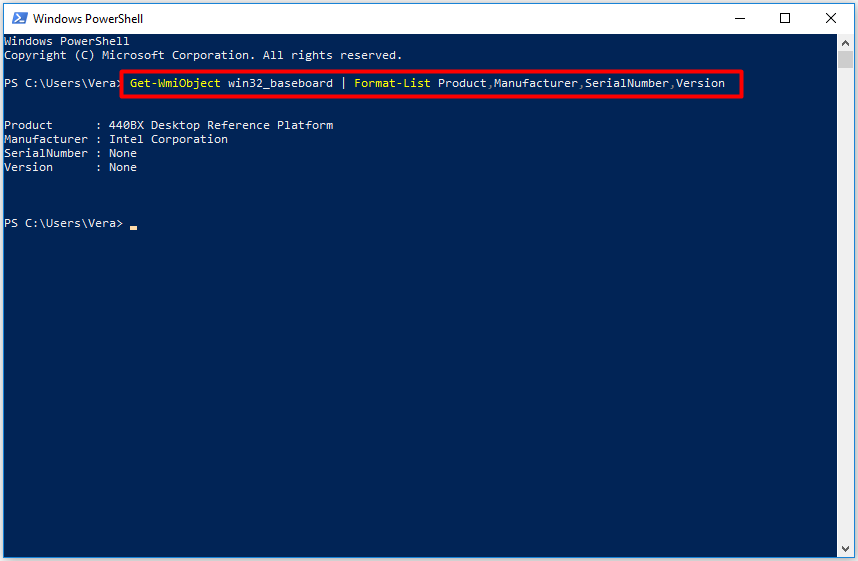
Alternatively, you can also copy and paste the gwmi win32_baseboard | FL Product anufacturer, SerialNumber,Version command in the Windows PowerShell and press
the Enter key. After that, you will get the result.
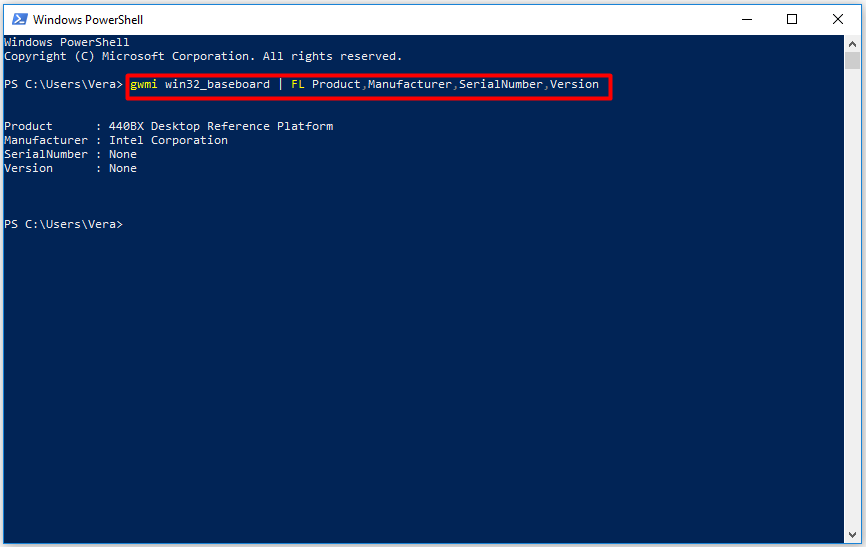
Conclusion
That’s all the methods worthwhile of recommending and sharing with you. All of them are easy to use. More importantly, you don’t need to use a third-application to help you. Therefore, just choose one method just as you like. What motherboard do I have? Read here, you may have answers to this question.

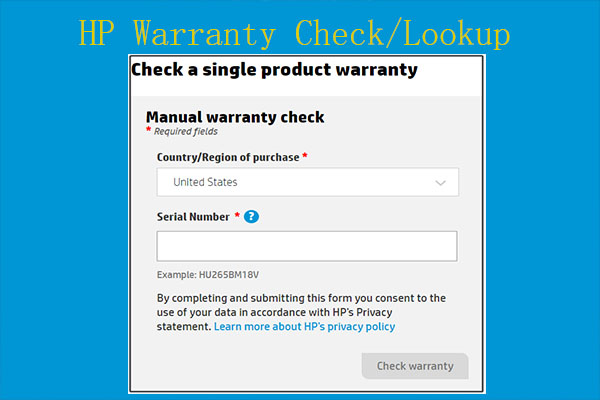
User Comments :