Why does Alexa stop playing music? How to fix Alexa not playing music? If you are also trying to figure them out, then you come to the right place. This post of MiniTool will explore the answers together with you.
Why does Alexa stop playing music? According to a survey, the issue is often related to a poor internet connection. In addition, the Alexa not playing music problem can occur due to various reasons like logged-out status, inactive subscription, unavailable songs, and corrupted app cache.
Fix 1. Optimize Your Internet Connection
The first thing you should do is to improve your internet speed. This is because poor internet can cause the Alexa not playing music issue. To speed up the internet, you can follow the tips below:
- Disconnect all unnecessary devices that you are using from your Wi-Fi network.
- Place your devices in a relatively high location.
- Move your devices away from metals, walls, ovens, or other interferences.
- Connect to 5GHz WiFi if your router supports it. (Note that the 5GHz channel is not applicable with Amazon Tap)
- Restart your modem or router.
Fix 2. Check Your Login Status
Sometimes, Alexa won’t play Spotify just because you logged out of your Spotify account. So, you need to check your login status. If you confirm that you haven’t logged out of your account, you can try unlinking the account from Alexa first and then re-link it. To do so, you can navigate to Alexa settings > Preferences and select Spotify from the Music and Podcast option, and then you can link your Spotify account again.
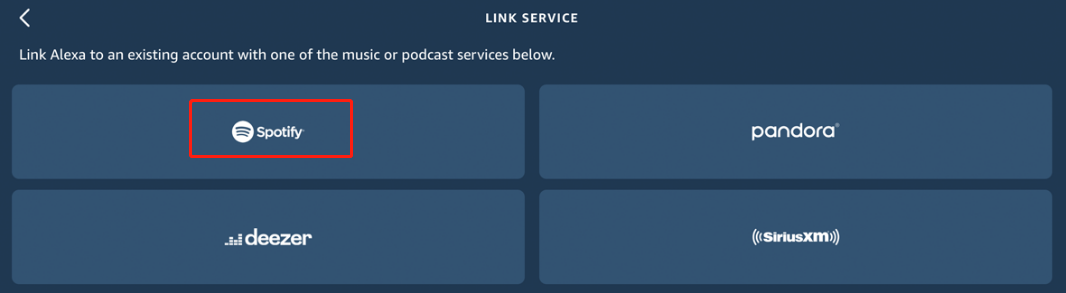
Fix 3. Make Sure Your Subscription Is Active
In addition, you need to confirm that your subscription is active if have a member. Here’s how to do that:
Step 1. Open your default browser on the device, and then visit the Amazon website and sign in to your account.
Step 2. Tap on your name icon above Account & Lists at the top of the screen.
Step 3. Navigate to the Memberships & Subscriptions section (could be named Your Prime Membership in some countries) and check if the status is active. If not, reactivated it and see if the Alexa not playing music issue gets solved.
Fix 4. Power Cycle Your Echo
Some users reported that the “Alexa won t play music” issue can be fixed by power cycling the Echo. Let’s have a try.
Step 1. Power off your Echo devices completely.
Step 2. Disconnect the Echo from the power source.
Step 3. Wait for a few minutes, and then reconnect your device to the power source.
Step 4. Power on your Echo and see if the Alexa won’t play music problem is solved.
Fix 5. Check Available Songs
Another common reason for Alexa stops playing music is you are trying to stream a song that is not available. As you know, Amazon Prime Unlimited version has more available songs than the Prime Music version. If this scenario applies to you, you can play a different song. If you can play other songs without issues, then it indicates that the music you are playing is not available.
Fix 6. Clear App Cache
The Amazon music not playing issue can occur due to a minor bug or corrupted app cache. Clearing the app data may fix the problem. To do so, tap on Settings on your phone and go to App settings and find the Spotify app. Then select it and tap on Storage Options, and clear the app cache. Once done, relaunch the app and see if the “Alexa won’t play Spotify” issue is fixed.
Fix 7. Open the Required Firewall Ports
The “Alexa won t play music” problem can occur when the required firewall ports are not open. To avoid the issue, you need to open the following ports:
Step 1. Find the IP address of your router. If you don’t know how to do that, you can refer to this post.
Step 2. Open your internet browser, and then type your IP address in the search bar and visit it.
Step 3. Enter your router username and password on the login page.
Step 4. In the Settings tab, go to the Port Forwarding section and open the following ports:
- 123
- 443
- 4070
- 5353
- 33434
- 40317
- 49317
Fix 8. Reset Alexa
If none of the above methods fix the “Alexa won’t play music” issue, you may consider resetting your Alexa. Doing this will remove all configurations you have made to the Alexa device, but it’s a potential fix to the issue. To reset it, you can hold down the Volume and the Microphone button for about 30 seconds. After that, you should see an orange ring around the Echo Dot. At this time, the device should be reset and you can reconfigure it with the Spotify app.

![How to Set up a Raspberry Pi Plex Server? [Complete Guide]](https://images.minitool.com/partitionwizard.com/images/uploads/2021/09/raspberry-pi-plex-server-thumbnail.jpg)
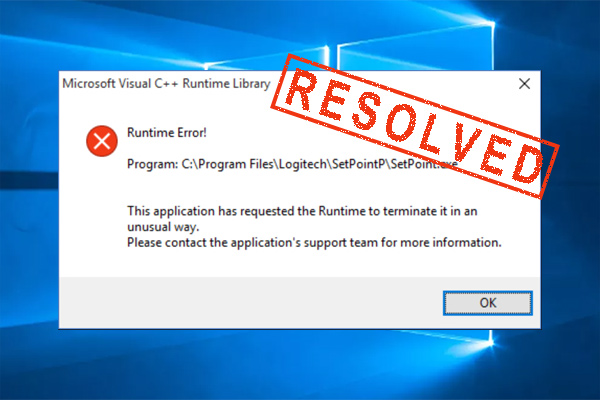
User Comments :