Do you want to use Adblock Plus to block ads in your browser? This post from MiniTool Partition Wizard shows you how to add this extension to Mozilla Firefox, Google Chrome, Internet Explorer, Microsoft Edge, Opera, Safari, Yandex Browser, and Android.
Introduction to Adblock Plus
Adblock Plus is a free and open-source browser extension for content filtering and ad blocking. The extension is released for Mozilla Firefox, Google Chrome, Internet Explorer, Microsoft Edge, Opera, Safari, Yandex Browser, and Android.
This software blocks HTTP and HTTPS requests according to their source address and additional context information and can block iframes, scripts, and Flash. In addition, it offers filters to whitelist sites and objects.
As for the Adblock Plus Android app, it can block ads on all web traffic including mobile networks on rooted devices, and block ads through a Wi-Fi connection on non-rooted devices. On non-rooted devices, users need to set up a local proxy server for each network for the app to function.
How to Install Adblock Plus
How to add the Adblock Plus Chrome extension:
- Open Google Chrome and go to the Adblock Plus Chrome extension page.
- Click the Add to Chrome button and then click Add extension to confirm.
How to add the Adblock Plus Firefox extension:
- Open Firefox and go to the Adblock Plus Firefox extension page.
- Click the Add to Firefox button and click the Add button to confirm.
How to add the Adblock Plus Safari extension:
- Open Safari and go to the Adblock Plus Safari extension page.
- Click the Get and then the Install button.
- Enter your Apple ID and password to sign in.
How to add the Adblock Plus Edge extension:
- Open Microsoft Edge and go to the Edge Add-ons page.
- Use the search box on the upper left section to search for Adblock Plus. The first one is the extension you want to find.
- Click the Get button and click the Add extension button to confirm.
How to add the Adblock Plus extension to Internet Explorer:
- Open Internet Explorer and click Settings > Manage add-ons.
- Click the Find more toolbars and extensions
- Find Adblock Plus and click the Add Then, click Add again to confirm.
How to add the Adblock Plus extension to Opera:
- Open Opera and go to the Adblock Plus Opera extension page.
- Click the Add to Opera button to install it.
How to add the Adblock Plus extension to Yandex Browser:
Adblock Plus for Yandex Browser is the same extension as ABP for Chrome. To add an extension to Yandex Browser, you can follow the guide below:
- Archive the extension and save it as a CRX3 file. As for how to save a Chrom extension as a CRX3 file, you can refer to this post from the superuser forum.
- Go to browser://tune in the browser.
- Open the folder with the archive and drag the archive to the Yandex Browser window.
How to get the Adblock Plus Android app:
On March 3, 2013, the Adblock Plus Android app was removed from the Google Play Store along with similar ad-blocking apps. In December 2017, the Adblock website replaced the Adblock Plus Android app with the Adblock Browser for Android.
If you still want to use the Adblock Plus Android app, you need to allow “Unknown Sources” in Android settings, download the .apk file from other platforms, and then install it as a third-party app.
Bottom Line
MiniTool Partition Wizard can help you clone the system, manage disks better, and recover data. If you have this need, you can download it from the official website.

![[Full Guide] Fix Crunchyroll AdBlock Not Working](https://images.minitool.com/partitionwizard.com/images/uploads/2021/08/crunchyroll-adblock-not-working-thumbnail.png)
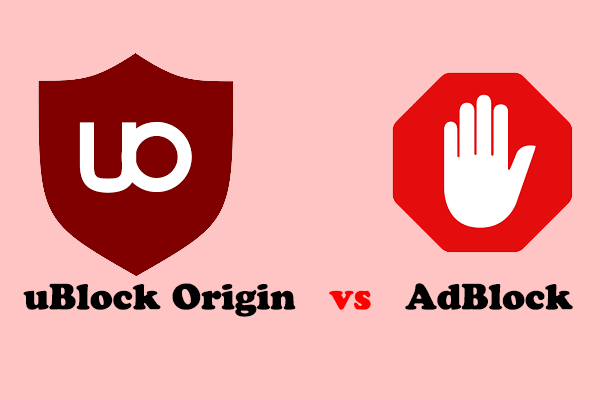
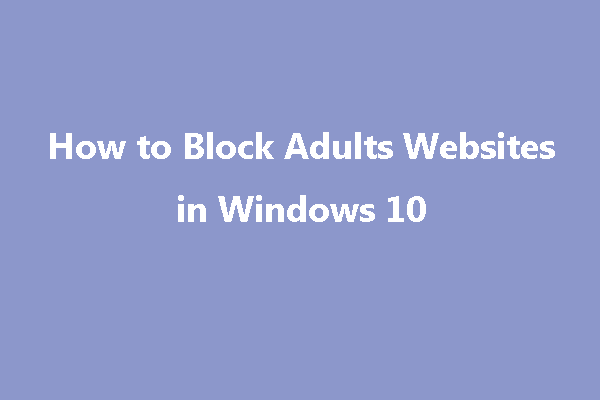
User Comments :