What is UEFI firmware settings? How to access UEFI firmware settings? This post from MiniTool Partition Wizard offers you ways to access UEFI firmware settings from within Windows or without booting into Windows.
What Is UEFI Firmware Settings?
UEFI (Unified Extensible Firmware Interface) is a PC boot mode. It replaces the legacy BIOS (Basic Input/Output System) boot mode. Then, what is UEFI firmware settings?
When a PC boots up, the firmware will be woken up before the OS. It will check PC hardware, decide device boot order, and perform other operations.
At the same time, you can enter PC firmware to change firmware settings like boot mode, boot device, boot order, secure boot, TPM, overclocking, etc. However, only when Windows is installed on a GPT disk and the boot mode is UEFI, the firmware can be called UEFI firmware.
How to Access UEFI Firmware Settings
As mentioned above, some UEFI firmware settings are very useful. In this part, I will show you how to access UEFI firmware settings. Here are 2 ways for you.
Way 1. Access UEFI Firmware Settings from Within Windows 10/11
This method works for most PCs but it requires you to enter Windows 10. Here is the guide:
Step 1: Press the “Windows + I” keys to open the Settings window. Go to Update & security > Recovery > Advanced startup, and then click the Restart now button. After the PC restart is completed, you will enter WinRE.
There is another easier way to enter WinRE. You just need to hold the "Shift" key and then use the cursor to click the Windows icon > Power icon > Restart button in the bottom left corner of the PC.
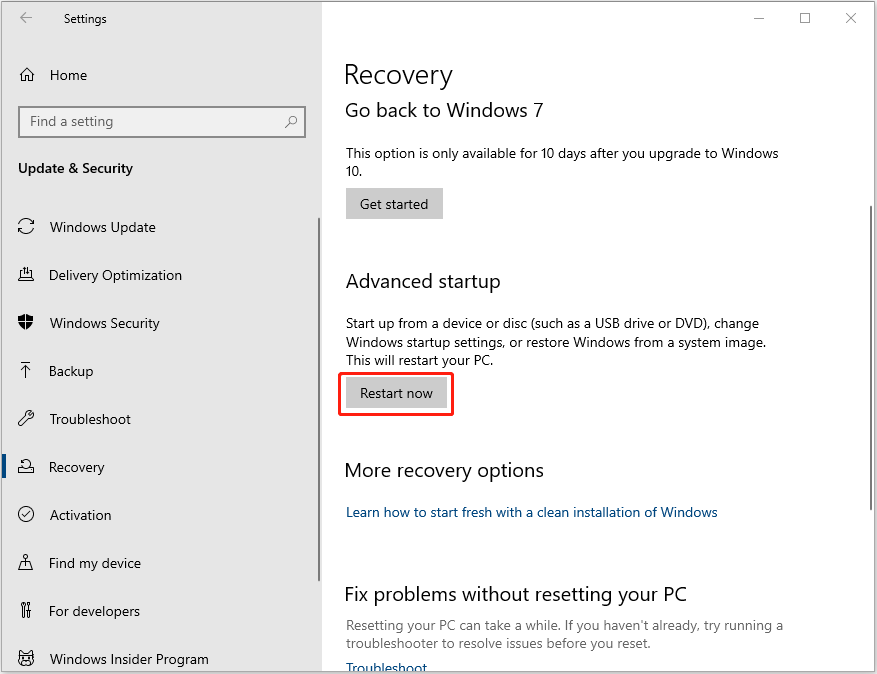
Step 2: Go to Troubleshoot > Advanced options and you will see UEFI Firmware Settings there. Click this option and then click the Restart button. After the PC restarts, you are in the UEFI firmware and you can change settings in it.
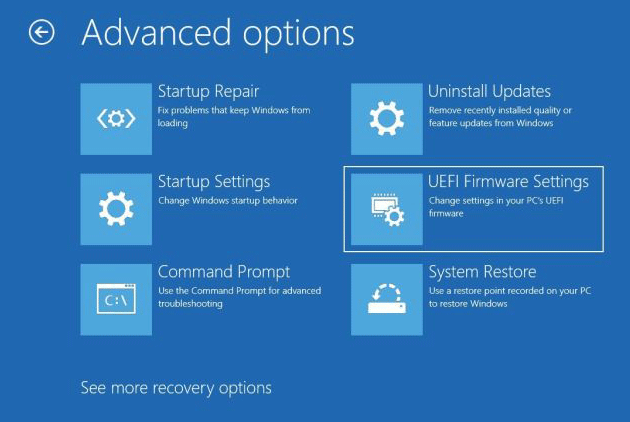
Way 2. Access UEFI Firmware Settings Without Booting into Windows 10/11
If your PC can’t boot into Windows, the first method will fail. Then, you can use this method to access UEFI firmware settings. Here is the guide:
- Press the Power button to power on your PC.
- When the PC brand logo appears, press the BIOS key to enter UEFI firmware settings.
What keys are used as BIOS keys by PCs? You can refer to the following list:
- Acer: Del, F2.
- Asus: F2, F9, Del.
- Dell: F2, F12.
- HP: F1, F10, Esc.
- Lenovo: F1, F2,
- Samsung/Sharp: F2.
- Sony: F1, F2, F3.
- Toshiba: F1, F12, Esc.
- MSI/Gigabyte: Del.
- Microsoft Surface: Press and hold the volume up button.
Bottom Line
Do you know other ways to access UEFI firmware settings? Do you know other BIOS keys for specific PC models? Share them with us in the following comment zone.
In addition, MiniTool Partition Wizard can help you clone the system, manage disks better, and recover data. If you have this need, you can download it from the official website.

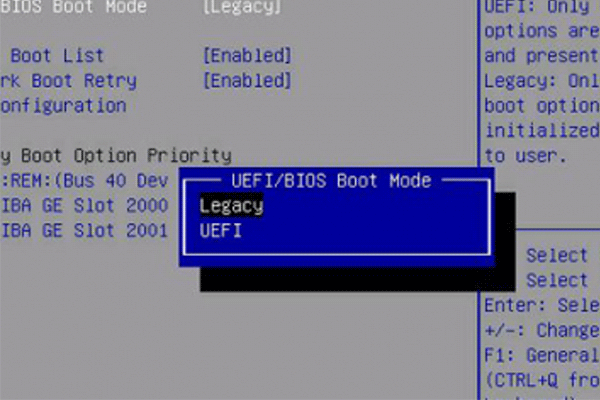
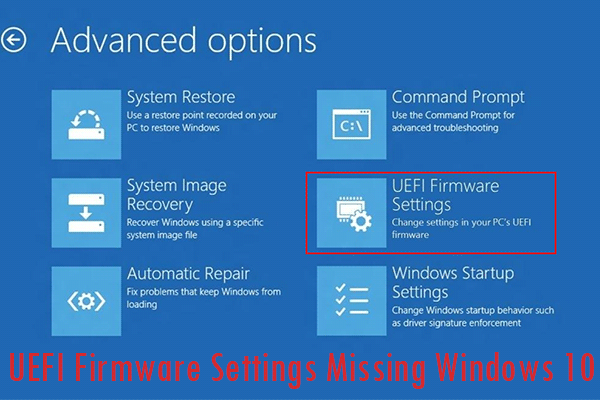
User Comments :