Are you bothered by a required CD/DVD drive device driver is missing error while installing Windows 7 with a USB drive? Are you looking for the way to solve it? If your answers are yes, you can get solutions provided by MiniTool from this post.
USB drive is one of the most common Windows installation mediums today. However, when you try to install Windows 7 or Windows Vista using a USB drive, you may encounter the following error message:
“A required CD/DVD drive device driver is missing. If you have a driver floppy disk, CD, DVD, or USB flash drive, please insert it now.”
You receive the error mainly because the USB drive is not recognized by Windows Preinstallation Environment (WinPE).
How to fix a required CD/DVD drive device driver is missing in Windows 7? You can try the following solutions to solve the problem.
Solution 1: Check the USB Connection
When you see a required CD/DVD drive device driver is missing error, you can try fixing it simply by unplugging the USB drive and then plug it back in the computer. Then you should be able to install Windows 7 with the USB drive without any problems.
If the error still exists, you need to try another USB port. If you are using USB 3.0 port, switch it to USB 2.0 port and then install the system again.
Solution 2: Change the USB Settings in BIOS
There is a setting named USB 3.0 Configuration in Pre-OS in BIOS of many computers. It defines whether the USB ports on the computer function as USB 3.0 or 2.0 ports, before the computer boots into the operating system.
As we know, Windows 7 installation media doesn’t support for USB 3.0. To solve the “a required CD/DVD drive device driver is missing” error, you can try changing the BIOS settings for USB 3.0 support during startup to AUTO or Disable.
Step 1: Disconnect the Windows 7 installation USB and then restart the computer. When the manufacturer’s logo appears, you will be noted how to enter BIOS or Setup. Usually, you need to press F2 or Del.
Step 2: After you get into BIOS, select System Configuration.
Step 3: Locate the USB 3.0 Configuration in Pre-OS setting and change the status to Disable or Auto.
Step 4: Save the changes you have made and exit BIOS.
Once it’s done, you can plug your Windows 7 installation USB back into the computer and boot from it to install Windows 7. You should be able to install windows 7 successfully without running into a required CD/DVD drive device driver is missing error. After you install your Windows 7, you can set USB 3.0 Configuration in Pre-OS back to Enabled.
Solution 3: Disable AHCI Mode
In some cases, the drive you are using may be incompatible with the Microsoft AHCI driver (msahci.sys). If your controller is set to AHCI in BIOS, you could encounter “a required CD/DVD drive device driver is missing” error. To solve the problem, you should disable AHCI mode in BIOS by changing it to IDE mode.
Please enter BIOS and navigate to the settings like Storage controller setting, SATA Mode, or SATA Configuration, and you should be able to find the options for “AHCI”, “IDE”, “RAID” or “ATA” mode. You need to switch it to IDE option to disable AHCI mode. Then save the changes and reboot the computer. For more detailed steps about how to change the setting, you can visit your PC manufacturer’s website.
Solution 4: Disable Driver Signature Enforcement
Driver Signature Enforcement helps to prevents malware from attacking the Windows kernel as it ensures only drivers that have been sent to Microsoft for signing will load into the Windows kernel. After disabling Driver Signature Enforcement, you can install drivers that aren’t officially signed. You should have a try to solve the problem you are facing.
You need to restart the computer. When it is shut down completely, turn it on and press F8 key about every second at startup to get Advanced Boot Options. Then select “Disable driver signature enforcement” and save the changes, and then continue the boot process.
If you encounter the problem while installing Windows 7, you can try the solutions above.
By the way, the mainstream support for Windows 7 expired on January 13, 2015, and its extended support is soon to expire on January 14, 2020. You can upgrade your system to Windows 10 to get better experience. You can read this post to get information about Windows 7 and Windows 10.

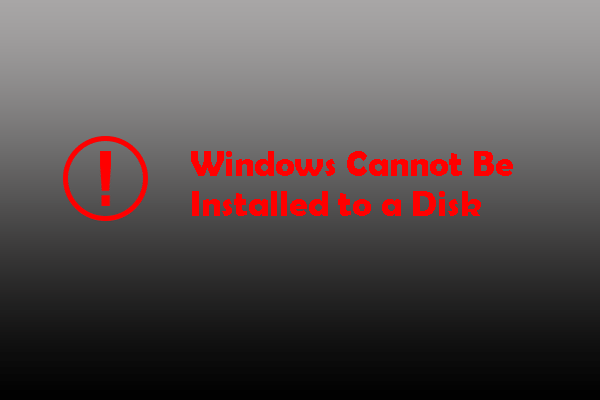
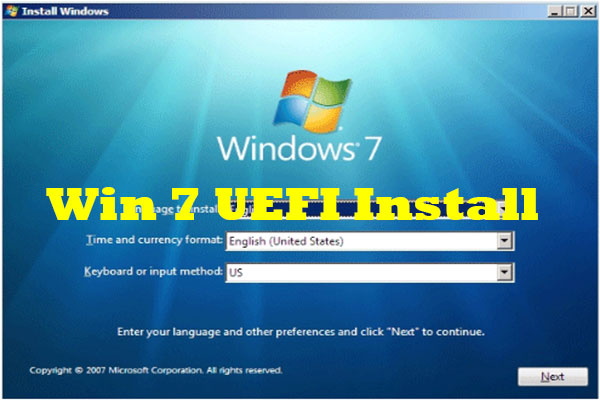
User Comments :