The Windows update error 0xc0000374 can be caused for various reasons. The main reasons are listed below:
- There are some corrupt system files on your computer.
- You have some unnecessary piled-up update cache on your computer.
If you have done any of these, you can encounter the error code 0xc0000374 easily. However, if you have encountered the same error, you don’t need to worry. Here are some useful solutions that you can use to fix this error on your PC.
Solution 1. Run Windows Update Troubleshooter
The first solution you can try is using the Windows Update Troubleshooter. The Windows Update Troubleshooter can help you solve the problem that occurs while downloading and installing Windows updates. To run the Windows Update Troubleshooter, you need to do as follows:
- Press the Windows and I keys simultaneously to open the Settings window.
- In the Settings window, select the Update & Security section.
- Then select the Troubleshoot option from the left panel.
- Next, click the Additional troubleshooters link from the right panel menu.
- Select Windows Update and then click on the Run the troubleshooter button.
- Once done, restart your PC and check if the error is fixed.
Solution 2. Clear Windows Update Temporary Cache Folder
Some people report that they have fixed the error 0xc0000374 by clearing the Windows update temporary cache folder. You can also have a try. To clear the Windows update temporary cache folder, you can do the following steps:
Step 1. Stop Windows Update Services.
- Click the Search icon on the taskbar and then type “services” in the search box.
- Then you can see Services under the Best Match. You just need to click Open on the right panel.
- In the Services window, scroll down to find and select Windows Update.
- Right-click it and select Stop from the menu.
- Once done, you can stop it successfully.
Step 2. Clean all the unnecessary piled-up caches.
- Press the Windows and R keys at the same time to open the Run window.
- Type “%windir%\SoftwareDistribution\DataStore” in the box and press Enter to open the SoftwareDistribution
- Press the Ctrl and A keys simultaneously to select all the files, and then click the Delete key on your keyboard to delete all the files.
- Access the Services window again and right-click Windows Update from the list.
- Then select Start from the menu.
Step 3. Restart your system and check if the error has been fixed.
Solution 3. Clear Update Path by Using Registry
You can also use the registry to clear the update path to fix this error. Here’s the guide:
Modifying the registry is very dangerous. If you are not familiar with modifying key entries in Registry, you'd better skip this solution.
- Press the Windows and R keys to open the Run window.
- Then type “regedit” in the box and click OK.
- Navigate to “HKEY_LOCAL_MACHINE\SOFTWARE\Policies\Microsoft\Windows\WindowsUpdate“.
- Then right-click WUServer and WIStatusServer one by one in the right panel and select Delete from the menu.
- Once done, restart your computer and check if the error is fixed.
Solution 4. Run SFC
Some people fixed the Windows 10 update error 0xc0000374 successfully by running an SFC scan. It may work for you too. You can try running SFC to fix the error on your PC by following the steps below.
- Click the Search icon and then type “cmd” in the search box.
- Then click Run as administrator on the right panel to open it.
- Type “sfc /scannow” and press Enter.
- Once done, restart your computer and check if the error is fixed.
Solution 5. Roll Back the OS to Its Previous State
If you received the Windows 10 update error 0xc0000374 on your PC after you installed a recent security-patch, you can suspect there is something wrong with this patch. In this case, you’d better roll back to the previous to fix it.
Bottom Line
MiniTool Partition Wizard is an all-in-one partition manager and can be used for data recovery and disk diagnosis. If you are interested in MiniTool Partition Wizard and want to know more about it, you can visit MiniTool Partition Wizard’s official website by clicking the hyperlink.

![How to Add Storage to Fire Stick OS 7/6/5 [A Full Guide]](https://images.minitool.com/partitionwizard.com/images/uploads/2022/07/add-storage-to-fire-stick-thumbnail.jpg)
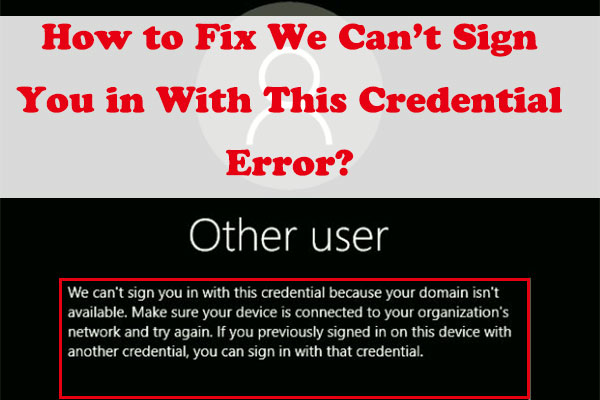
![How to Fix the Error Code 0x80041010 [4 Solutions]](https://images.minitool.com/partitionwizard.com/images/uploads/2022/05/0x80041010-thumbnail.jpg)

User Comments :