Some Windows users may encounter the Windows error 0x800701E1 when they create a backup or copy files. Why does this happen, and how to solve this problem? Well, this post from MiniTool Partition Wizard will tell you the reason and offer you corresponding solutions.
What Causes the Windows Error 0x800701E1?
Sometimes, when you try to back up your files to an external drive, you may encounter the Windows error 0x800701E1 with the error description “Operation did not complete successfully because the file contains a virus or potentially unwanted software.”
What causes this error? There are different reasons for the Windows error 0x800701E1, but some possible reasons are listed below:
- Anti-malware protection
- Corrupted system files
- An outdated disk driver
Now you know the reasons for the Windows error 0x800701E1. So, how to solve this problem on Windows 10? Scroll down to know the detail.
How to Fix Windows Error 0x800701E1?
There are there methods below, and you can choose one of them to fix the 0x800701E1 error in Windows 10.
Method 1: Disable Anti-malware Protection
Sometimes, if you try to copy files from an external drive that Windows considers as unsafe files, you may receive the Windows error 0x800701E1. In this case, disabling anti-malware protection may fix this error. If you are using the default Microsoft Defender, follow the steps below to do that:
Step 1: Click the Start button, and then click the Settings button to open Windows Settings.
Step 2: Choose Update & Security. Then, choose Windows Security in the left panel, and then click Virus & threat protection.
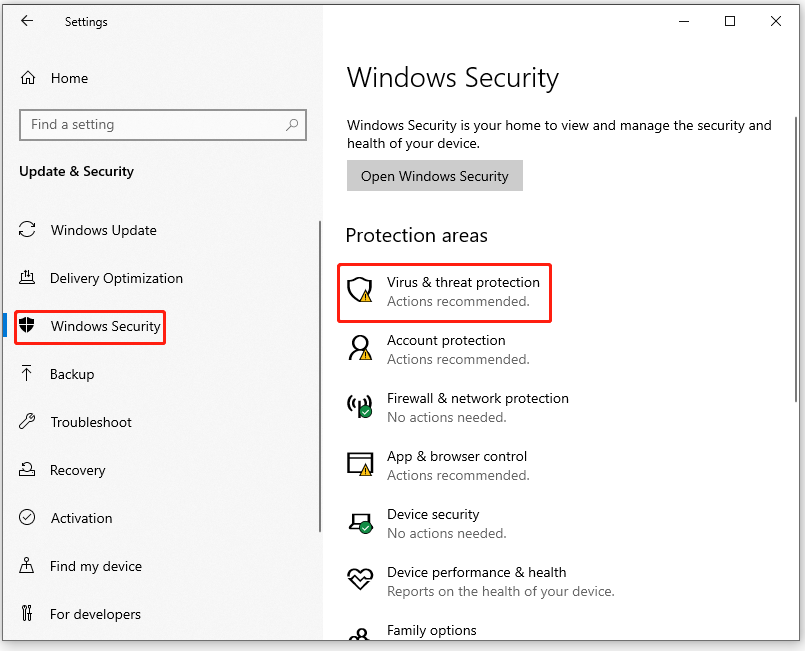
Step 3: Then, choose Manage settings (or Virus & threat protection settings in previous versions of Windows 10).
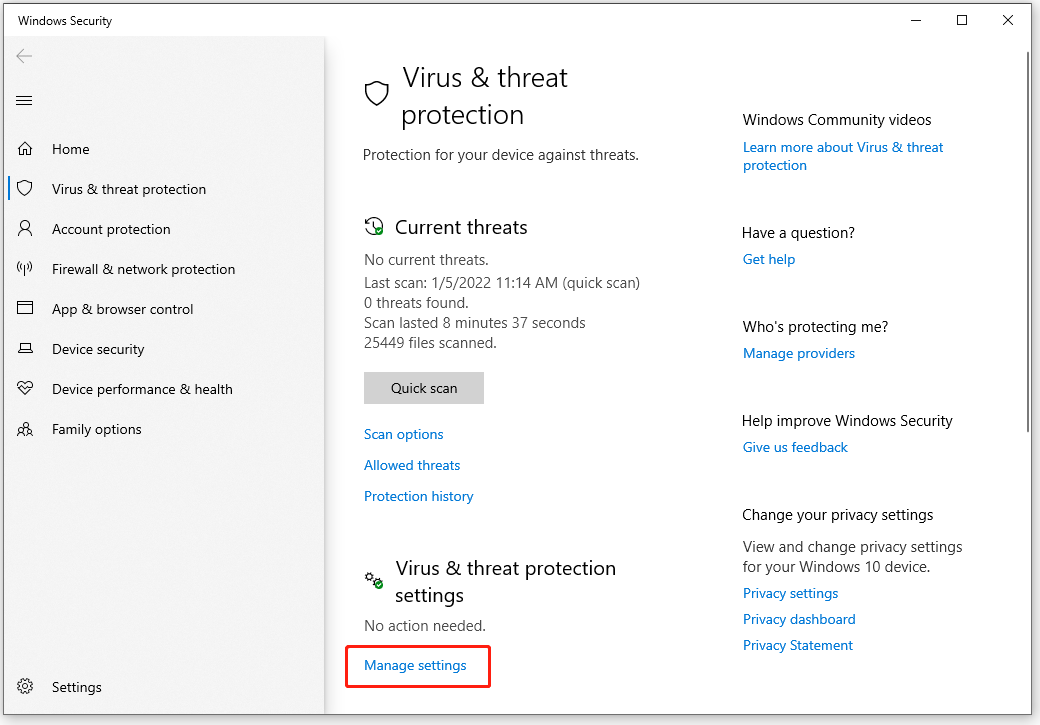
Step 4: Under Virus & threat protection settings, turn off Real-time protection. (If you are using any third-party application, disable it temporarily.)
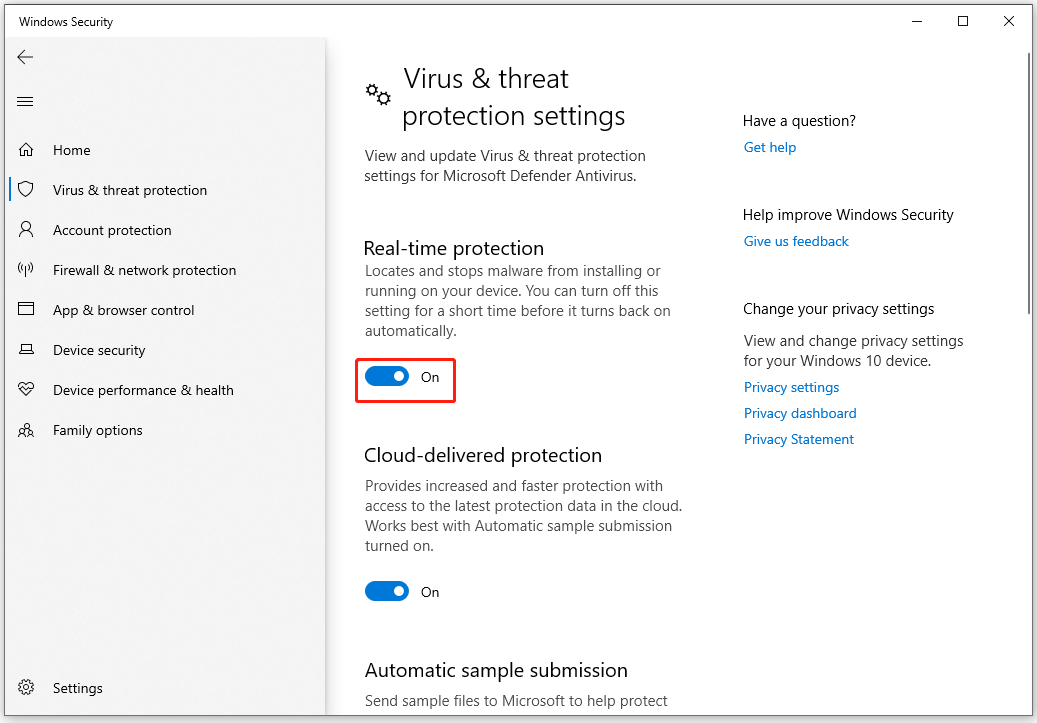
Once you complete the above steps, restart your computer and try if you’re now able to copy files. If you can copy files successfully, then follow the steps above to turn on Real-time protection.
Method 2: Run System File Checker
Corrupt system files may also cause Windows error 0x800701E1, so the second method is to scan and fix your system files for errors. You can do that using the SFC (System File Checker) tool. How to do that? Here is the guide:
Step 1: Press the Win + S keys on the keyboard, and type cmd in the search box. Then, right-click Command Prompt and choose Run as administrator.
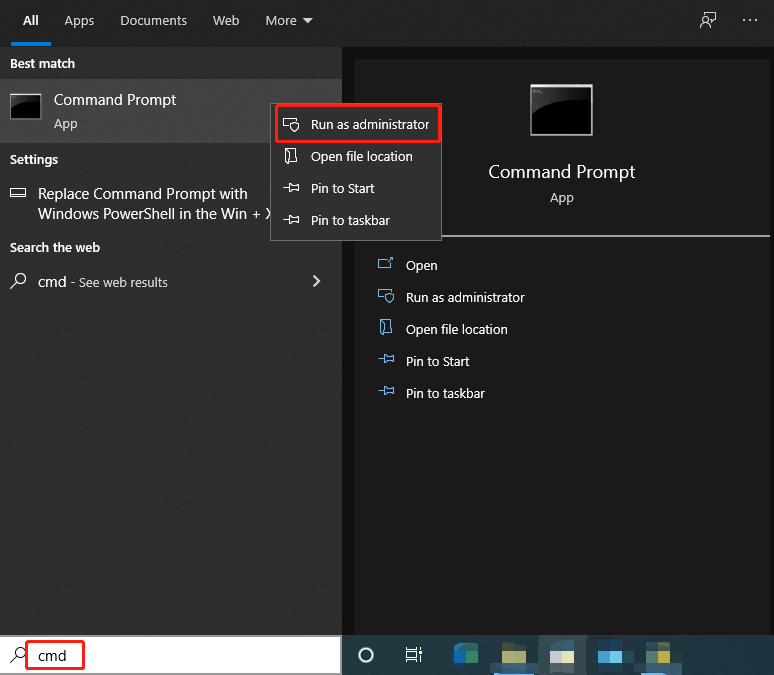
Step 2: Type sfc /scannow and press Enter. Then, the corrupt system files will be found and replaced.
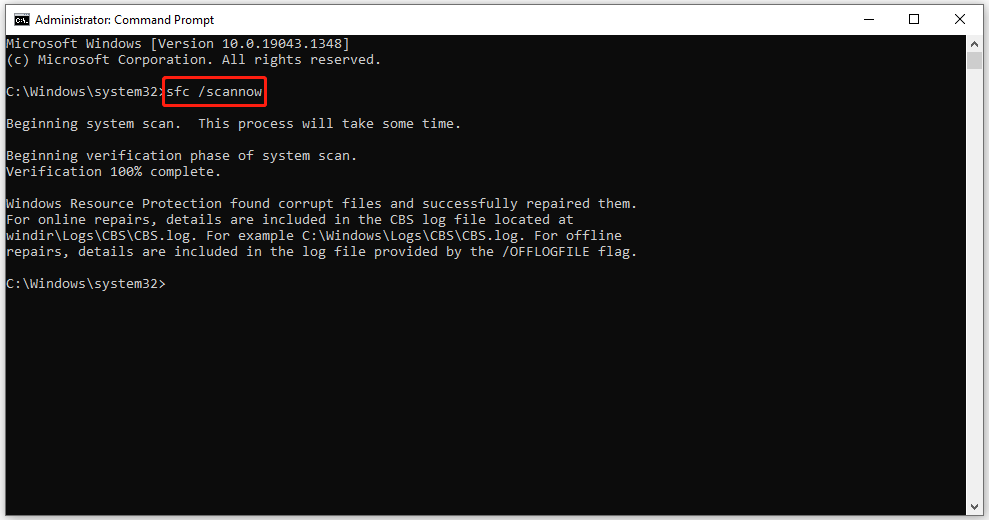
Once done, try to create a backup or copy files to see if there is still the Windows error 0x800701E1.
Method 3: Update Your Disk Drivers
The Windows error 0x800701E1 may also be caused by an outdated disk driver. In this case, updating the disk driver may fix this error. Here is how to do that:
Step 1: Press the Win + R keys on the keyboard to open the Run window on the computer.
Step 2: Enter devmgmt.msc and click OK or press the Enter key to open Device Manager.
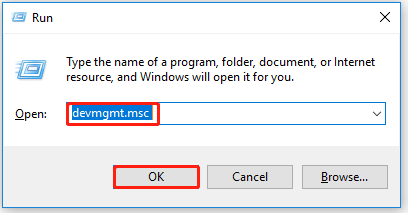
Step 3: Expand the Disk drives directory, right-click your hard drive, and choose Update driver.
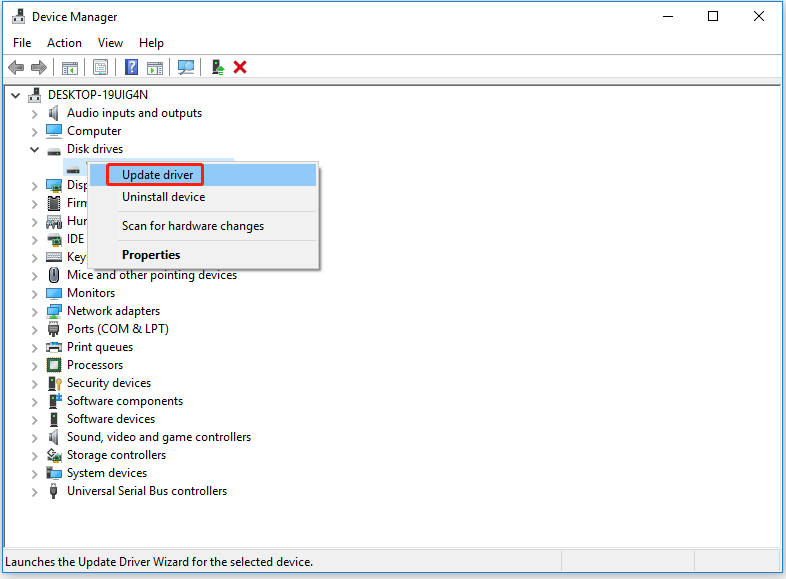
Step 4: Choose Search automatically for updated driver software, and then follow the on-screen prompts to install drivers.
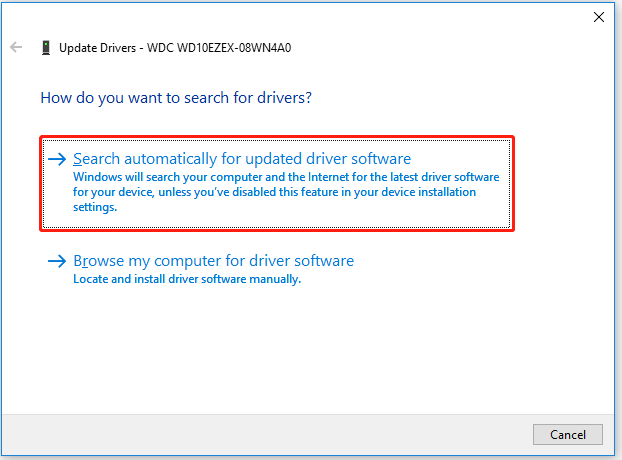
After that, please restart your computer to check if the Windows error 0x800701E1 is fixed.
That’s all about how to fix the 0x800701E1 error in Windows 10. Do you have any questions about this topic? Please leave them in the comment zone and we will try to answer them as soon as possible.


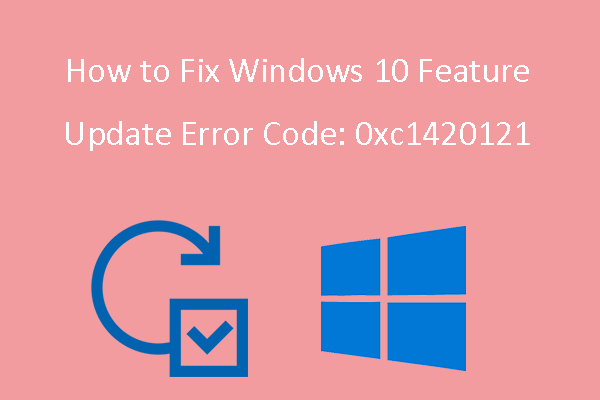
User Comments :