Some Windows users reported that they encountered the error code 0x800700d8 when trying to update Windows. Why does this issue occur? How to fix it? You can read this post of MiniTool Partition Wizard to find the answers.
Sometimes, you may encounter various errors when trying to install certain updates or after a failed upgrade to Windows from an older Windows version, such as 0x8031004a, 0xc1900104, 0x800f8011, etc. One of these errors is 0x800700d8, which may prevent you from installing some updates.
What Causes the 0x800700d8 Error
There are multiple reasons why you may see this error code. Some of the most common ones are:
- Corrupted Windows Update components
- Slow network connectivity
- Interference with third-party antivirus software
- The Windows 10 client PC is configured to defer upgrades
Fortunately, there are some effective solutions that you can try to fix this error. Below is how to fix the Windows update error 0x800700d8.
Method 1. Run the Windows Update Troubleshooter
You can run the Windows Update troubleshooter to fix the error code 0x800700d8. To do so, follow these steps:
Step 1. Press Win + I to open Settings. Then click Update & Security > Troubleshoot > Additional troubleshooters.
Step 2. In the next window, click Windows Update and select Run the troubleshooter.
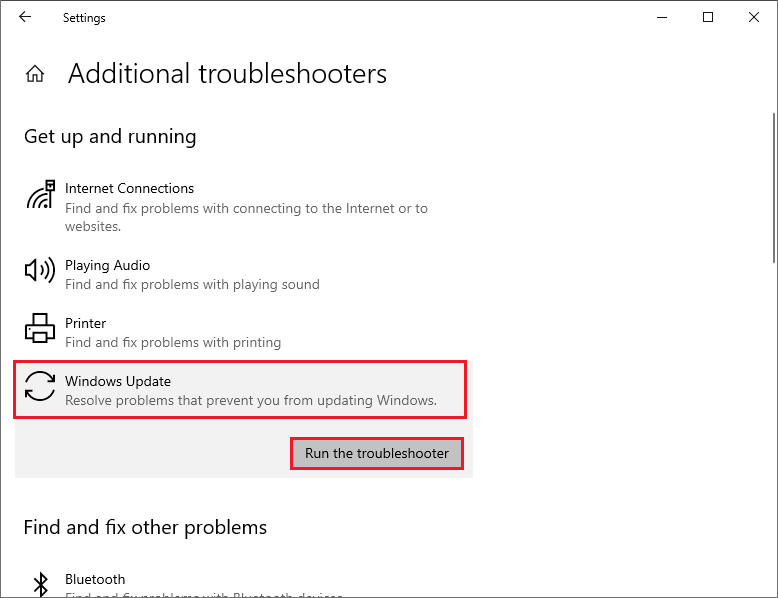
Step 3. Then follow the on-screen instructions to complete the process. Once done, restart your system.
Method 2. Disable or Uninstall Third-Party Security Software
Sometimes, Firewall and antivirus programs can interfere with Windows update and cause the error. To fix the error code 0x800700d8, you can disable or remove all third-party antivirus programs from your PC using the dedicated removal tool. Besides, you can see this post to temporarily disable antivirus on Windows 10.
Method 3. Run SFC
Sometimes, the Windows update error can be caused by corrupted system files. You can run SFC (System File Checker) to repair corrupted system files.
Step 1. Press Win + R to open the Run box. Then type cmd and press Ctrl + Shift + Enter to run Command Prompt as administrator.
Step 2. In the command window, type sfc /scannow and press Enter.
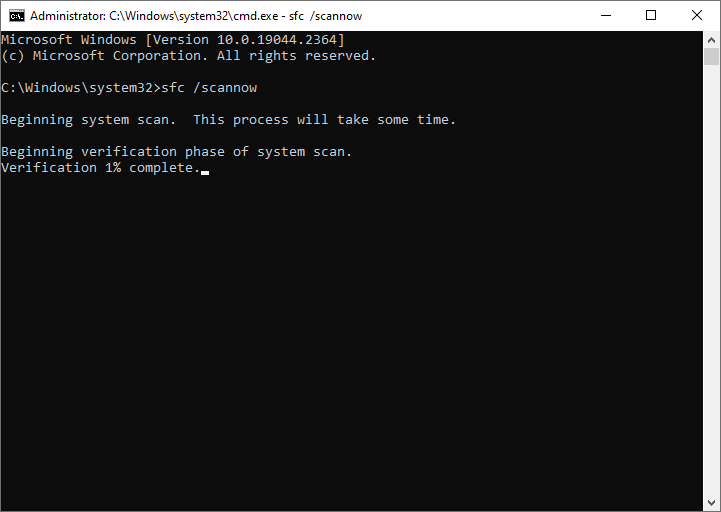
Step 3. Once done, restart your PC and check if the issue is fixed.
If you encounter issues like SFC scannow not working, you can use MiniTool Partition Wizard to check file system errors and bad sectors. Click the following button to download MiniTool Partition Wizard, and then follow this guide.
MiniTool Partition Wizard FreeClick to Download100%Clean & Safe
Method 4. Reset Windows Update Components
You can try resetting Windows Update components to get rid of the 0x800700d8 error. Here’s how to do that:
Step 1. Run Command Prompt as administrator. Then type the following commands in order and press Enter after each one.
net stop cryptsvc
net stop bits
net stop msiserver
net stop wuauserv
ren C:WindowsSoftwareDistribution SoftwareDistribution.old
ren C:WindowsSystem32catroot2 Catroot2.old
net stop cryptsvc
net start bits
net stop msiserver
net start wuauserv
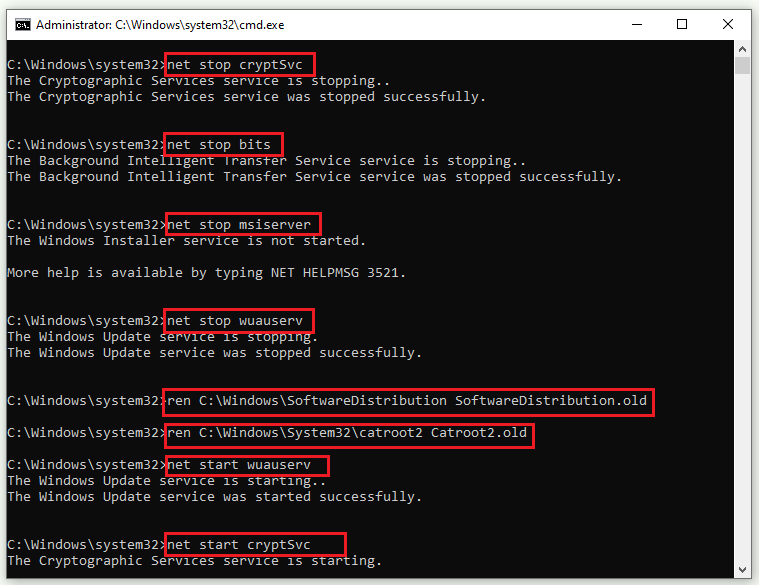
Step 2. Once done, restart your computer and check if the issue is solved.
Method 5. Update BIOS
The 0x800700d8 error may occur when the BIOS or firmware are outdated or incompatible. To fix this, you need to update your firmware and BIOS to the latest version available from your device manufacturer’s website. You can follow this guide to check BIOS version and update BIOS.
Method 6. Manually Download and Install the Update
In addition to the above methods, you can try fixing the error code 0x800700d8 by manually downloading and installing Windows updates using Media Creation Tool or from Microsoft Update Catalog. You can follow this guide: [Tutorial] How to Download & Install Windows 10 Updates Manually.
Conclusion
There are 6 solutions introduced in this post. We hope that one of these solutions can help you fix the Windows Update error 0x800700d8. If you have any suggestions or good ideas, feel free to leave a comment below.

User Comments :