You may encounter the error code 0x800f8011 when you try to update your Windows operating system. Do you know how to fix it? Don’t worry! This post of MiniTool Partition Wizard gives you some feasible fixes.
The Windows update error 0x800f8011 can be caused by various reasons such as corrupted system files, interference from third-party antivirus software, outdated drivers, corrupted update components, or certain services not running in the background.
How to troubleshoot the Windows update error 0x800f8011? You can try the methods given below to fix it.
Fix 1. Repair Corrupted System Files
To fix the error code 0x800f8011, you can run SFC (System File Checker) and DISM to repair corrupted system files. Follow the detailed steps below.
Step 1. Press Win + R to open the Run dialog box. In the box, type cmd and press Ctrl + Shift + Enter to run Command Prompt as administrator.
Step 2. In the elevated command prompt, type sfc /scannow and press Enter.
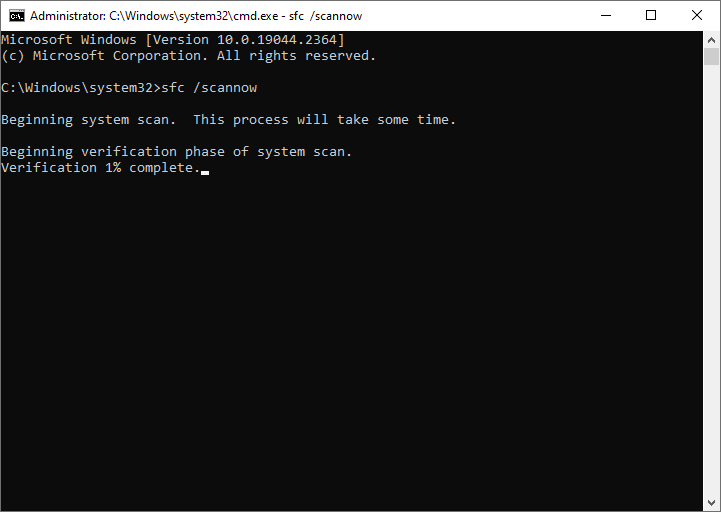
Step 3. Once done, restart your system. If the update error still exists, run Command Prompt as administrator again.
Step 4. Then type the following command to run DISM and press Enter.
DISM /online /cleanup-image /restorehealth
Step 5. Once the scanning process completes, restart your computer.
If the error still exists or you encounter some issues (e.g., SFC scannow not working or DISM failed) while running SFC and DISM, you can use MiniTool Partition Wizard to check file system errors and bad sectors. Launch MiniTool Partition Wizard, right-click the partition to be checked, and select Check File System or Surface Test. You can see the following guide.
MiniTool Partition Wizard FreeClick to Download100%Clean & Safe
Fix 2. Run the Windows Update Troubleshooter
You can run the Windows Update troubleshooter to fix the error code 0x800f8011.
Step 1. Go to Settings > Update & Security > Troubleshoot > Additional troubleshooters.
Step 2. Then click Windows Update and select Run the troubleshooter.
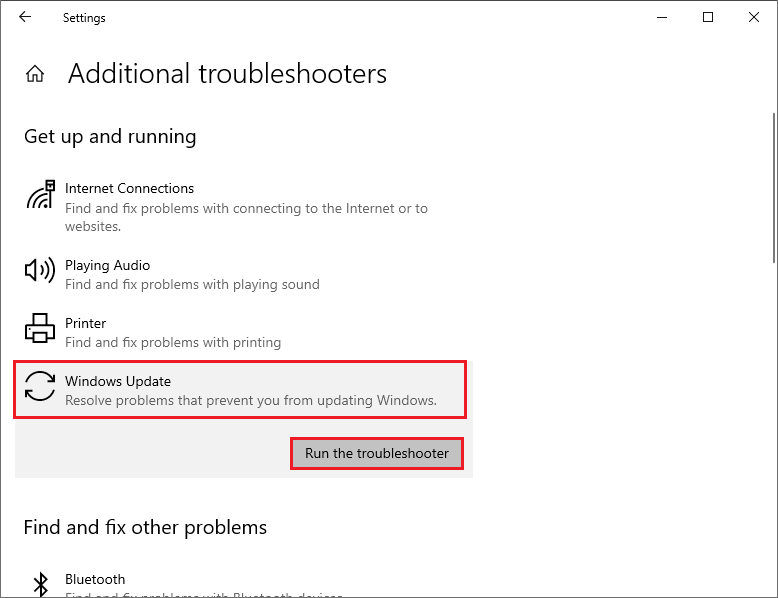
Step 3. In the pop-up window, follow the on-screen instructions to complete the troubleshooting process. Once done, reboot your system and check if the error disappears.
Fix 3. Update Drivers
The outdated drivers can also lead to the 0x800f8011 error. You can try updating drivers to fix the issue. Here’s how to do that:
Step 1. Right-click the Windows icon and select Device Manager.
Step 2. In the prompted window, expand the associated device. Then right-click the driver that you want to update and select Update driver.
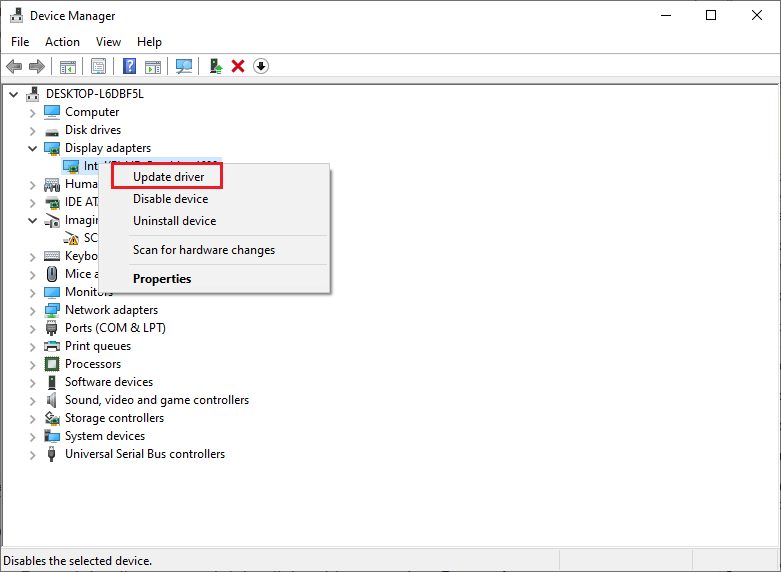
Step 3. Then select Search automatically for updated driver software and follow the on-screen wizard to complete the process.
Sometimes, the 0x800f8011 error can be caused by limited disk space, you can try freeing up disk space or using MiniTool Partition Wizard to increase the storage space to fix this issue.
MiniTool Partition Wizard DemoClick to Download100%Clean & Safe
Fix 4. Reset Windows Update Components
To get rid of the error code 0x800f8011, you can try resetting update components with these steps:
Step 1. Run Command Prompt as administrator. In the pop-up window, type the following commands and press Enter after each one.
net stop bits
net stop wuauserv
net stop appidsvc
net stop cryptsvc
Del “%ALLUSERSPROFILE%Application DataMicrosoftNetworkDownloader*.*”
rmdir %systemroot%SoftwareDistribution /S /Q
rmdir %systemroot%system32catroot2 /S /Q
regsvr32.exe /s atl.dll
regsvr32.exe /s urlmon.dll
regsvr32.exe /s mshtml.dll
netsh winsock reset
netsh winsock reset proxy
net start bits
net start wuauserv
net start appidsvc
net start cryptsvc
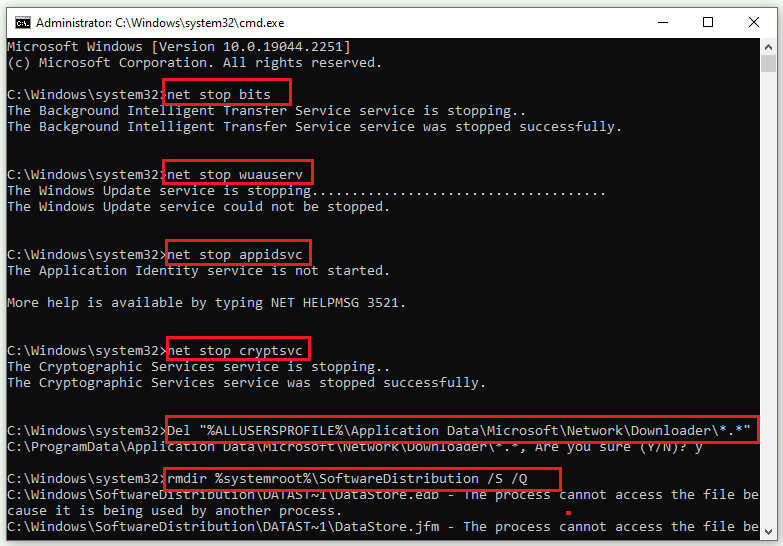
Step 2. Once done, reboot your computer and check if the issue is repaired.
Fix 5. Manually Download and Install the Update
If the Windows update error 0x800f8011 still exists, you can try manually updating your Windows by using Media Creation Tool or Microsoft Update Catalog. You can follow this guide: [Tutorial] How to Download & Install Windows 10 Updates Manually.
In addition to the above methods, you can perform a clean boot or temporarily disable the third-party antivirus to fix the 0x800f8011 error.
Conclusion
Is this post useful to you? Do you have any suggestions or nice methods to fix the Windows update error 0x800f8011? You can feel free to share them with us in the following comment part.

![How to Fix the Error Code 0x800b0003 on Windows 10 [Solved]](https://images.minitool.com/partitionwizard.com/images/uploads/2023/03/0x800b0003-thumbnail.png)

User Comments :