Some Windows users complain that they can’t access their games via Xbox app, as they receive an error message "We can’t sign you in right now. Try again later. (0x406)". It is common to see on Windows 10. Here, MiniTool offers several solutions to this problem.
The Xbox app in Windows 10 provides many wonderful features for Xbox gaming. However, some users are unable to log in to their Xbox due to error 0x406. This error always comes with the message “We can’t sign you in right now. Try again later”.
Reasons for this error could be various, and some of them are listed below:
- Incorrect or failed installation or uninstallation of software
- Virus or malware attack
- Improper system shutdown due to power failure
- Corrupted or missing system files or registry entries
If you are facing the same problem, you might be confused that the problem is caused by which factor. Don’t worry. You can fix the problem with the following solutions anyway.
Solution 1: Reset the Xbox App
In most cases, we can’t sign you in right now 0x406 Xbox app error happens after an unexpected machine shutdown while the application was running. An easy way to solve this problem is to reset your Xbox app.
Step 1: Press Win + I to open Windows Settings.
Step 2: Click Apps.
Step 3: In Apps & features tab, input Xbox in the search box to locate the app quickly.
Step 4: Select the Xbox app and click Advanced options.
Step 5: In the following window, click Reset. Then click the pop-up Reset button to confirm the operation.
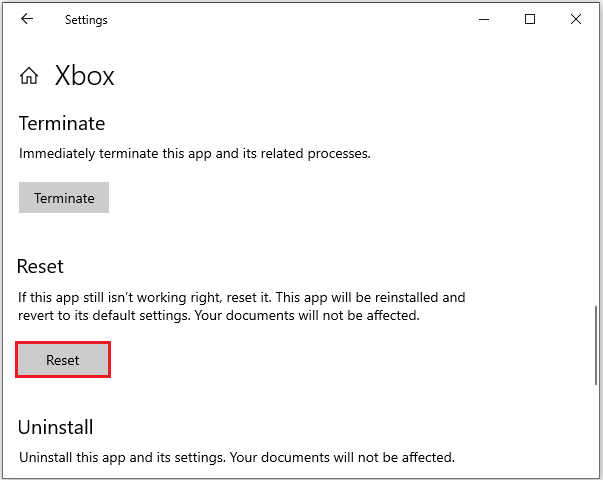
After resetting the app, restart your computer and try logging in Xbox to check if the error 0x406 is solved.
Solution 2: Install Missing Built-in Apps
0x406 Xbox app error could also appear due to missing built-in apps on which the Xbox app depends. To solve the problem, you can restore them with the following steps.
Step 1: Right-click Start menu and select Windows PowerShell (Admin).
Step 2: Type the following command lines and press Enter after each.
- Get-AppxPackage *windowsstore* | Remove-AppxPackage
- Get-AppxPackage *xboxapp* | Remove-AppxPackage
Step 3: Restart your PC and run Windows PowerShell as administrator again.
Step 4: Input the command line below and press Enter to execute it:
Get-AppxPackage -AllUsers| Foreach {Add-AppxPackage -DisableDevelopmentMode -Register “$($_.InstallLocation)AppXManifest.xml”}
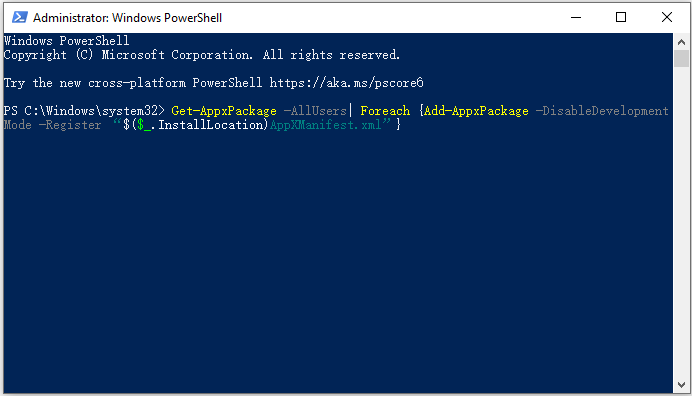
Then you should restart the computer again and launch Xbox to check if the error disappears.
Solution 3: Create a New User Profile
Windows profile corruption could also lead to “we can’t sign you in right now 0x406 error”. In this case, you can remove the issue by creating a new Windows profile and sign in with your Xbox Live credentials. This might undo some user preferences that you established, but it might be helpful to solve the problem. You can have a try.
Step 1: Press Win + R to invoke Run window. Then type ms-settings:otherusers in the box and press Enter to open Family & other users window.
Step 2: Under Other users section, select Add someone else to this PC.
Step 3: Enter the email address or phone number of the person you want to add and click Next to continue. It you want to create a local account instead, click I don’t have this person’s sign-in information.
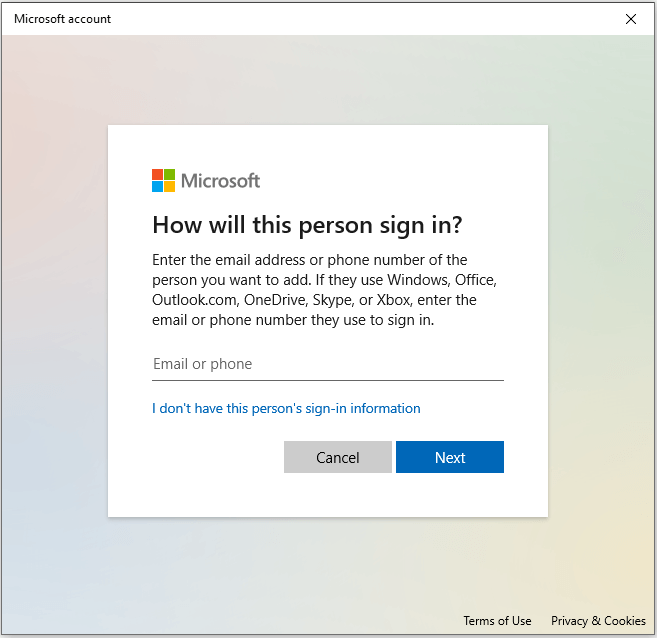
Step 4: Follow the onscreen instructions to finish the process.
After the new account is created, reboot your PC and log in with the new account. Then open Xbox app and try signing in with your account.


User Comments :