As a fantastic video game console over the world, Xbox provides you with a variety of gaming services. However, many users reported that they encounter the Xbox sign-in error 0x800488fc. In today’s article, MiniTool will discuss how to fix 0x800488fc together with you.
What Causes the Xbox Sign in Error 0x800488fc
There are many types of Xbox errors like Xbox one installation stopped, 0x800488fc, 0x8027025a and etc. Especially when using the Xbox Live Service, a great many users are troubled by the Xbox sign in error 0x800488fc and cannot be able to load their downloaded games.
The major cause behind the Xbox 0x800488fc error is that you are not using a Microsoft e-mail ID to access the Xbox Live Service. In addition, some other possible factors that may also lead to the error.
- Incorrect password entry
- Wrong login ID
- Synchronization issues
- Outdated controller firmware
- Server connection issues
Now, let see how to fix Xbox sign in error 0x800488fc.
Method 1. Check the Xbox Live Service Status
The first step is to check if there is an Xbox Live Service outage. It is very simple to operate. Here is a quick guide.
Step 1. Click here to sign in to your Xbox to check the Xbox Live Status.
Step 2. Navigate to the Xbox Live Core Services section, and then check if the service is up and running.

If not, you should wait some time until it is up and running, and then check if the Xbox 0x800488fc error is gone.
Method 2. Disconnect the Ethernet and Try Login Offline
Step 1. Unplug the Ethernet cable from your Xbox console.
Step 2. Log into your Xbox account in offline mode.
Step 3. After a while, you can reconnect the Ethernet to your console. Now, log in your account again and check if the Xbox 0x800488fc is resolved or not.
Method 3. Restart Your Router/Modem
Sometimes, the Internet connection may become unstable due to some reasons, which may trigger the Xbox sign in error 0x800488fc error. At this time, restarting the router/modem may help you fix the error.
Step 1. Unplug the power from the Internet router, and then turn off your Xbox entirely and restart the router.
Step 2. Hold the power button on the modem for several seconds until you turn off it completely.
Step 3. After waiting for about 30 seconds or more, turn on the modem again by pressing the power button.
Step 4. Now, turn on your Xbox again and see if you have fixed the 0x800488fc error.
Method 4. Update Your Xbox One Controller
As mentioned above, the outdated controller firmware can also trigger the Xbox 0x800488fc error. So, you can follow the steps below to update the firmware.
Step 1. Connect the controller to your Xbox console.
Step 2. In the gaming display, click the Menu button on the console and click the Settings option.
Step 3. Click on All Settings option, and scroll down to select the controller that you want to update.
Step 4. Select the Device and Accessories option and click the Not assigned button.
Step 5. In the pop-up window, select the Update button under the Device Options.
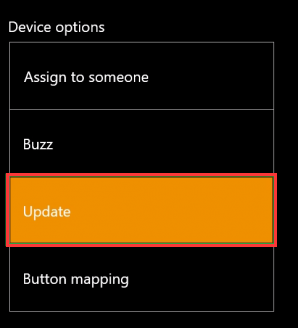
Step 6. Connect the controller with a USB cable and click the Continue button. After that, you can follow the on-screen prompts to complete the update.
How to fix 0x800488fc? If all the above methods are not suitable for you, you can try the last method.
Method 5. Create a New Xbox Live Account
If you cannot sign in your Xbox smoothly, perhaps you can try signing in with a new Microsoft account. Here’s how.
Step 1. Open your Xbox program, and then navigate to the Menu bar and click on Social.
Step 2. Under the Xbox Live section, select the Join the fun tab.
Step 3. In the new page, click on the Sign up option and create a new Xbox Live account.
Step 4. You need to fill-up the form with all the required information and provide your Microsoft email account for the sign-up.
In today’s article, we mainly focus on how to fix 0x800488fc. Now, pick one from the above 5 methods.

User Comments :