A lot of gamers encounter the Xvdd SCSI Miniport issues on Windows 10/11. What is Xvdd SCSI miniport? How to fix the issues? Now, let’s explore the answers together with MiniTool.
After investigating extensive user reports from different forums and communities, the “Your PC needs to be restarted to finish setting up this device Xvdd SCSI Miniport” notification can occur each time they boot up the system. Here is a true example from the answers.microsoft forum:
Hello. Just today I got a notification that said: Restart Required. Your PC Needs to be restarted to finish setting up this device Xvdd SCSI Miniport. This seems very suspicious to me. I have made no hardware changes in over 4 months. I do not have any SCSI devices connected to my computer. Can anyone tell me what this is and why it would want to install on my computer?https://answers.microsoft.com/en-us/windows/forum/all/restart-required-xvdd-scsi-miniport
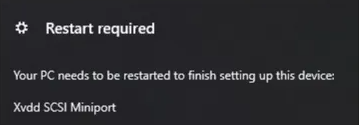
What Is Xvdd SCSI Miniport
What is Xvdd SCSI miniport? Xvdd stands for Xen Virtual Disk D which is a virtual disk drive on your machine. As its name hints, Xvdd is not connected to your system physically. It’s usually used by certain games and software for particular purposes, such as creating virtual disks for storing game/software data.
SCSI represents Small Computer System Interface. It is a set of standard interface and physical transfer protocols used for connecting peripherals to your computer. Usually, it was used in many devices such as CD/DVD drives, floppy drives, scanners, etc. Now, it’s replaced by SATA gradually.
The Xvdd SCSI Miniport Windows 10/11 problems often occur after some game/software data are mounted to the virtual disks improperly. In addition, some factors like malware interference and outdated/corrupt device drives are also responsible for the issues. Don’t worry. We summarize several effective ways to fix them.
How to Fix Xvdd SCSI Miniport Issues in Windows 10/11
How to fix Xvdd SCSI Miniport issues? There are still no official solutions from Microsoft, but we explore several simple and proven ways after analyzing extensive user reports. Let’s start trying.
# 1. Check and Updated Related Device Driver
The Xvdd SCSI Miniport problems are often related to outdated or corrupt device drivers on Windows 10/11. So, we recommend you check the SCSI Miniport drivers and other related drivers first.
Step 1. Right-click the Start menu and select Device Manager from the context menu.
Step 2. Go to the Actions tab from the top menu and select Scan for hardware changes.
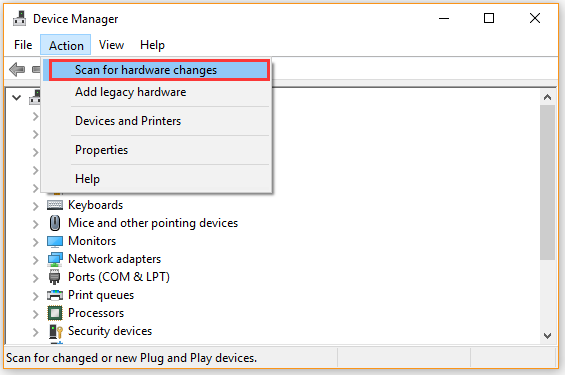
Step 3. Expand the Storage controllers category, right-click the Vxdd SCSI Miniport driver, and select Update driver.
Step 4. In the pop-up window, select the Search automatically for drivers option and follow the on-screen instructions to install any available device drivers.
Step 5. Once finished, restart your PC and check if the “Your PC needs to be restarted to finish setting up this device Xvdd SCSI Miniport” message pops up. If it is, you can try reinstalling the device driver.
# 2. Uninstall the Xbox Gaming Feature
Many users found that the Xvdd SCSI Miniport Windows 11/10 issue can be caused by the Xbox Gaming features. In this case, you can try uninstalling the Xbox app, which may help fix the issue.
Step 1. Open Control Panel, and then change the View by type to Category and click on Uninstall a program.
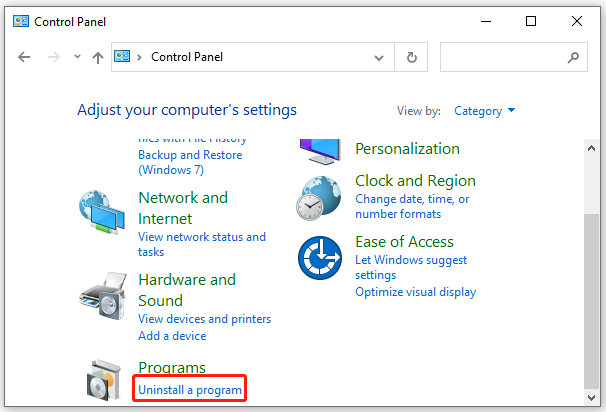
Step 2. Scroll down the list of installed programs, and then right-click Xbox Game Bar and select Uninstall. Then repeat this step to uninstall other Xbox apps from your computer.
Step 3. Once done, reboot your computer and see if the notification persists.
# 3. Update Your Gaming Services
Sometimes outdated gaming services can trigger various issues like Xvdd SCSI Miniport problems. If you are using an Xbox desktop app, you can follow the steps below to update the gaming services.
To do so, open your Microsoft Store app on your Windows 10/11 computer, and then search for the latest gaming services from the Store and install them. Once updated, restart your PC and check if the problem gets solved.
# 4. Check for Windows Updates
The Xvdd SCSI Miniport problems can be triggered by Windows bugs. As you know, Microsoft will release patches and updates regularly to resolve these bugs. So, you can try installing the latest version of Windows updates.
Step 1. Press the Win + I keys to open the Settings app and navigate to the Update & Security section.
Step 2. Click on Check for updates button to scan for the latest updates. If any available updates are found, install them on your PC and see if the Xvdd error can be cleared.
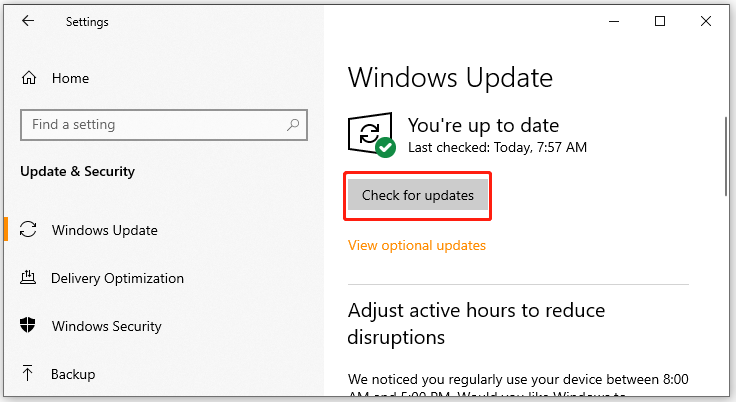
# 5. Scan for Malware
A user from the Reddit forum reported that malware and Malwarebytes can lead to the Xvdd SCSI Miniport problems as well. So, we highly recommend you perform a virus scan to remove any detected malware. If you don’t know how to do that, follow the guide below:
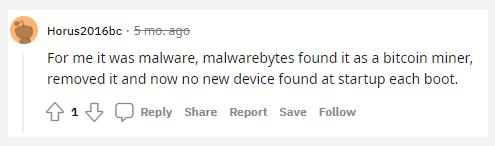
Step 1. Type virus in the search box and click the Virus & threat protection app from the top result
Step 2. Inside the Windows Defender Security Centre, click the Run a new advanced scan or Scan options on the right panel.
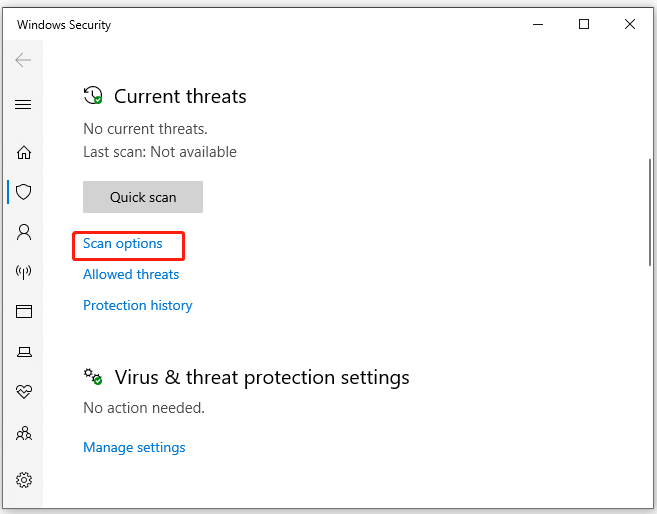
Step 3. Then you will see a list of advanced scans including Full scan, Custom scan, and Windows Defender Offline scan. Click Scan now after you selected an option and wait for the process to complete.


User Comments :