The error WV-109144-9 is likely to occur when you are trying to connect to the PlayStation Network (PSN) or play a multiplayer online game on your PlayStation 5 (PS5) console. It is a troubling error that might be caused by many reasons, such as poor Internet connection, outdated system software, and so on.
What can you do to solve the PS5 WV-109144-9 error? Here are some solutions available for you.
Method 1: Restart Your PS5 Console
Usually, a simple restart can get rid of many common issues related to your PS5 console. Hence, when you run into the error WV-109144-9, you can try to fix it in this way first.
Step 1: Press and hold the Power button for at least 10 seconds to turn off your console completely.
Step 2: Remove the power cable from your console. Then wait for about 20 minutes until the power is drained.
Step 3: Connect the cable back and then press the Power button to turn on your console.
After that, go to check if the error is removed. If not, you should continue with other solutions.
Method 2: Check the PSN Status
If there is something wrong with PSN status, the PS5 WV-109144-9 error may also happen. So, it’s recommended to check the PSN status before any advanced troubleshooting.
If you see any outages reported, you have to wait until the developers repair them. If everything is running properly, then you need to move on to the next method.
Method 3: Check Your Internet Connection
A poor Internet connection may lead to the PS5 error WV-109144-9 as well. Therefore, you’d better check your Internet connection when you meet the error. And to make sure that your console is connected to good Internet, you can try the following simple ways:
- Connect your PS5 console to the Internet using an Ethernet cable: If you are using a wireless Internet connection for your console, then you can try this way instead. It can easily improve Internet speed.
- Take your console closer to the Wi-Fi router: This way applies to the condition where you use a wireless Internet connection. Usually, the closer the two devices are, the stronger the network signal that your console receive is.
- Reboot your Wi-Fi router and modem: It’s simple and always works on improving your Internet connection.
- Update the router firmware: You are sure to get a faster Internet connection in this way. Just go to the manufacturer’s website of your router to know more detailed information on updating the firmware.
- Open specified ports: Contact your Internet service provider (ISP) to open these ports: 1) TCP: 80, 443, 3478, 3479, 3480; 2) UDP: 3478, 3479, 49152 to 65535.
As soon as the Internet is improved, the error WV-109144-9 might be erased.
Method 4: Change the DNS Settings
Sometimes, the PS5 WV-109144-9 error may come out if there are some faulty DNS (Domain Name System) servers. On this occasion, you ought to change the DNS settings on your PS5 console.
Step 1: Go to Settings > Network > Settings > Set Up Internet Connection.
Step 2: Choose the network you are using. Then select Advanced Settings > DNS Settings > Manual.
Step 3: Set the Primary DNS as 8.8.8.8 and the Secondary DNS as 8.8.4.4.
Step 4: After you change the DNS, click Done to save the changes.
Once you finish the process, restart your console to see if the error WV-109144-9 disappears.
Method 5: Contact PlayStation Support
If you have difficulty resolving the error WV-109144-9 by yourself, you can contact PlayStation Support and ask for more official and effective solutions.
Hopefully, you can repair the PS5 WV-109144-9 error with these methods mentioned in this post. If you have any other good solutions, please leave a message in our comment zone below to share with us.

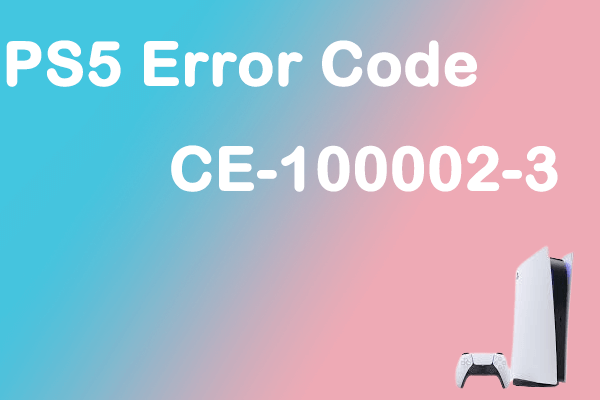

User Comments :