PlayStation 5 (PS5) is a popular video game console designed by Sony Interactive Entertainment. You can install various games on your PS5 console to relax. In addition, you can also install certain game updates that are released to solve possible issues or add new game features.
However, the process does not always succeed and you may receive the error code CE-100002-3 with a message: Failed to update the application. It might be caused by the following factors:
- Your Internet connection is unstable.
- The PS5 system software is outdated
- The storage space of your console is insufficient
- Some glitches occur during the installation process
- …
What can you do when you face the error code CE 100002 3? Follow these solutions below.
Solution 1: Restart Your PS5 Console
When you run into the error CE-100002-3, the first thing you should try is to restart your PS5 console. In this way, you can always fix lots of temporary issues.
If the error code persists after a restart, you need to try more advanced methods.
Solution 2: Check Your Internet Connection
A poor Internet connection may also lead to the error CE 100002 3. Therefore, you ought to check your Internet connection.
To make sure the Internet connection runs properly, you can try to disconnect your console from the Internet and then connect it back. You can also attempt to improve your Internet performance by rebooting your router.
Solution 3: Update Your Console
Sometimes, the error code CE-100002-3 may show up due to the outdated PS5 system software as well. In this case, it is recommended to update the PS5 console to solve the error. Before the operation, make sure you have a stable Internet connection. Then, follow the steps below.
Step 1: On the Home screen of your console, select Settings.
Step 2: Go to System > System Software > System Software Update and Settings > Update System Software.
Step 3: Select Update Using Internet. Then hit Update and OK to start the process.
Wait patiently until the update is completed. And the error might be removed.
Solution 4: Delete the Saved Data of the Game
In some cases, the error CE-100002-3 probably comes out if some saved game data gets corrupted. To fix the error, we recommended you delete these corrupted data.
Step 1: Close the game where you meet the error code completely and enter the Home screen on your console. Then select Settings.
Step 2: Go to Storage > System Storage > Saved Data.
Step 3: Select the problematic game from the game list and delete the saved data for this game.
After that, restart your PS5 and launch the game again to see if the error is fixed. If not, move on to the next solution.
Solution 5: Reinstall the Problematic Game
If other ways don’t work, it may indicate that the error CE-100002-3 occurs due to something wrong with the game installation. On this occasion, you need to delete the game and then install it back.
Step 1: Open Settings on your PS5 console.
Step 2: Navigate to Storage > Console Storage > Games and Apps.
If the game is installed on a USB extended drive, you should select USB Extended Storage rather than Console Storage.
Step 3: Choose the specific game and then hit the Delete button.
Step 4: After deleting the game, you can download and install it back on your PS5.
Step 5: Once the process finishes, go to check if you get rid of the error successfully.
All these solutions mentioned in this post are available. When you meet the error CE-100002-3, you can try them one by one until you resolve the error. If you have any other problems with the error, you can leave a message in our comment part.

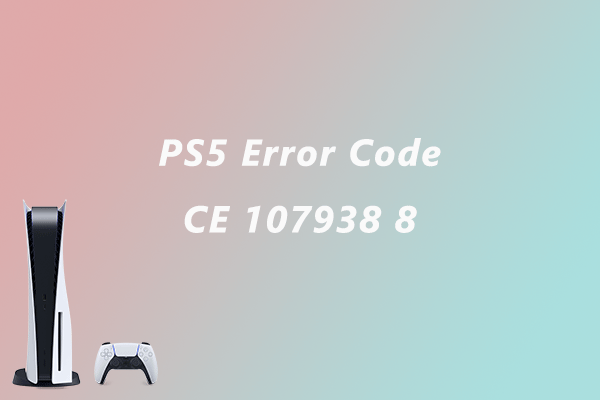
User Comments :