A lot of users complain that Windows Firewall can’t change some of your settings. This issue often occurs when trying to use some recommended Windows Firewall settings. Now, you come to the right place. MiniTool will provide you with some solutions.
Many Windows 10 users encounter the 0x80070422 error when using Windows Firewall. The error code often appears together with the error message “Windows Firewall can’t change some of your settings”. According to a survey, the error message can pop up if a required service is not running on Windows.
Fix 1. Restart Windows Defender Firewall Service
If the “Windows Firewall can t change some of your settings” occur, the first thing you should do is to check if the Windows Defender Firewall is running. Here’s how to do that:
Step 1. Press Win + R keys to open the Run dialog box, and then type services.msc and hit Enter.
Step 2. Scroll down the list of services and check if the Windows Defender Firewall service is running. If it is, you can stop it first and then restart Windows Firewall. If not, right-click it and select Properties.
Step 3. Select the Automatic from the Startup type drop-down menu and click on Start.
Step 4. Click on OK and Apply to save the change.
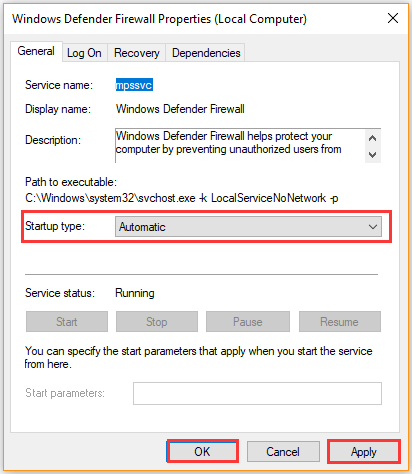
Now, restart your computer and see if Windows Firewall can’t change some of your settings.
Fix 2. Check Background Intelligence Transfer Service
Background Intelligent Transfer Service (BITS) is a required service for Windows Defender Firewall to run properly. If this service is not running on your computer, you may encounter the “Windows Firewall can’t change settings 0x8007” error message.
Step 1. Open the Services Windows by using the steps in Fix 1, and find the Background Intelligent Transfer Service from the list.
Step 2. Right-click it and select Properties. In the General tab, change the Startup type to automatic and click on Start.
Step 3. Click on OK and Apply to save the change.
Fix 3. Reset Windows Update Components
In addition, you can try resetting Windows update components. Some users reported that Windows Defender Firewall can’t change some of your settings can be resolved by resetting Windows update components. Let’s have a try!
Step 1. Type cmd in the search box, and then right-click the Command Prompt app and select Run as administrator.
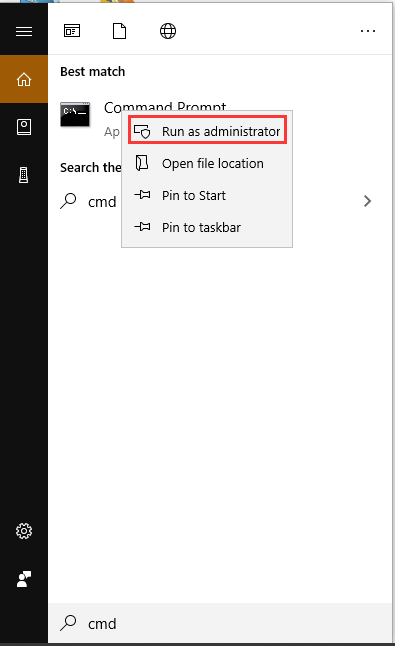
Step 2. In the elevated command prompt, type the following commands and hit Enter after typing each one.
- netsh advfirewall reset
- net start mpsdrv
- net start bfe
- net start mpssvc
Once the above commands complete, restart your computer and check if Windows Firewall can’t change some of your settings.
Fix 4. Disable the Third-party Antivirus Program
Sometimes, the Windows Firewall can’t change settings 0x8007 issue can be caused by the conflicts between Firewall and third-party antivirus program. To fix the issue, you can temporarily disable the third-party program.
Step 1. Type control in the search box and select the Control Panel app from the context menu.
Step 2. Change the View by type to Category, and then click on Uninstall a program under the Programs section.
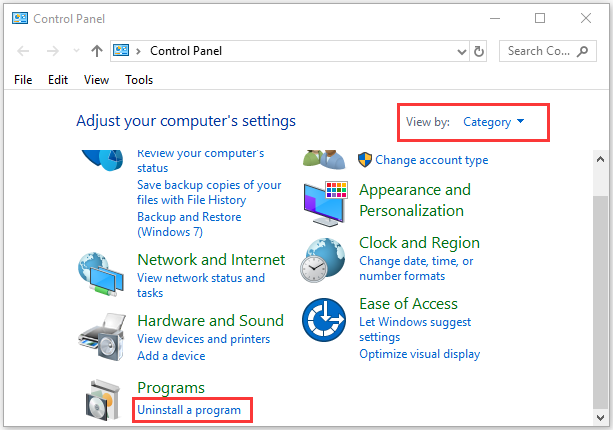
Step 3. Navigate to the conflicting antivirus software from the list of installed programs, and then right-click it and select Uninstall. Click on Yes to confirm this uninstallation and follow the on-screen prompts to complete this operation.

![How to Fix the Service Control Manager Error [4 Solutions]](https://images.minitool.com/partitionwizard.com/images/uploads/2021/01/service-control-manager-error-thumbnail.jpg)

User Comments :