How to get the Windows 10 20H2 download? This post of MiniTool would show you all the details. You can manually download Windows 10 20H2 and then install it by following the offered steps.
About Windows 10 Version 20H2
Windows 10 20H2 is also known as Windows 10 October 2020. As its name indicates, it was released on October 20, 2020. Users will get this release gradually. Then this major and bi-annual feature update will be available for users to download install through Windows Update.
Compared with previous versions, Windows 10 version 20H2 has some new features. Here, we summarize them as follows.
- Redesigned Start menu: It has been made to complement the theme of the computer by removing the solid colours in the background and highlighting the icon itself.
- Advanced refresh rate settings:
- Customized Taskbar: The Taskbar is automated to pin programs and applications most used by its users.
- Improved notification management: The Focus Assist notifications are turned off by default. Besides, you can dismiss the notification by clicking the X button.
- Enhanced tablet experience: In the new update, you can directly go into the tablet mode with a touch-sensitive device and no attached keyboard.
- New Chromium Edge: The Windows 10 20H2 update comes with a new Chromium-based Microsoft Edge browser that is set to become the default browser.
Download Windows Server 2022 ISO (3 Options) & Install Server
How to download Windows 10 20H2? Here are 3 options for you. Pick one according to your demand now!
#1. Get the Windows 10 Version 20H2 Download with the Update Assistant
The first method to obtain the Windows 10 20H2 download is to use the Update Assistant. Here’s a complete guide for you.
Step 1: Click here to move to the official website of Microsoft.
Step 2: Click Update now to download the Update Assistant.
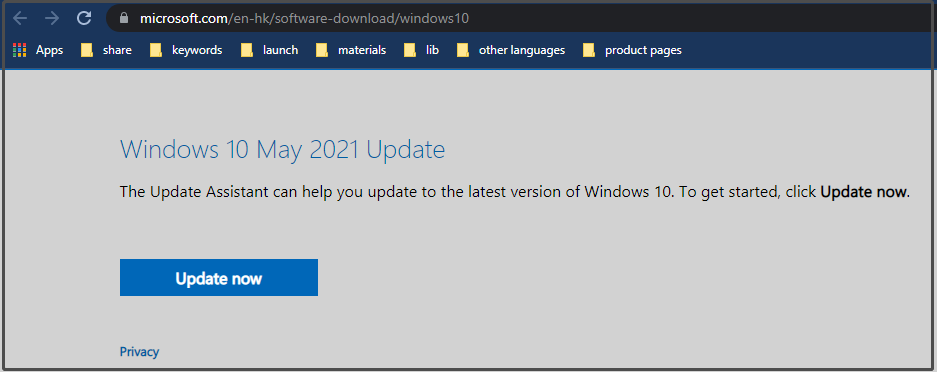
Step 3: Double-click on the Update Assistant to run it. Then click the Update Now button to get the latest update.
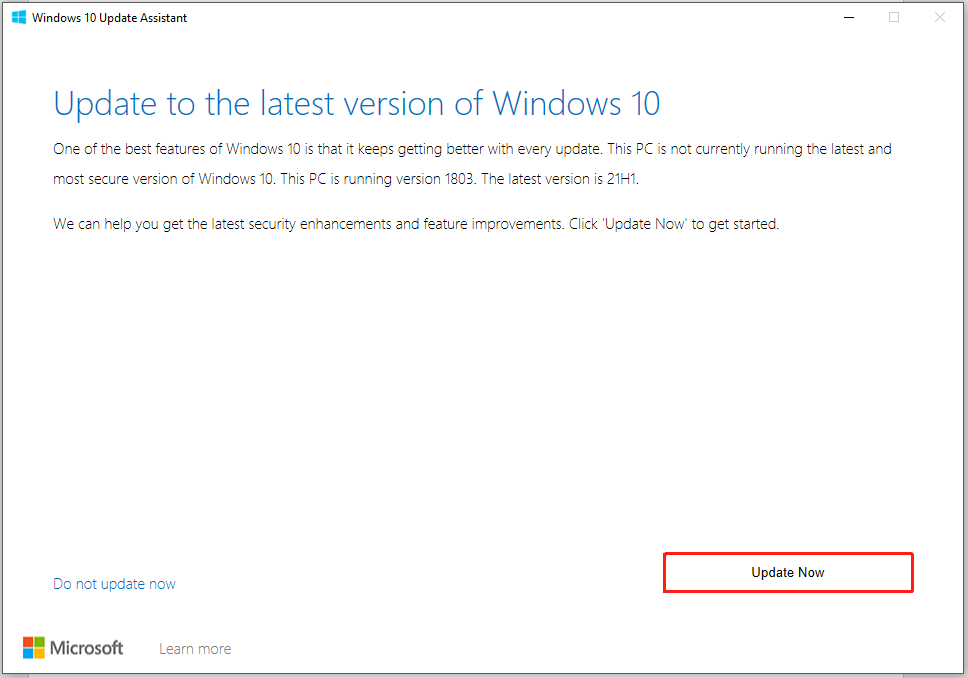
Step 4: If everything is OK, click Next to continue. Then it will automatically begin the update process (as shown in the picture below).
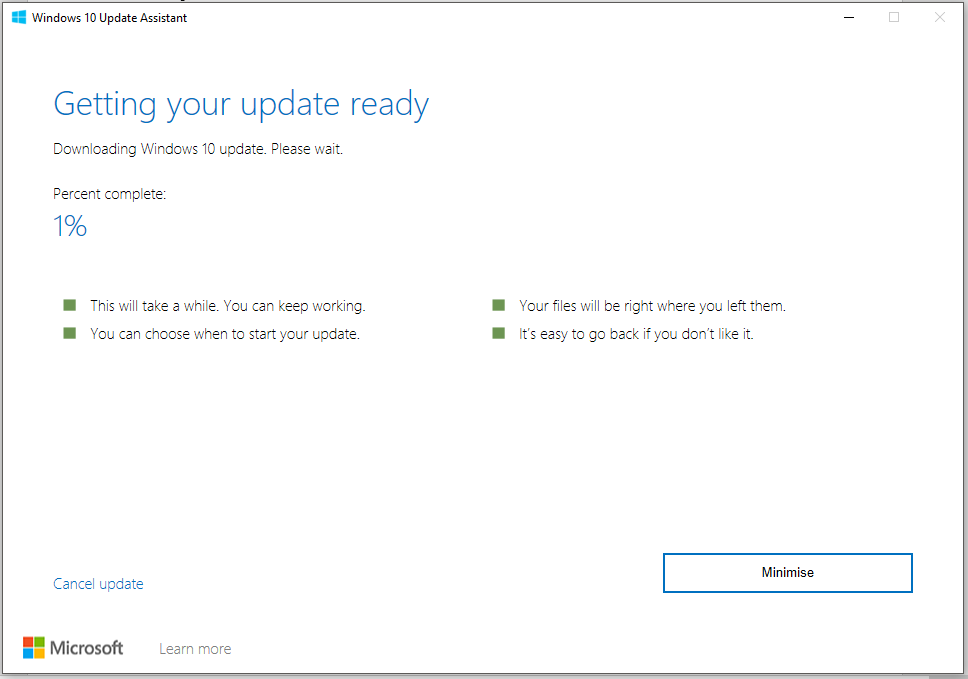
Step 5: After the Windows 10 20H2 update download process ends, follow the on-screen instruction to finish the installation.
#2. Download Windows 10 20H2 ISO
You can get the Windows 10 20H2 ISO file after version 21H1 using these steps.
Step 1: Click here to open the Rufus’s website.
Step 2: Click on the download link under the Download section to get the latest version.
Step 3: After the download finishes, run it by double-clicking the setup file.
Step 4: Once Rufus opens, execute the following operations.
- Tap the third button at the bottom of the Rufus window to open Settings.
- Choose Daily (Default) from the drop-down menu of Check for updates.
- Click Close in the Update policy and settings window to back to the main window.
- Click Close to shut the program.
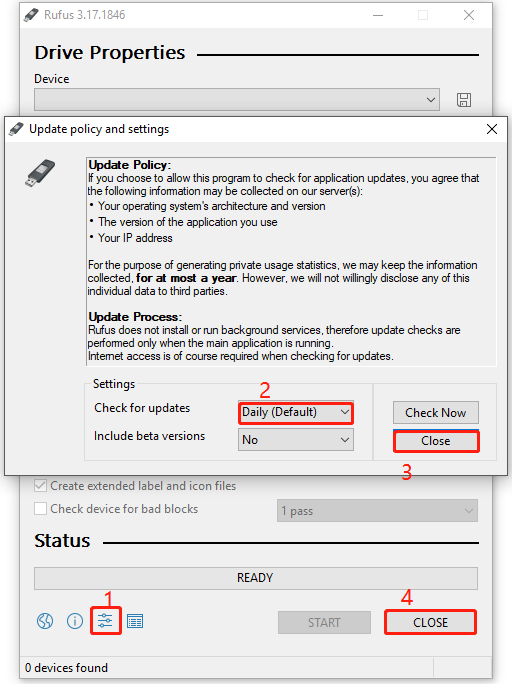
Step 5: Open Rufus again and then choose the USB drive under the Device section.
Step 6: Click Disk or ISO image from the drop-down menu under the Boot selection section and then click on the Download button.
Step 7: In the prompted window, carry out these operations.
- Choose the Windows 10 option.
- Pick the 20H2 (Build 19042.xxx – 2020.12) option under the Release section.
- Choose Windows 10 Home/Pro.
- Select language and architecture based on your demands.
- Click Download to get the ISO file.
Step 8: After downloading, continue the installation process by following the elevated instruction.
#3. Download Windows 10 20H2 from Windows Update
If Windows 10 20H2 is available in Windows Update, you can get the Windows 10 version 20H2 download in Settings.
- Open Settings by pressing Windows and I keys.
- Click Update & Security > Windows Update.
- Click Check for updates under the Windows Update section in the right pane.
If you fail to install Windows 10 20H2, please refer to this post: [Fixed] Feature Update to Windows 10 Version 20H2 Not Installing


User Comments :