What is mobile hotspot? Do you use mobile hotspot? Have you come cross the Windows 10 mobile hotspot not working issue? This is a terrible issue for people. MiniTool will show you 5 effective solutions to fix the mobile hotspot not working Windows 10. So, if you are one of the users who suffered this issue, this post is worth reading.
Internet has become a necessity in modern life. You may often see a person finding Wi-Fi when he arrives at a place. People always want to make sure that they can connect to the Internet to contact with friends, family members, relatives, etc. That is a common phenomenon in society.
Sometimes, we need to share our internet with other devices that don’t have active internet. Here, comes the need of mobile hotspot. With this internet source, you can surf the internet at any time.
Windows 10 introduce the “mobile hotspot” feature, which is an important addition to the existing features. What is mobile hotspot? I am sure that you know what exactly it is. With this feature, you are able to share your internet with other devices like mobile phone, MP3, etc. Besides, you can share a Wi-Fi, Ethernet or cellular data connection.
It gives you much convenience. Unfortunately, recently the Windows 10 mobile hotspot not working issue is frequently complained. So, how to fix it is urgent and necessary. Here, a guide to fix the mobile hotspot windows 10 not working issue is offered to you.
Solution 1: Reset Wireless Adapters
Sometimes, Windows latest update requires a reset or an update of some adapters. When the mobile hotspot Windows 10 not working issue happens, try to reset wireless adapters first. If the issue still persists after resetting, update the driver to check whether the problem is addressed instead.
Step 1: Press Windows plus R keys to open the Run window, and then type devmgmt.msc. After that, press Enter.
Step 2: Double click Network adapters to expand it. Then right click Windows Wireless adapters, and then select Disable device from the dropdown menu.
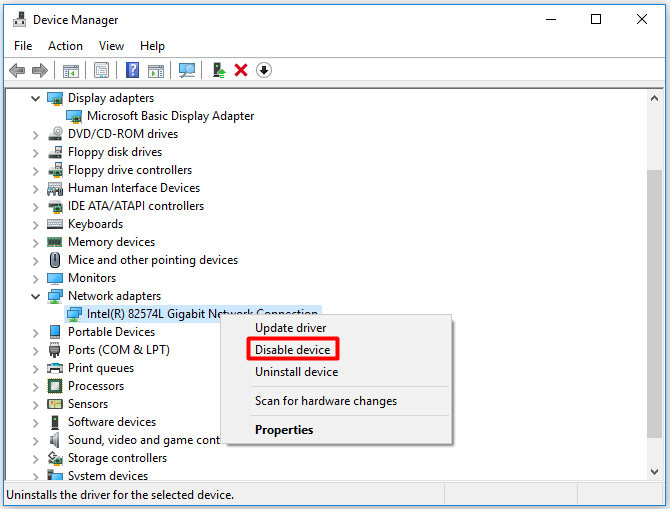
Step 3: Wait for a few seconds. Then right click the Windows Wireless adapters and select Enable device to enable it again. Now, you can check if the issue is solved or not.
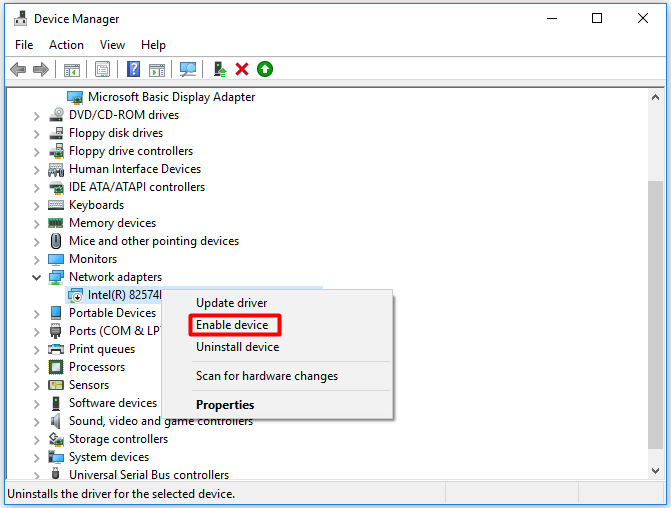
Solution 2: Re-Enabling Sharing of Internet Connection
If you are attempting to utilize Ethernet connection for the hotspot, try to re-enable sharing of internet connection settings.
Step 1: Press Windows + S keys to open the dialog window. Then type control panel in the window and open Control Panel.
Step 2: Navigate to the Network and Sharing Center page, and then click Ethernet to go on.
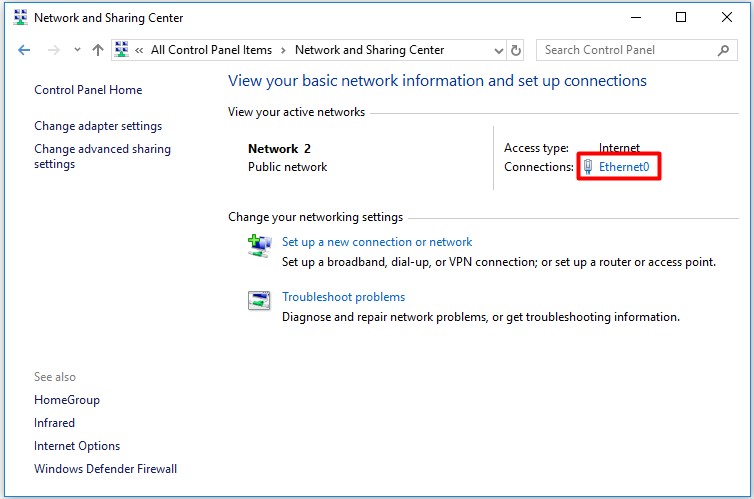
Step 3: Click Properties to view the detials of your internet connection.
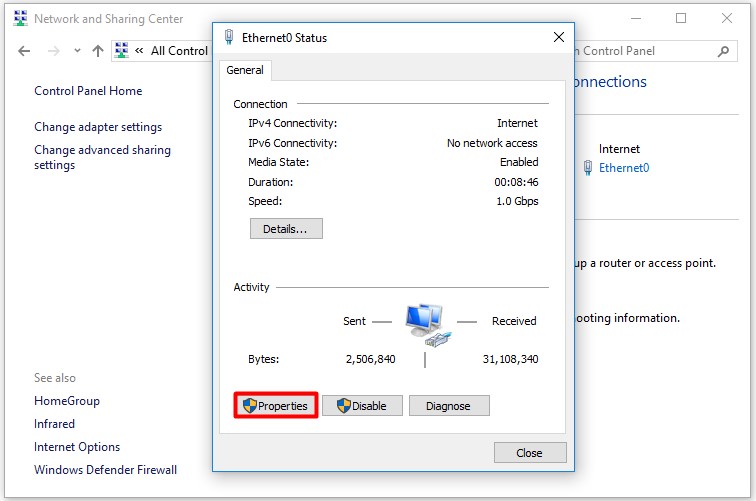
Step 4: Open the Sharing tab and uncheck the both checkboxes. Press OK to save changes and exit. Then return to the setting page to check the options again. At last, check if the issue is soled or not.
Solution 3: Turn off Bluetooth
Fixing the Windows 10 mobile hotspot not working issue by turning off Bluetooth is also available. Here are steps:
Step 1: Open the Settings, and then select Devices.
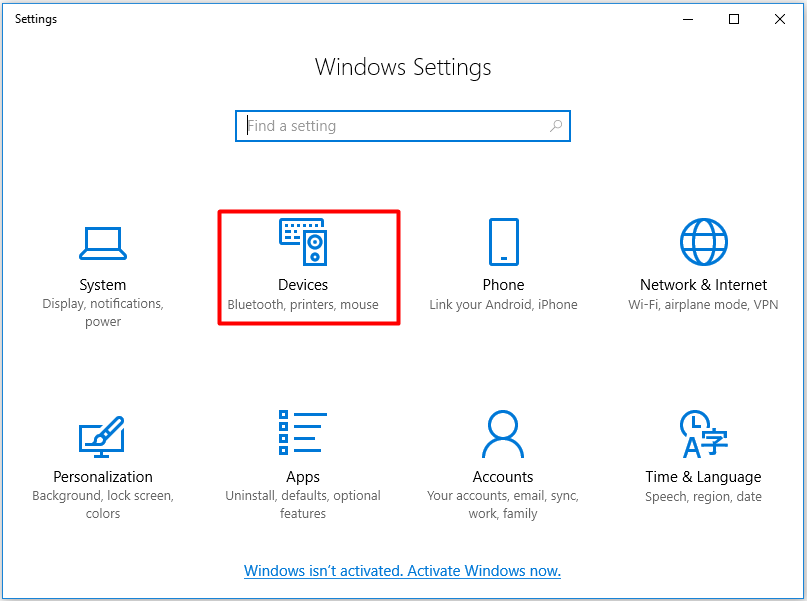
Step 2: Click Bluetooth and set its status as Off.
After turning off the Bluetooth, check if the issue is solved.
Solution 4: Run Internet Connection Troubleshooter
To fix the Windows 10 mobile hotspot not working issue, try to run Internet connection troubleshooter. As you know, the Troubleshooting is a Windows built-in program that can solve some Windows issues. Hence, have a try!
Step 1: Open Control Panel, and then find and open Troubleshooting in the main page.
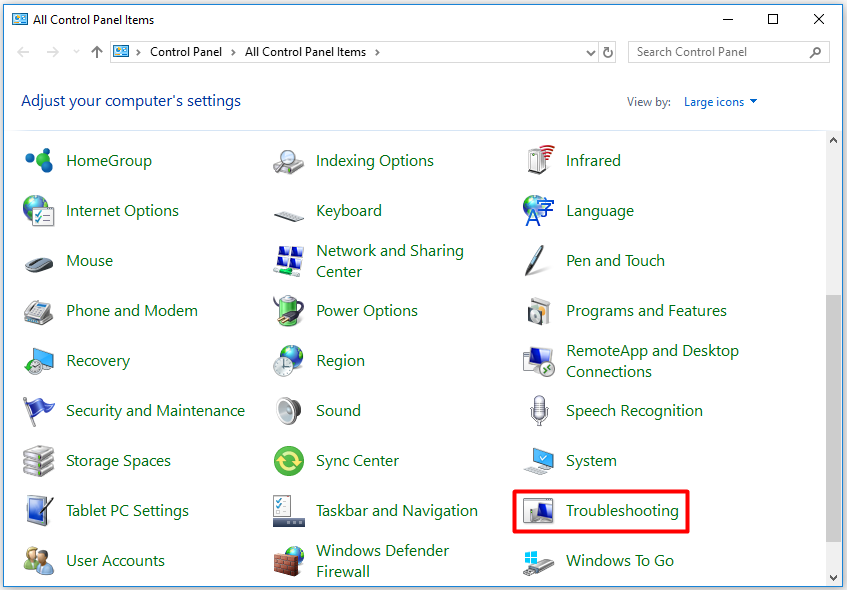
Step 2: Click View all in the left action panel.
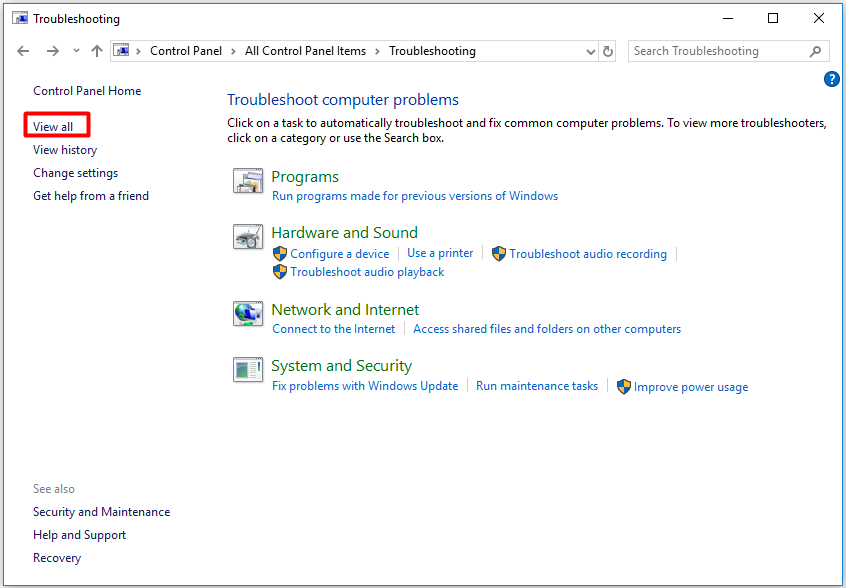
Step 3: Drop down the list to find Internet Connections, and then click it.
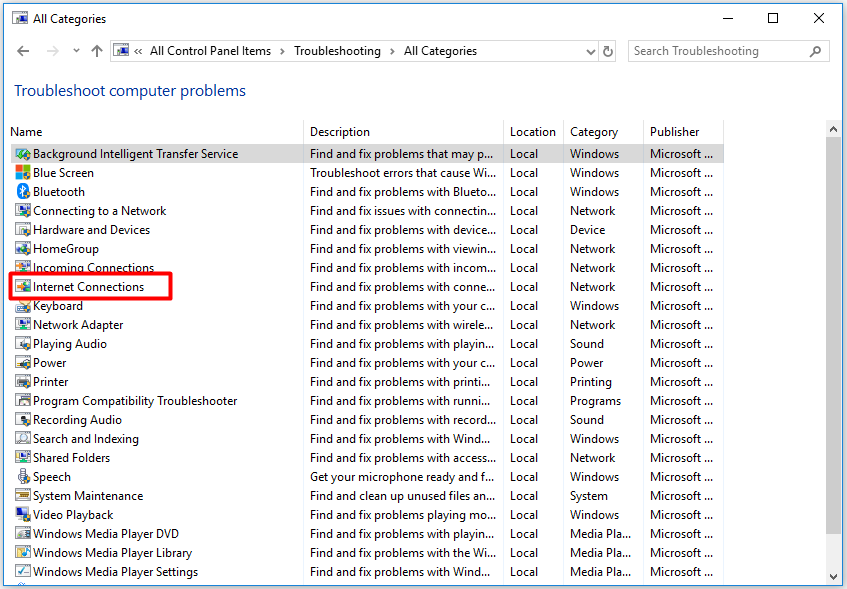
Step 4: Click the Next button to run the Troubleshooter.
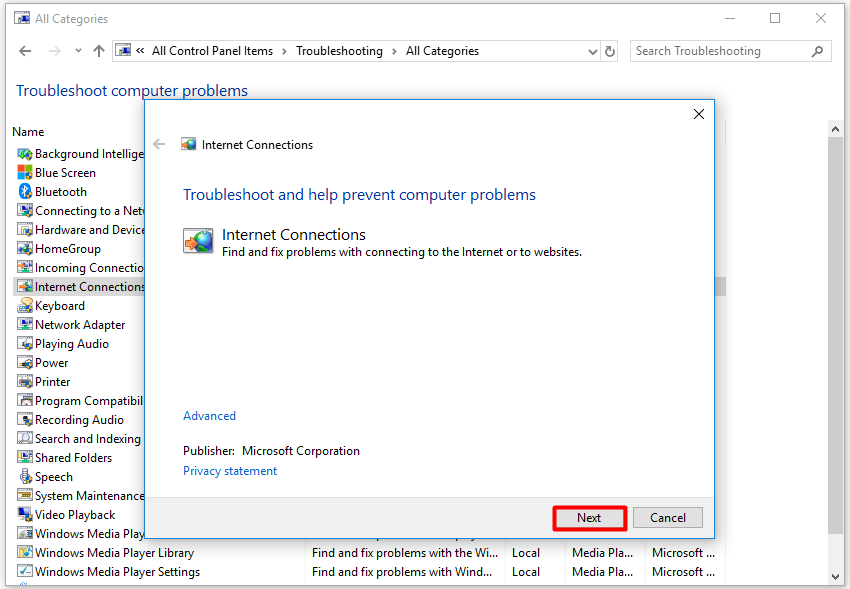
Solution 5: Create a New Connection
When the mobile hotspot Windows 10 not working issue occurs, try to delete the current connection and then create a new connection to get rid of authentication error.
That’s all solutions to fix the mobile hotspot not working Windows 10 issue. You can try them one by one until you fix the issue.

![Top 5 Internet Usage Monitors to Try [Pick One Randomly]](https://images.minitool.com/partitionwizard.com/images/uploads/2019/09/internet-usage-monitor-thumbnail.jpg)
User Comments :