Call of Duty: Warzone is a popular battle royale video game. Unfortunately, a lot of players reported a problem recently – Warzone server queue not counting down. Why does it happen? How to fix it? Let’s figure it out in this post from the MiniTool Partition Wizard website.
Call of Duty: Warzone is a battle royale video game published by Activision. This game is free-to-play on various platforms, including Microsoft Windows, PlayStation 4 (PS4), PlayStation 5 (PS5), Xbox One, and Xbox Series X/S.
It has been quite popular among game lovers since it was released in 2020. However, there are some problems with the game. “Warzone server queue not counting down” is one of them that has been reported by a huge number of players. It seems that it takes a lot of time to access the Warzone server or is even stuck on the Server Queue screen.
The problem usually happens especially when crowds of players try to connect to the server. You might wonder: what can I do if I get stuck in the same problem. Don’t worry. You can try the following solutions.
Solution 1: Check Warzone Server Status
When you encounter Warzone server queue issues, you’d better check Warzone server status first, because server-related issues could happen when Warzone servers are down. If so, you need to wait until the developers solve the problem.
If Warzone servers are up and running, you can move on to the next solution.
Solution 2: Restart your Game Device
A simple restart can solve many common problems on your PC or game console. It is easy to operate and only takes a few minutes. Therefore, it is worth trying when you get stuck in the Warzone server bug. Just remember to wait for at least 30 seconds after turning off your device.
Solution 3: Troubleshoot Network Issues
Network issues can be one of the culprits of Warzone server queue issues. To troubleshoot your network, you can restart your router. Then test your network connection by relaunching the game.
If you are using a Wi-Fi network currently, you can try switching to an Ethernet network connection which is more stable and faster.
Solution 4: Change DNS
By default, you may use the DNS address assigned by the Internet service provider. However, sometimes it can get clogged. As a result, you may receive Warzone server queue not counting down. To solve the problem, you can try using a different DNS address such as Google DNS.
On PC
Step 1: Press Windows + R to invoke the Run window. Then input ncpa.cpl and press Enter to open Network Connection settings.
Step 2: Right-click the network you are using currently and select Properties.
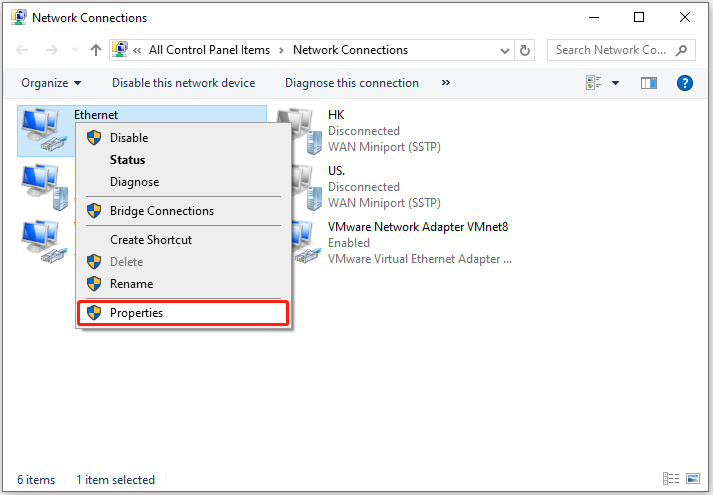
Step 3: In the pop-up window, double-click Internet Protocol Version 4 (TCP/IPv4). Then select Use the following DNS server addresses and input Google DNS addresses.
- Primary DNS: 8.8.8.8
- Secondary DNS: 8.8.4.4
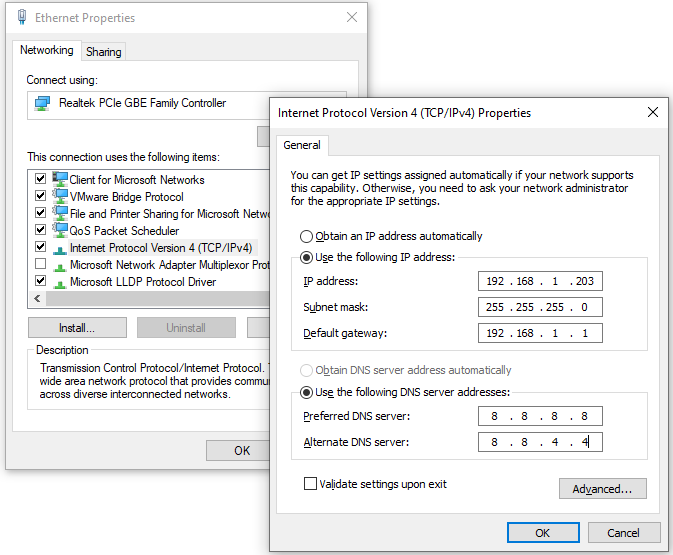
Step 4: Click the OK button on each window to keep the changed settings.
On PS4 or PS5
Step 1: Go to the Home screen and select Settings > Network > Set Up Internet Connection.
Step 2: Select how you connect to the network (Wi-Fi or LAN Cabe) and choose Custom.
Step 3: On the IP Address Settings screen, select Automatic. Then choose Do Not Specify for the DHCP Host Name.
Step 4: When you get the DNS Settings screen, select Manual and apply DNS addresses:
- Primary DNS: 8.8.8.8
- Secondary DNS: 8.8.4.4
Step 5: Select Next and follow the on-screen instructions to finish the operation.
On Xbox One
On Xbox One console, you just need to go to Settings > Network > Network settings > Advanced settings > DNS settings > Manual. Then input Google DNS addresses.
After changing your DNS settings, you can play Warzone again and check if the Warzone server queue not counting down issue disappears.

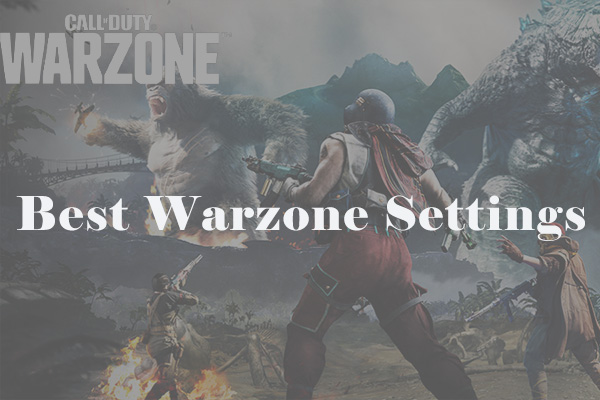
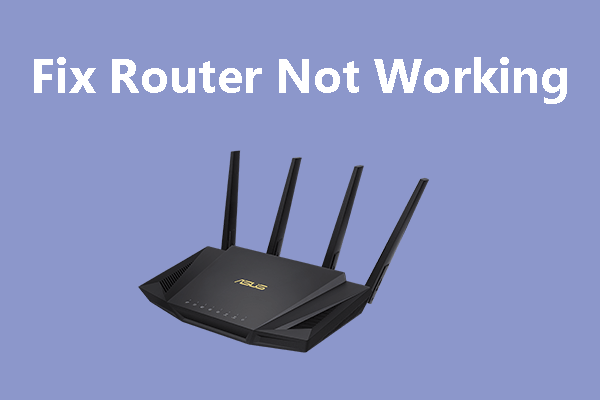

User Comments :