A great many Vampire The Masquerade Bloodlines players encounter the Vampire The Masquerade Bloodlines failed to find steam issue. If you also encounter this issue, then this article from MiniTool Partition Wizard will provide you with several methods to fix this problem.
Vampire The Masquerade Bloodlines is an action role-playing video game that can optionally be presented in a first-person or third-person perspective. It is developed by Troika Games and published by Activision for Microsoft Windows in 2004.
However, many Windows users have reported that they couldn’t play this game normally as they got an error message which shows that Vampire The Masquerade Bloodlines failed to find steam. In the following content, some solutions reported by users who have solved this issue are listed and you can try them one by one if you’re bothered by the same problem.
Solution 1: Restart Steam Application as an Administrator
If Vampire: The Masquerade doesn’t work on Steam, the easiest solution is to run the Steam application in administrator mode. Here is the guide.
Step 1: Completely exit Steam.
Step 2: Right-click on the shortcut or executable of Steam and select Properties.
Step 3: Switch to the Compatibility tab and check Run this program as an administrator under the Settings section.
Step 4: Click on Apply and OK to save the changes you have made.
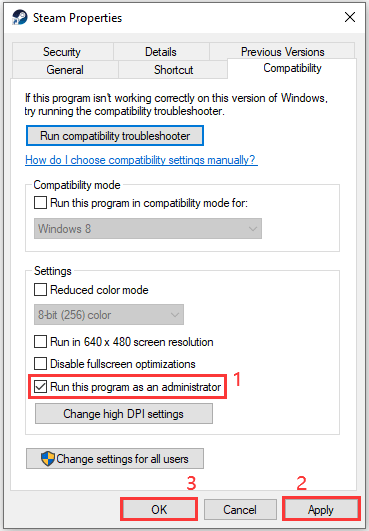
Now you can double-click the Steam shortcut to run it and try to open your Jade Empire. If it still fails to launch due to the message “failed to find Steam”, you need to move on to the next solution.
Solution 2: Run Vampire The Masquerade with Administrator Privileges
Another solution to fix Vampire The Masquerade Bloodlines failed to find steam error is to run Vampire The Masquerade with administrator privileges. It’s easy to operate and you should have a try.
Step 1: Press the Win + E key to open the File Explorer.
Step 2: Navigate to the following path:
C:\Program Files (x86)\Steam\steamapps\common\Vampire The Masquerade – Bloodlines\
Step 3: Right-click on the vampire.exe file and select Properties.
Step 4: Switch to the Compatibility tab and check Run this program as an administrator under the Settings section.
Step 5: Click on Apply and OK to save the changes you have made.
Once done, you can try launching Vampire The Masquerade Bloodlines again and check if it works properly.
Solution 3: Modify the Environment Variables Settings
The last method to fix Vampire The Masquerade Bloodlines failed to find steam error is to modify the Environment Variables Settings. To do so, here is the guide.
Step 1: Type advanced system settings in the Search box, and then click on View advanced system settings.
Step 2: In the System Properties box, click on the Environment Variables button.
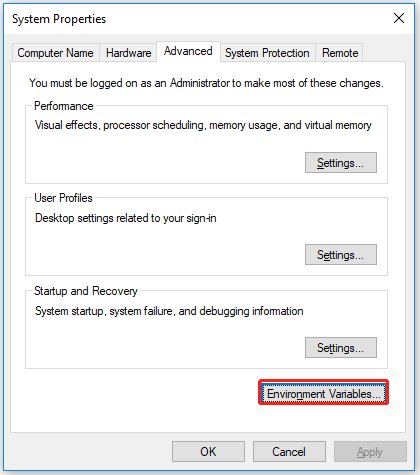
Step 3: Under the User variables for [your username] section, scroll through the options until you see the Variable called Path. Then select it and click on the Edit button.
Tip: If you don’t have the path environment variable, you should click on the New button. Then type path into the variable name text and enter your Steam directory.
Step 4: In the next window, navigate through the entire text from the Variable value row.
Step 5: Press the End tab and add the semicolon (😉 symbol. Then click on OK.

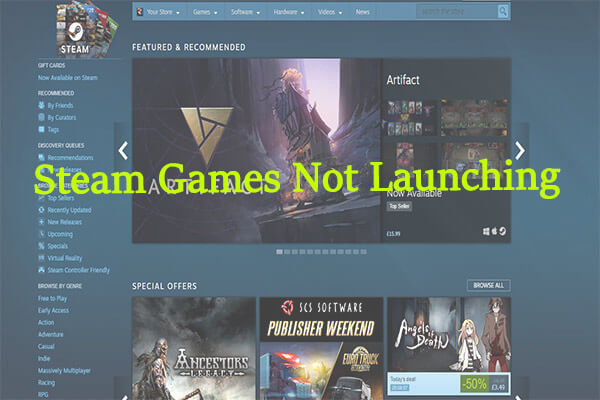
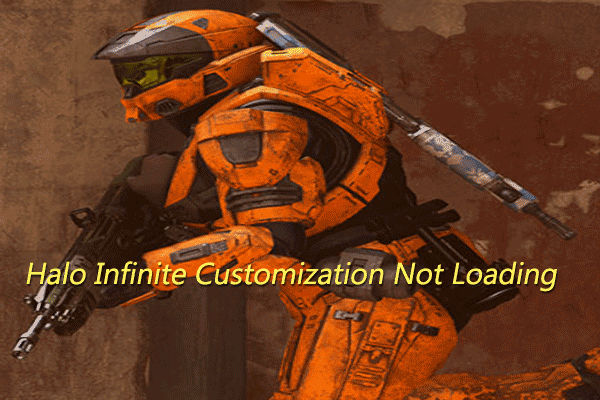
User Comments :