Some Call of Duty Cold War players have reported UI error 85118 which makes gamers unable to play the game smoothly. How to solve this problem? Well, this post from MiniTool Partition Wizard will offer you several solutions.
Call of Duty Black Ops Cold War is a popular 2020 first-person shooter video game developed by Treyarch and Raven Software and published by Activision. The game was released on November 13, 2020, for Windows, PS4, PS5, Xbox One, and Xbox Series X/S.
However, some Windows users are facing Black Ops Cold War UI error 85118. Besides that, there are UI error 85118, UI error 100002, etc. How to fix this error code? Fortunately, there are several methods below that you can try to solve your problem. Scroll down for details.
After we investigated the issue, it turned out that there are several different potential causes that could trigger this Call of Duty Cold War UI error 85118. The following are potential causes of this issue:
- Outdated COD Cold War version
- Game file corruption
- Outdated GPU driver
Solution 1: Update to the Latest Version of COD Cold War
When the Call of Duty Cold War is not the latest version, you may encounter the UI error 85118. So, to fix this error, the first thing that you should do is update your game. In most cases, once reopened, you will be prompted to update to the latest version available.
If Battle.net prompts you that you have an update waiting to be installed, please do not launch the game until the update operation is complete.
After that, restart your computer and run the game to check if Cold War UI error 85118 is fixed.
Solution 2: Verify the Integrity of Game Files
Cold War UI error 85118 can also be caused by corrupt game files, so the second method is to check if you have a valid game file on your gaming platform. If you download a game on Steam, you can use the built-in function to verify the integrity of the game files. Here is how to do that:
Step 1: Launch Steam and click LIBRARY in the top bar. Then, find the game from the left column, right-click on it, and select Properties.
Step 2: Then, select the LOCAL FILES tab and select the Verify integrity of game files option.
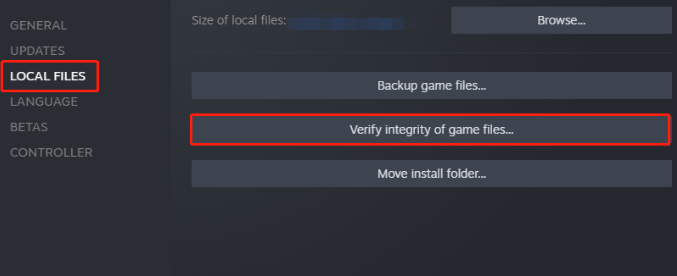
Once done, you can check if the Cold War UI error 85118 is resolved. If not, please go to the next solution.
Solution 3: Update Graphics Card Drivers
Why do you get the Cold War UI error 85118? The graphics card driver is the main component that facilitates the interaction between the game and the hardware. You may receive this error code if the driver is outdated or corrupted. In this case, trying to update the graphics card driver may fix the Cold War UI error 85118.
Step 1: Press Win + X and select Device Manager.
Step 2: Expand the Display adapters section, right-click the chosen device, and select Update driver.
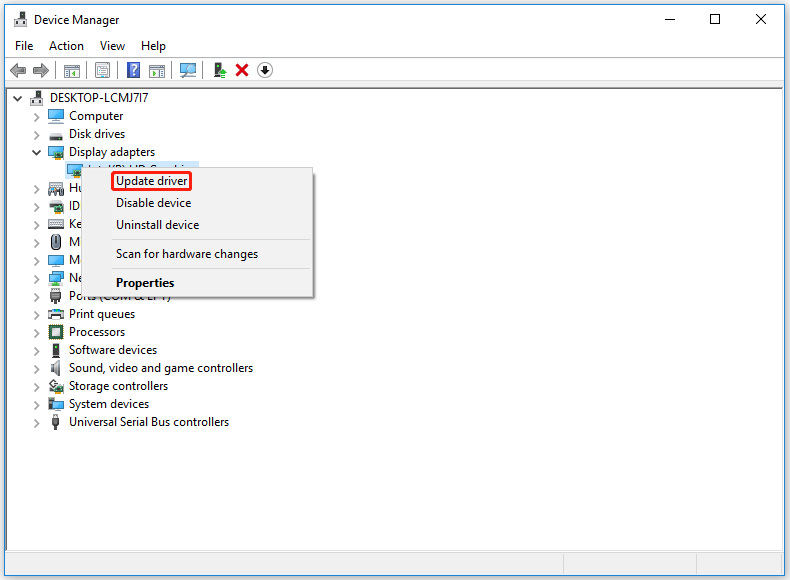
Step 3: Select Search automatically for drivers and follow the on-screen instructions.
Bottom Line
That’s all about how to fix the Call of Duty Cold War UI error 85118. If you have any questions about this topic, please leave them in the comment zone and we will try to answer them as soon as possible.

![How to Fix MapleStory 2 Error Code 10053? [Here Are 4 Methods]](https://images.minitool.com/partitionwizard.com/images/uploads/2022/10/maplestory-2-10053-thumbnail.png)
![How to Fix Overwatch 2 Tech Beta Not Showing Up [Full Guide]](https://images.minitool.com/partitionwizard.com/images/uploads/2022/10/overwatch-2-tech-beta-not-showing-up-thumbnail.png)
User Comments :