While playing MapleStory 2, you may receive a message, such as error code 10053, preventing you from logging into the game or forcing you to quit the game. In this post from MiniTool Partition Wizard, let's take a look at why and how to fix the MapleStory 2 10053 error code.
MapleStory 2 is a massively multiplayer free online role-playing game developed by NSquare in partnership with Nexon and NCSoft. MapleStory 2 was released in South Korea on July 7, 2015. The game takes many of the features of the original MapleStory game and applies them to a 3D voxel environment.
However, some MapleStory 2 players have reported constant crashes with error code 10053. Most of the affected users reported that this bug usually occurs in dungeons.
According to the users, you might encounter the MapleStory 2 code 10053 due to the following reasons:
- Broken DNS cache.
- Bad DNS range.
- Antivirus or firewall interference.
Here are 4 methods and you can try them one by one if you are bothered by MapleStory 2 10053 error code.
Method 1: Flush DNS Cache
According to many affected users, MapleStory 2 errors of this type are usually related to DNS inconsistencies. If your network device assigns the wrong range, this may end up affecting communication between your local installation of MapleStory 2 and the game server.
Flushing the current DNS cache managed to fix the problem. Reset your DNS cache by following these instructions:
Step 1: Press Windows + R keys to open the Run dialog. Then type cmd in the text box and press Ctrl + Shift + Enter to open the Command Prompt.
Step 2: In the Command Prompt window, type the following command and press Enter to clear the DNS cache: ip config /flush dns
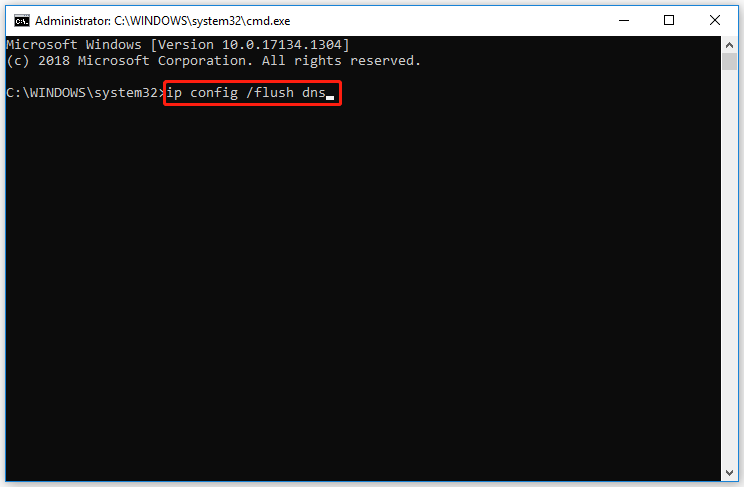
When the process is complete and you receive a success message, you can safely close the prompt. After that, open MapleStory 2 again and repeat the action that caused the MapleStory 2 10053 error code.
Method 2: Change the DNS Settings
Some affected users successfully resolved the issue by changing the default DNS value in Network Connections.
Step 1: Open the Run dialog, and then type ncpa.cpl in the box and press Enter.
Step 2: In the new window, here you can see some network icons. right-click on your currently connected network and select Properties.
Step 3: Click Internet Protocol Version 4 (TCP/IPv4) and click Properties.
Step 4: Select the Use the following DNS server addresses option, and then set the Preferred DNS server to 8.8.8.8 and set the Alternative DNS server to 8.8.4.4. After that, click on OK to save the changes.

Step 5: Repeat steps 3 and 4 again for Internet Protocol version 6 (TCP/IPv6). However, change the values for Preferred DNS server and Alternate DNS server to the following values:
2001:4860:4860::8888
2001:4860:4860::8844
Step 6: After that, click on OK to save the changes.
Method 3: Disable Windows Antivirus/Firewall
According to some affected users, this issue can also occur due to some antivirus interference that ends up blocking the communication between your game installation and the game server. Therefore, disabling Windows Antivirus/Firewall may resolve the MapleStory 2 10053 issue.
For most 3rd party AV/firewall, you can read this article: How to Disable Antivirus on Windows 10 Temporarily/Permanently
If you are using Windows Defender / Windows Firewall, read this article: How to Disable Windows Defender Antivirus on Win 10
After disabling Windows Antivirus/Firewall, restart your computer, then start MapleStory 2 and see if the problem is resolved.
Method 4: Exclude maplestory2.exe from Firewall
You can also whitelist executable game files in your firewall/antivirus settings if you don’t want to disable your antivirus program’s real-time protection.
If you use Windows Firewall, follow the instructions below. Here’s how:
Step 1: Open the Run dialog. Then type control firewall.cpl in the text box and press Enter to open Windows Firewall.
Step 2: Once in the Windows Defender settings menu, click Allow an app or feature through Windows Defender Firewall > Change settings, then click Yes in the User Account Control option.
Step 3: When the list is editable, click Allow another app in the menu below, then click Browser and navigate to where MapleStory 2 is installed.
Step 4: Add the maplestory2.exe file to the allow list.
Step 5: After adding the executable to the list of allowed items, find the entry in the list of Allowed apps & features, and check the Private and Public boxes.
Once done, restart the computer, run the game after the next load, and see if the MapleStory 2 10053 problem is solved now.

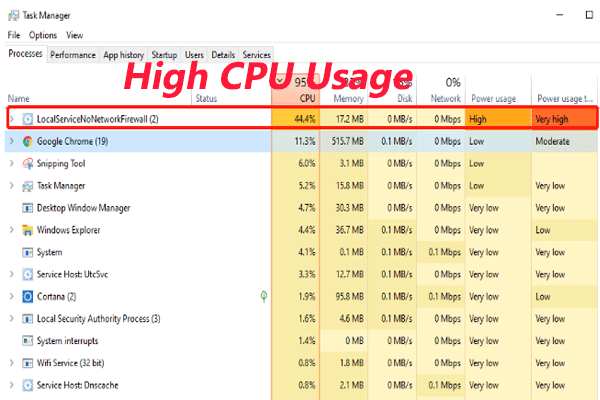
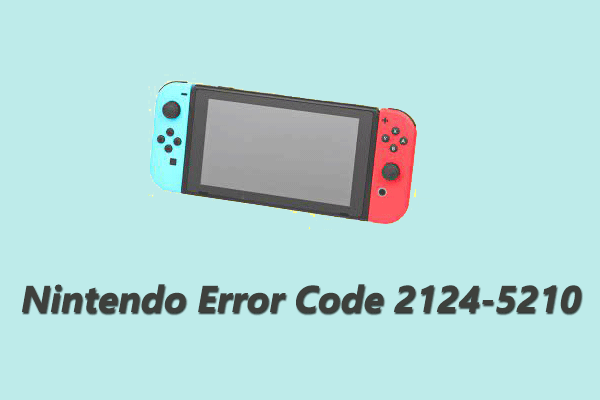
![How to Fix Overwatch 2 Tech Beta Not Showing Up [Full Guide]](https://images.minitool.com/partitionwizard.com/images/uploads/2022/10/overwatch-2-tech-beta-not-showing-up-thumbnail.png)
User Comments :