A lot of users encounter the Twitch chat not loading issue. What causes it? How to fix Twitch chat not showing? If you are also trying to figure them out, then this post of MiniTool is what you need.
What causes Twitch chat not showing? After analyzing extensive user reports, the most common reason that the page script didn’t execute. Other possible causes, including browser extensions, browser cache, Proxy settings, poor network, and even third-party antivirus interference are responsible for the Twitch chat not loading problem. Don’t worry. We provide corresponding solutions here.
Fix 1. Refresh Your Current Page
Sometimes certain scripts do not execute properly, which can affect the functionality of the website and cause Twitch chat not showing. In this case, the issue can be resolved simply by refreshing the web page. For that:
Step 1. Open Twitch Chet on your default browser and log in to your account.
Step 2. Click on the Refresh button at the left top or press Ctrl + F5 shortcut keys to refresh the web page.
![]()
Fix 2. Switch to a Different Browser
If you still can’t see Twitch chat, you can try using a different browser. This is because some browsers may have glitches with Twitch chat. For example, you can switch from Google Chrome to Firefox, Microsoft Edge, or Opera.
Fix 3. Use the Incognito Mode
As mentioned above, the Twitch chat not connecting issue can be caused by extensions or cache. To run your browser without any extensions or using any cache, you can switch to Incognito Mode by pressing the shortcut key of Shift + Ctrl + N on Google Chrome or Shift + Ctrl + P on Firefox. Also, you can click the Three-dot menu at the top right corner and select the New incognito window from the drop-down menu.
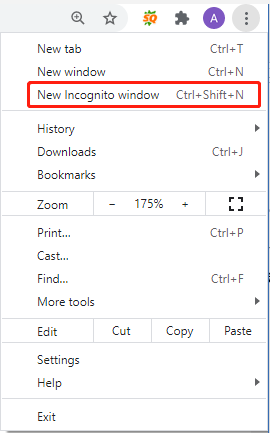
After the new window appears, you can check if the “Twitch chat disappeared” issue gets solved. If it is, then it indicates that the extensions or cache are responsible. You can proceed with the following 2 fixes to disable extensions and clean the browser cache.
Fix 4. Disable Extensions on Your Browser
If you still can’t see Twitch chat, you can disable all extensions to avoid any interference. To do so, following the steps below:
Steps for Firefox:
Step 1. Click on the Menu button at the upper right corner and click on Add-ons to view all installed extensions and themes.
Step 2. Go to the Extensions tab from the left side, and then click on the three dots on the right side and click on Remove. After that, repeat this step to disable other problematic extensions.
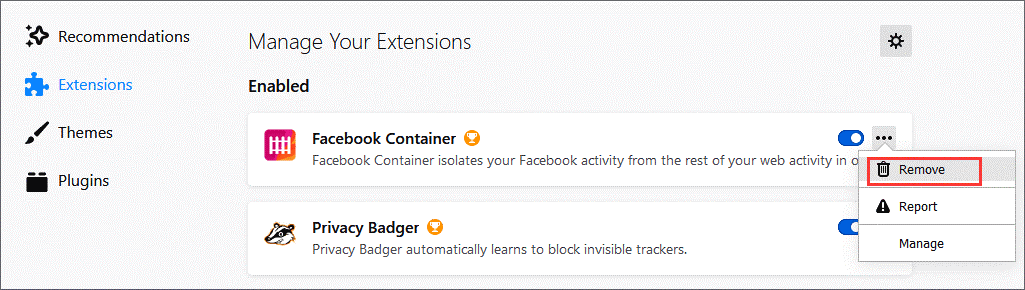
Steps for Google Chrome:
Step 1. Launch your Google Chrome, and then click on the menu icon at the top right corner.
Step 2. Select the More Tools option and click on Extensions from the submenu.

Step 3. Right-click the extension that you want to disable and click on Remove.
Once done, you need to restart your browser and see if the Twitch chat not working issue is fixed.
Fix 5. Clear the Browser Cache
Sometimes the cookies and cache on your browser can get corrupted, which can trigger the Twitch chat not showing up issue. So, we recommend you clear the cache. If you don’t know how to do that, you can read this post “How to Clear Cookies on Chrome, Firefox and Edge”.
Fix 6. Disable Proxy
The proxy server can be used to protect your online privacy, but sometimes it can provoke various problems like Xbox app 0xbba, Black Desert Online error code 12009, and the one discussed here. Here you can try disabling Proxy to fix the issue.
Step 1. Press the Win + I keys to open the Settings windows and click on Network & Internet.
Step 2. Navigate to the Proxy tab and toggle off the option of Use a proxy server under the Manual proxy setup category. Then disable all other Proxy settings in the right pane.
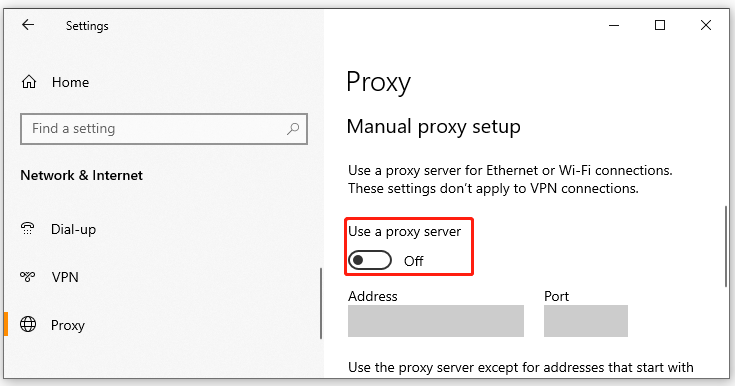
After that, relaunch your browser and see if the Twitch chat not loading issue gets resolved.
Fix 7. Change DNS Settings and Flush DNS Cache
In addition, a DNS server error can cause the “Twitch chat disappeared” problem. Some users reported that it can be fixed by changing the DNS settings and flush the DNS cache. Let’s have a try:
Step 1. Open your Control Panel from the Start menu.
Step 2. Change the View by type to Category, and then navigate to Network and Internet > Network and Sharing Centre > Change adapter settings.
Step 3. Right-click the active network and select Properties.
Step 4. Navigate to the Networking tab, and then select Internet Protocol Version 4 (TCP/IPv4) and click on Properties.
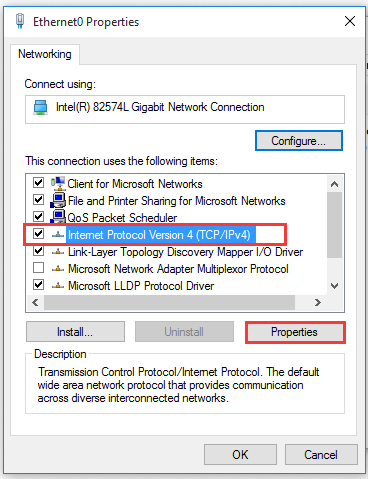
Step 5. Select the Use the following DNS server addresses option, and then set the Preferred DNS server: 8.8.8.8, Alternative DNS server: 8.8.4.4. After that, click on OK to save the changes.
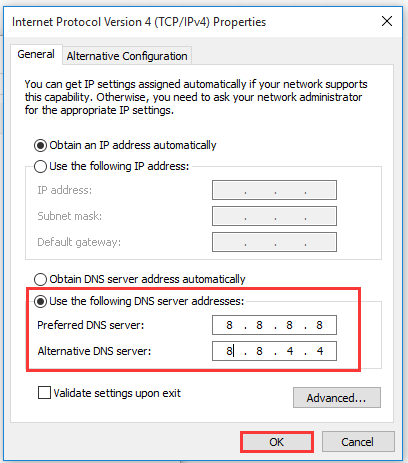
Step 6. Press Win + R keys to open the Run dialog box, and then type cmd in it and press Ctrl + Shift + Enter keys to open an elevated command prompt.
Step 7. Type the ipconfig/flushdns command in the pop-up window and hit Enter.
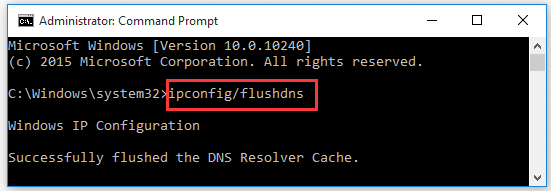
After you finished all the above steps, the DNS cache will be cleared, and check if the Twitch chat not loading problem is fixed.
Fix 8. Add Twitch to the Whitelist in AdBlock
Some users reported that the AdBlock software can interfere with certain websites. If this scenario applies to you, you can add Twitch to the whitelist of AdBlock. Here’s a simple guide:
Step 1. Open the Twitch Chat webpage and click on the AdBlock icon at the toolbar.
Step 2. Click on Don’t run on pages on this domain and configure AdBlock to not run on a specific domain.
Step 3. Click on Exclude to add the webpage to the whitelist of AdBlock.
After that, you can check if the Twitch chat not connecting issue is gone. If not, you can try disabling AdBlock.

![How to Fix Twitch Error 5000 Content Not Available [Full Guide]](https://images.minitool.com/partitionwizard.com/images/uploads/2020/04/twitch-error-5000-thumbnail.jpg)
User Comments :