Sometimes, you may find websites that allow you to print images, documents, or other content directly from the printer. This is thanks to Internet Printing. Internet Printing is a built-in feature in Windows 11/10 that allows you to submit print jobs to printers connected to the Internet or LAN.
However, if this feature is enabled, people can print anything using your printer, and if you don’t like that, you can turn off Internet printing.
Well, how to turn on or off Internet printing in Windows 11/10? This guide can help you.
Turn on or off Internet Printing in Windows 11 Using Registry
To Turn on or off Internet printing in Windows 10/11 using Registry, you can do the following steps:
Step 1: Press the Win + R key to open the Run dialog.
Step 2: Type regedit in the search box and press the Enter button. If the UAC message appears on your screen, click the Yes button.
Step 3: After opening the Registry Editor on your computer, navigate to the following path:
HKEY_LOCAL_MACHINESOFTWAREPoliciesMicrosoftWindows NT
Step 4: Right click the Windows NT option. Then select the New > Key option and set the name as Printers to create a sub-key.
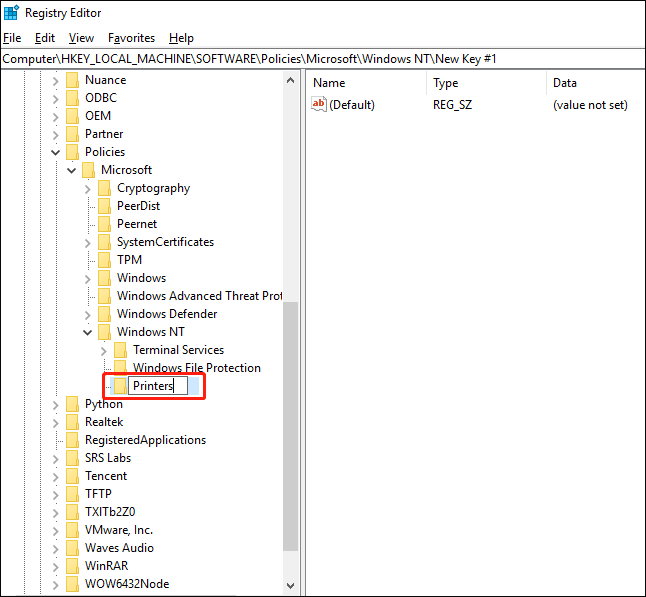
Step 5: Right click the Printers key. Then select the New > DWORD (32-bit) Value option and name it as DisableWebPrinting.
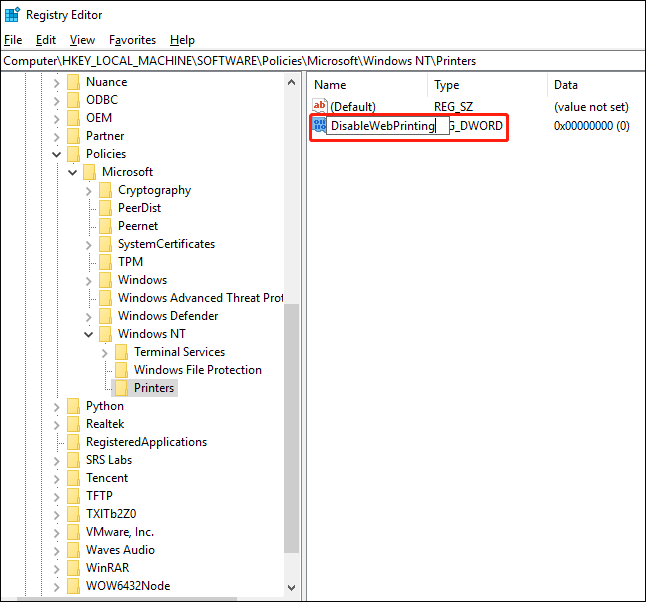
Step 6: Double click DisableWebPrinting to change the Value data. By default, its Value data is 0. If you want to turn on Internet printing, you need to keep the Value data at 0. However, if you want to turn off Internet printing, you need to set the Value data to 1.
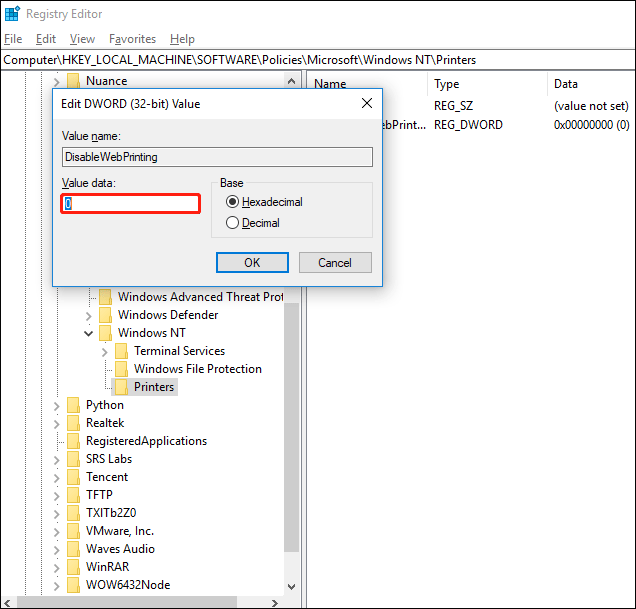
Step 7: click the OK button.
Step 8: Restart your computer to perform the operation.
Turn on or off Internet Printing in Windows 11 Using Group Policy
To turn on or off Internet printing in Windows 10/11 using Group Policy, you can do the following steps:
Step 1: Press the Win + R key to open the Run dialog.
Step 2: Type gpedit.msc and press the Enter button to open the Local Group Policy Editor.
Step 3: Navigate to the following path: Computer Configuration > Administrative Templates > Printers.
Step 4: Find the Active Internet printing setting on the right side and double click it.
Step 5: Select the Enabled option to turn on or select the Disabled option to turn off Internet printing.
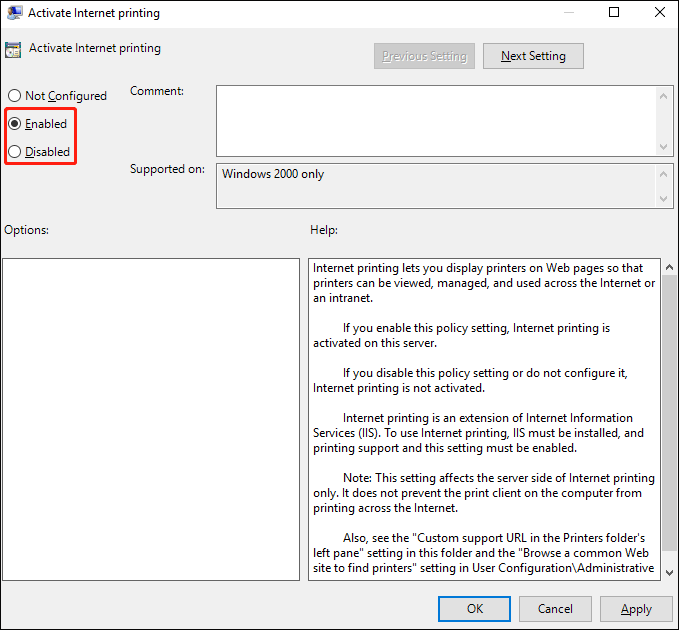
Step 6: Click the OK button.
Bottom Line
In this article, we have introduced a simple guide on how to turn on or off Internet printing in Windows 11/10. We hope this simple guide can help you. If you are stuck or need some help, please let us know and we will get back to you as soon as possible.


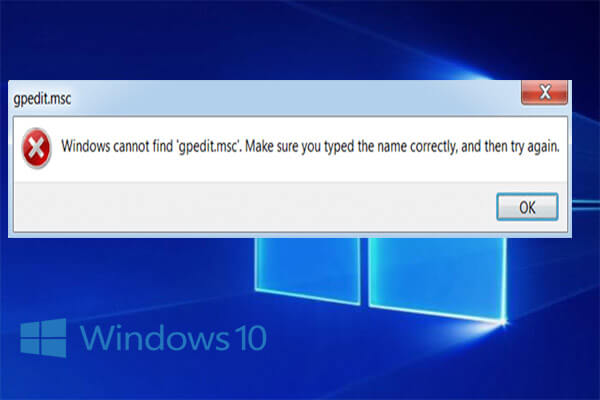
User Comments :