Though the TikTok not working issue is confusing, it can be resolved through some operations. In this post, MiniTool would show you how to check the status of TikTok and provide you with several fixes.
TikTok, one of the most popular video-sharing platforms, owns millions of users. Through TikTok, you can watch and discover various personalized short videos. Given that fact, TikTok needs some maintenance. Even so, it still has some bugs and issues.
TikTok not working is one of the main issues. Why is TikTok not working? Well, multiple reasons can result in it. For instance, an unstable Internet connection, software bugs with phones, insufficient TikTok permissions, corrupted cache data with TikTok, and other factors can cause TikTok not working.
Further reading:
Sometimes, the TikTok not working issue occurs because of the status of TikTok. If its status is down, you need to wait for some time before running it again. Is TikTok down? Well, you can check the fact by clicking here.
Fix 1: Check If the Internet Is Stable
A stable Internet connection is required to run TikTok. For instance, you won’t see the latest videos on TikTok once your network is fluctuating or you’re out of coverage. Hence, you should check if your Internet connection is stable when TikTok not working.
You can check that by opening a web page with your browser. If it opens smoothly, it indicates that the network is in a good condition. The fault source for the TikTok not working issue is not the network. If so, you should try other methods to fix the issue.
On the contrary, if the web page can’t open at all, it means there’s something wrong with the network. In this case, reconnect or reset your network and run TikTok to see if the error is fixed.
Fix 2: Restart the Phone
If your phone has software bugs or the CPU usage is high, you may receive the TikTok not working issue. At this time, restart your phone to close all the running processes and refresh the memory. Then TikTok may run properly again.
To restart the iPhone, find and hold the Power button on the device until you see the power options. Then click on the Restart option to reboot the phone. For most Android phones, hold down the Power button for about 10 seconds to force restart the device.
Fix 3: Check Permissions of the TikTok App
TikTok requires some permissions to make it run efficiently. If you don’t allow TikTok to get permissions like Camera, Microphone, Storage, and others, you may not be able to run it to the fullest.
Follow these steps to check permissions of the TikTok app.
Step 1: Navigate to Settings on your device and then click on Apps & notifications.
Step 2: Tap the option to view all installed apps, and then locate and open TikTok.
Step 3: Click the Permissions tab and allow all necessary ones.
Step 4: Run TikTok again to see if it runs successfully.
Also read: Snapchat Notifications Not Working: Why + How to Fix/Turn on
Fix 4: Remove TikTok App Cache
The cache memory temporarily stores some data so that TikTok runs efficiently and quickly. To be specific, TikTok can play some videos offline thanks to cache memory. However, some issues could occur if cache data is corrupted. For instance, the corrupted cache data on TikTok can cause the TikTok not working issue.
Under this circumstance, clearing the cached data works.
Step 1: Open Settings > Apps & Notifications.
Step 2: Click Apps info > Manage Apps/See all apps to view all the installed apps on the phone.
Step 3: Find and click TikTok to open it.
Step 4: Click Storage & cache on the information page of the TikTok.
Step 5: Tap Clear cache to remove the cached data. After that, press the Back button and click on the Force stop button to close TikTok.
Fix 5: Reinstall TikTok
If the TikTok not working issue still appears after trying the above fixes, it’s time to reinstall the TikTok program. The steps below show you how to reinstall TikTok on Android device.
Step 1: Open Play Store on the Android phone and look for TikTok.
Step 2: You will see options including launch, uninstall, and update on the TikTok app page on Play Store. Here, you need to click Uninstall to remove TikTok from the device.
Step 3: After uninstallation, click the Install button to reinstall TokTok.

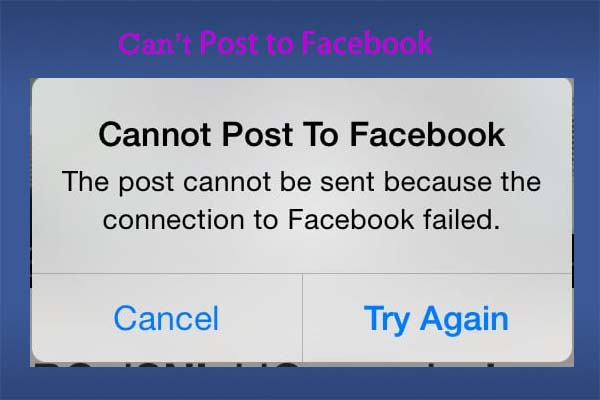

User Comments :