Have you ever come across the "Error 27 The drive cannot find the sector requested" issue? What does this error code indicate? If you don't know, don't worry. This article will tell you the meaning of "Error 27 The drive cannot find the sector requested" and how to fix the drive cannot find the sector requested Windows 10 issue.
The error “The drive cannot find the sector requested” often occurs when there is something wrong with the internal or external hard drive. When users encounter “The drive cannot find the sector requested” issue, as you can see from the following picture, they are unable to access or modify the content stored on the related drive, which could cause great inconvenience.
Reasons for “The drive cannot find the sector requested” Error
Some users said that they meet the “Error 27 The drive cannot find the sector requested” when they backup files to an external hard drive, or they come across “The drive cannot find the sector requested initialize disk” issue when they try to initialize the disk. Others also encounter this issue when they use Diskpart, Diskpart has encountered an error the drive cannot find the sector requested.
Many users want to find out the reasons for this “The drive cannot find the sector requested Windows 10” issue. According to Microsoft, their explanation toward the “Error 27 The drive cannot find the sector requested” issue is “The disk or floppy disk may be damaged, unformatted, or not compatible with the operating system.”
Microsoft does provide several solutions as below:
Retry the command after you do one of the following: (1) make sure the disk is properly inserted; (2) use the Chkdsk utility to check that the disk is not damaged; (3) format the disk or floppy disk for the appropriate file system (realize that when you format a disk, any information that was previously on the disk will be erased); or (4) check to make sure you do not have a high density floppy disk in a low density floppy drive.–msdn.microsoft.com
However, for people who are not computer savvy may be confused about their solutions as there are no detailed steps and pictures.
To help users who are suffering from the “Error 27 The drive cannot find the sector requested” issue to fix the problem in a simple way, I searched on the Internet and found several effective solutions. The following contents are 6 resolutions to help you fix the drive cannot find the sector requested Windows 10 issue with detailed steps and pictures.
Solution 1. Re-plug the External Hard Drive
When you are managing with a removable storage device, the drive cannot find the sector requested Windows 10 issue is likely caused by the external hard drive not properly inserted.
When you get the error “The drive cannot find the sector requested” on your external hard drive, you can try to unplug the storage device to make sure the disk is properly inserted and restart your computer. Then plug it back in to see if the drive cannot find the sector requested Windows 10 issue disappears.
If you still get the error “The drive cannot find the sector requested” after re-plugging, you need to resort to the following methods.
Solution 2. Check File System
MiniTool Partition Wizard is a reputable all-in-one disk partition manager, which can help you not only check file system but also assist you in creating, deleting, merging and splitting partitions. You may also use this software to copy disk, convert dynamic disk to basic or migrate Windows OS to an SSD and so on.
As a powerful and professional partition magic, it can resolve all kinds of partition and disk issues. So when you meet disk issues like the “The drive cannot find the sector requested” issue, you can resort to this free software. As for this issue, you can use MiniTool Partition Wizard Free Edition’s Check File System function run a disk check.
Step 1. Get MiniTool Partition Wizard by clicking the following button. Install it on your computer and launch it to get the main interface.
MiniTool Partition Wizard FreeClick to Download100%Clean & Safe
Step 2.Select the partition on the problematic disk and choose Check File System.
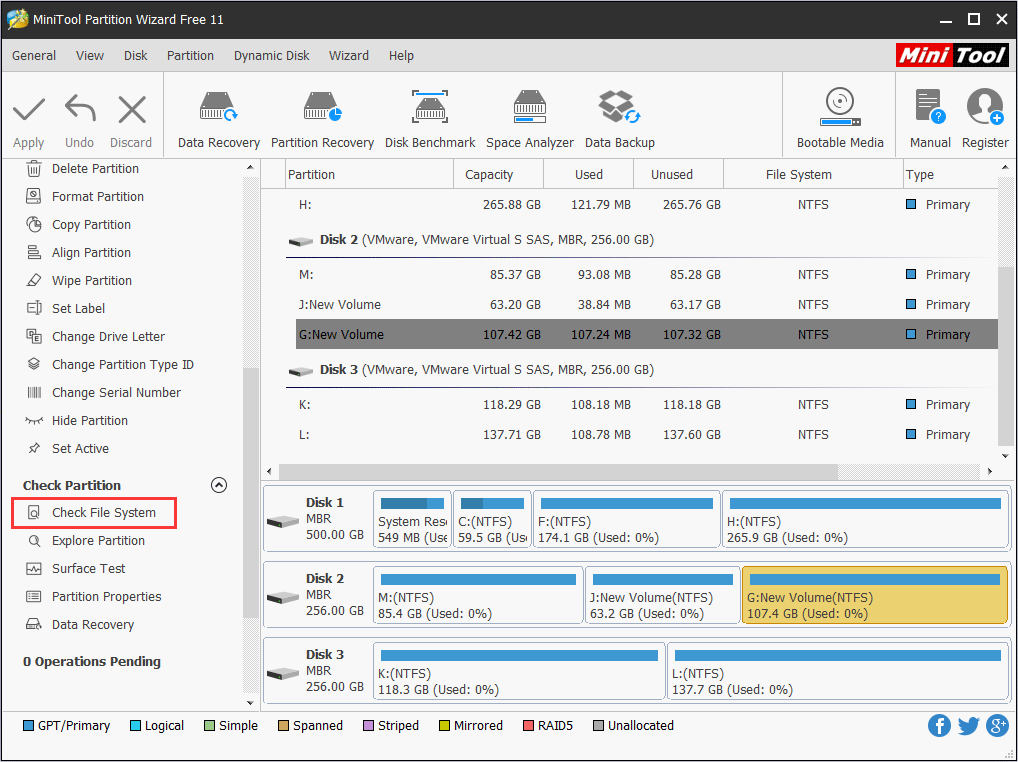
Step 3. Choose Check & fix detected errors and click Start. The Check only feature will list the file needs to be fixed, but it does not fix any errors. The Check & fix detected errors will detect and repair logical issues affecting your drive. And after checking, you will get the following interface.
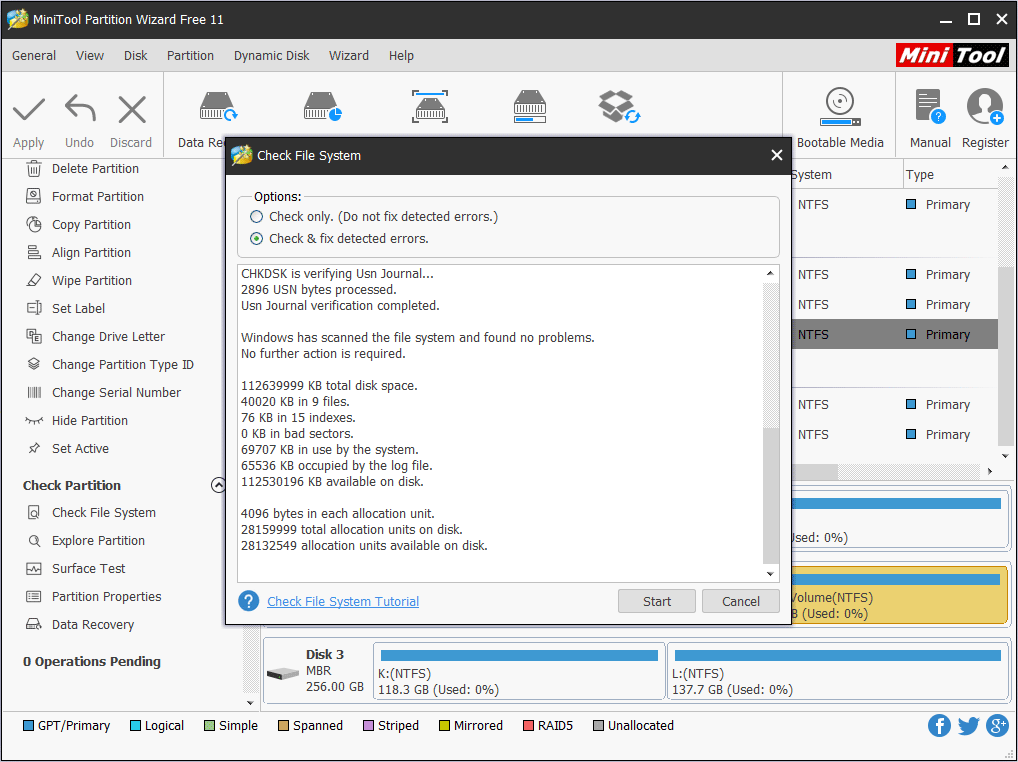
This page shows that MiniTool found no problems. If there is an error detected by MiniTool Partition Wizard, just let Partition Wizard fix it. Then you can check if the error “The drive cannot find the sector requested” is fixed.
Solution 3. Resize the Partition to Free Up Some Space
The drive cannot find the sector requested Windows 10 issue may be resolved by shrinking the partition, according to some users’ practice. Try shrinking your partition by at least 500 MB to see if that works to you.
MiniTool Partition Wizard FreeClick to Download100%Clean & Safe
Step 1. Install and launch MiniTool Partition Wizard. Select the partition with error “The drive cannot find the sector requested” and choose Move/Resize Partition from the left pane.
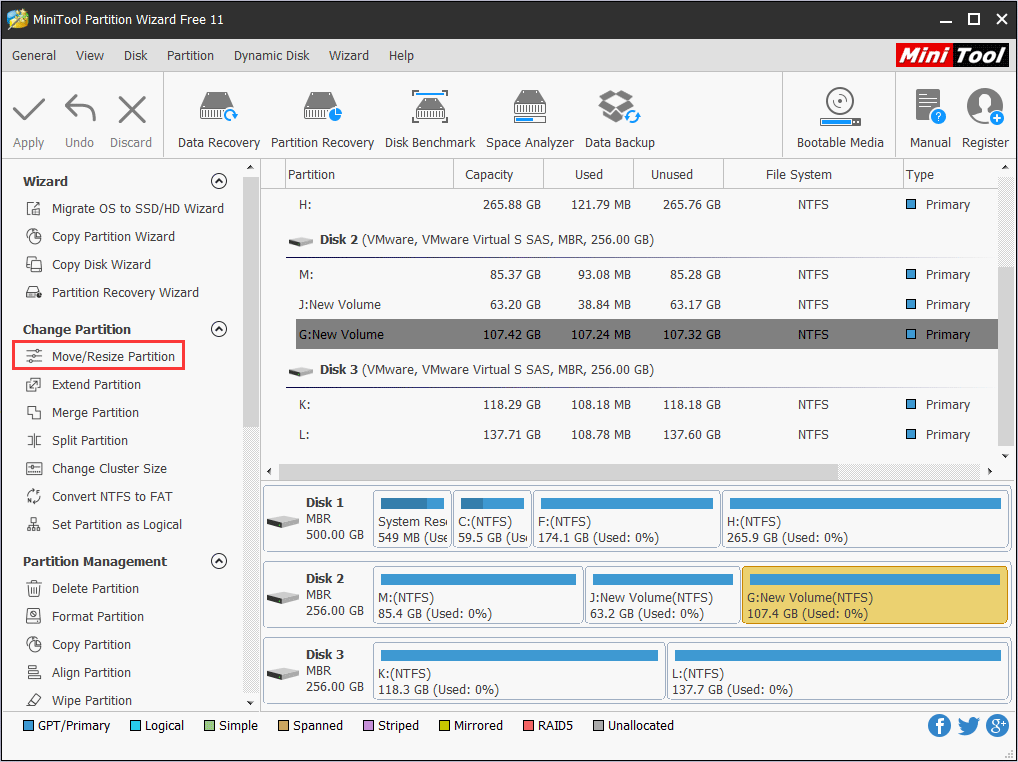
Step 2. You may drag the handle bar to the left to shrink the partition or input a specific number directly. Then click OK.
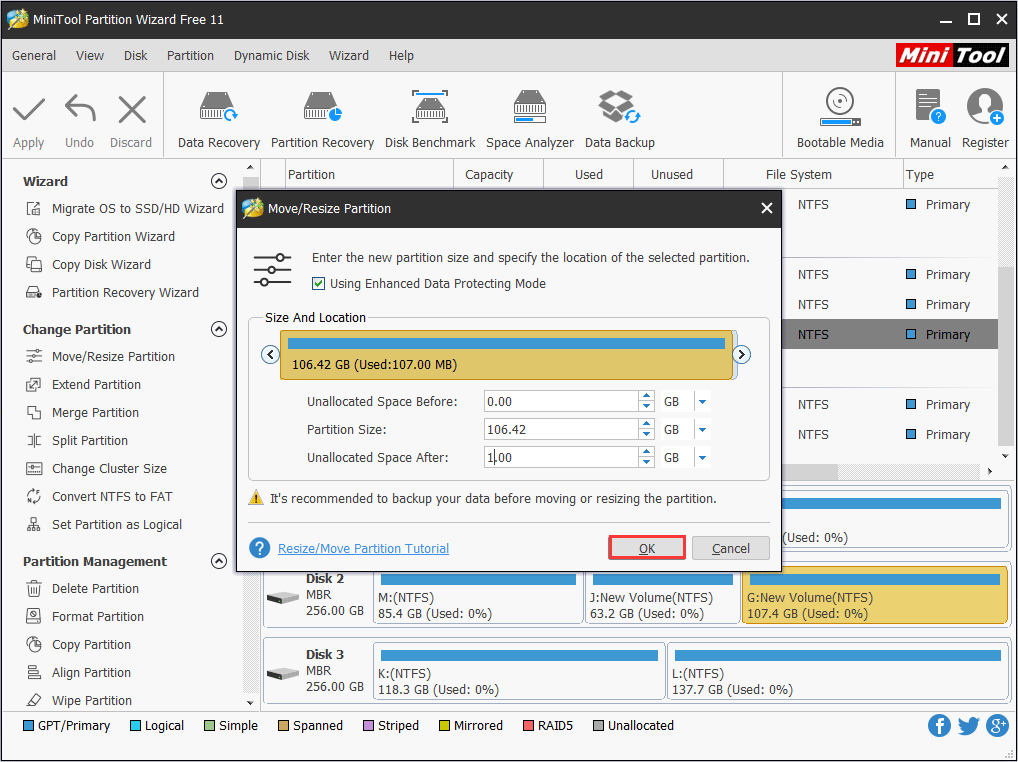
Step 3. At this time, you can see there is unallocated space behind the G: partition, but this is just a preview. To complete the operation, you need to click Apply to allow the change.
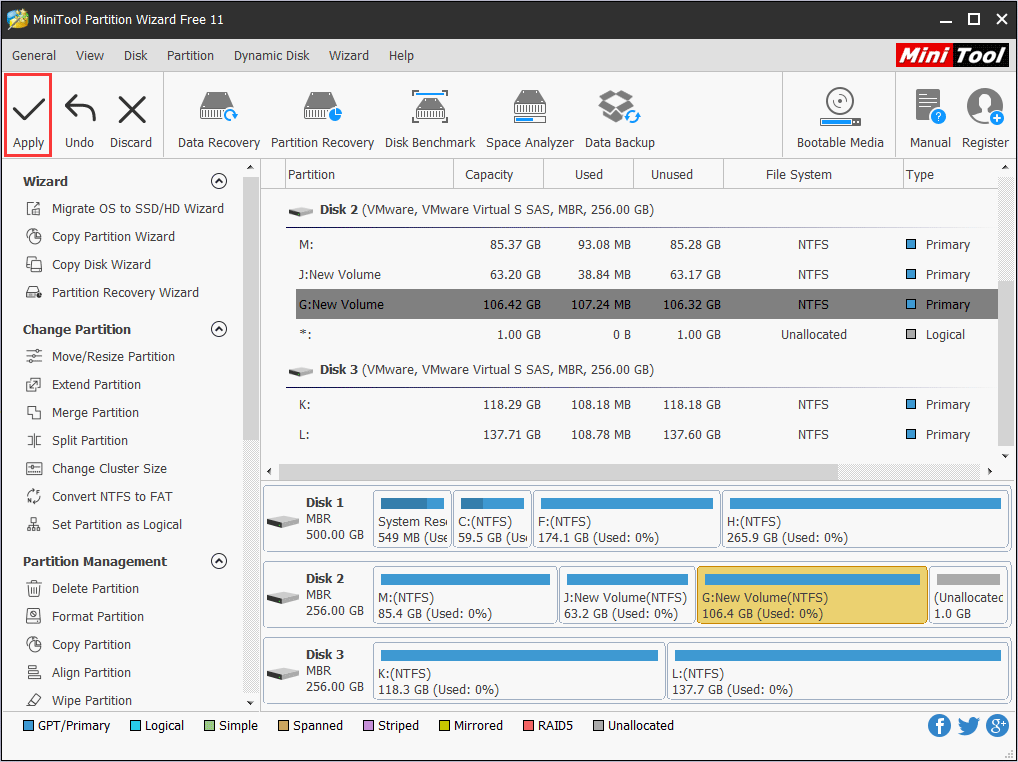
Solution 4. Run Windows 10 Built-in Hardware and Devices Troubleshooter
If your Windows 10 computer (How to Install Windows 10 on a New Hard Drive) is facing some hardware or device issues like the “Error 27 The drive cannot find the sector requested”, you can run the Hardware and Devices Troubleshooter to fix general hardware issues.
Windows 10 built-in hardware troubleshooter will try to identify and then resolve the issues that it finds. How to run Windows built-in Hardware and Devices Troubleshooter? Here are detailed steps.
Step 1. Right-click Windows 10 Start menu and choose Setting.
Step 2. When you get the following page, scroll down your mouse. When you find Update & Security, click it.
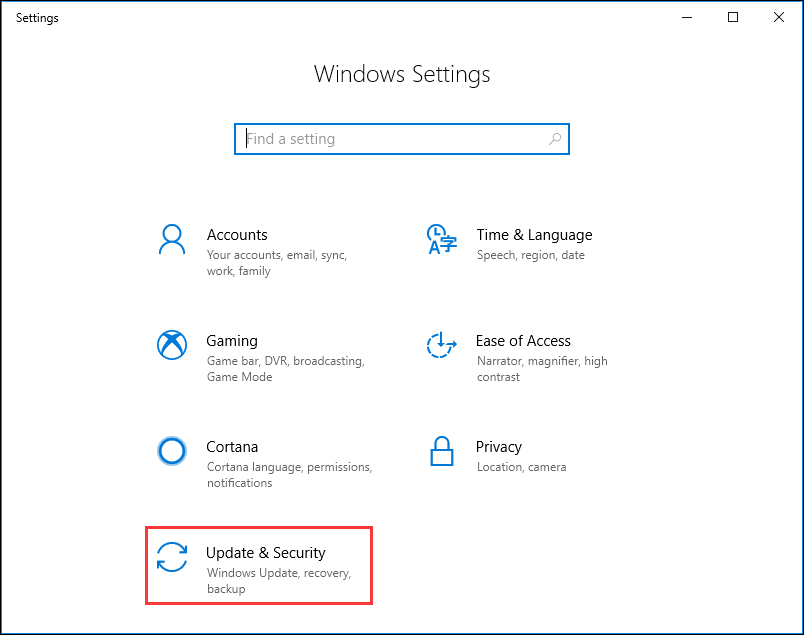
Step 3. Select Troubleshoot in the left pane.
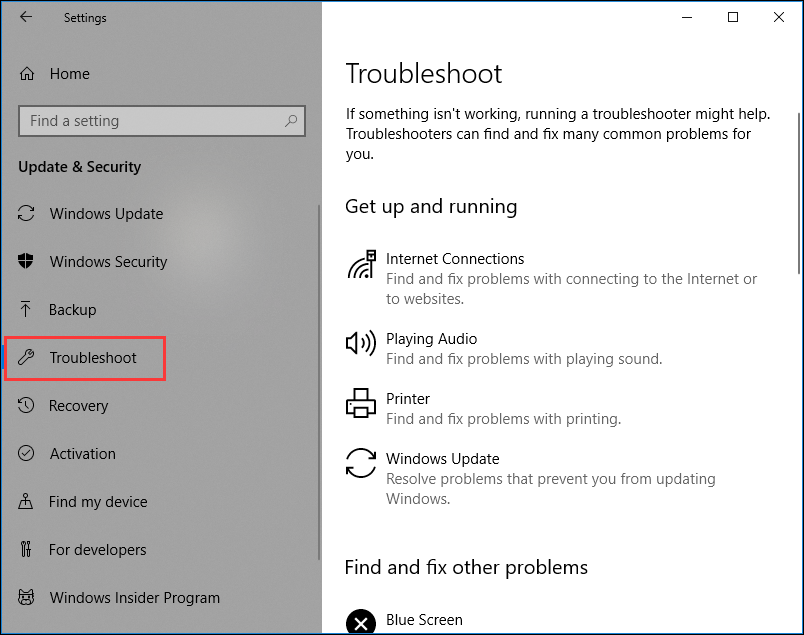
Step 4. After choosing Troubleshoot, select the Hardware and Devices under the Find and fix other problems section.
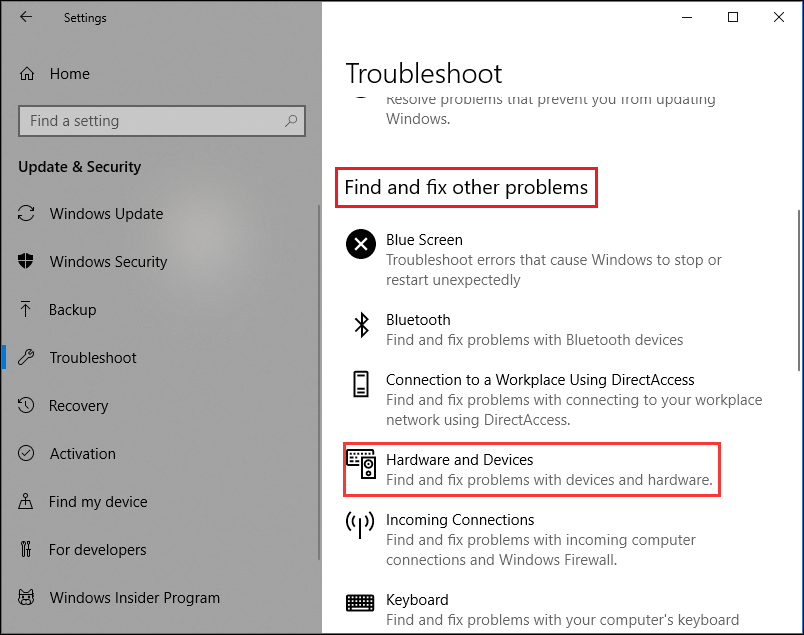
Step 5. Click Run the troubleshooter and Windows will start detecting problems. Once the scan is completed, it will list the problems on the hard drive, just follow the instructions and let Windows fix the problems for you.
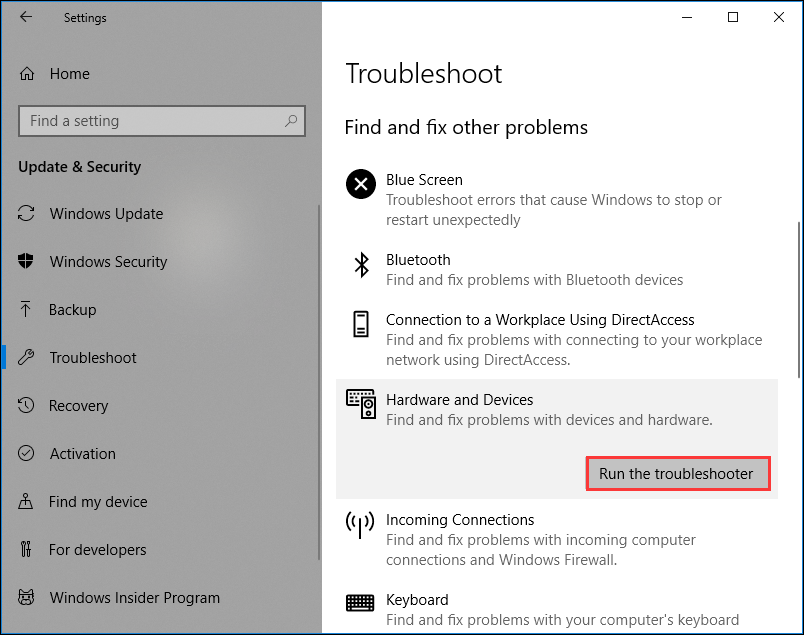
Solution 5. Reinstall the External Hard Drive
Reinstalling the storage device might also fix the drive cannot find the sector requested Windows 10 issue if you are using an external hard drive. But if the external hard drive is installed with Windows system, you can’t uninstall it, as it will cause your computer unbootable.
Step 1. Right-click Windows Start menu and choose Device Manager.
Step 2. In the following page, click Disk drives section to list all disks.
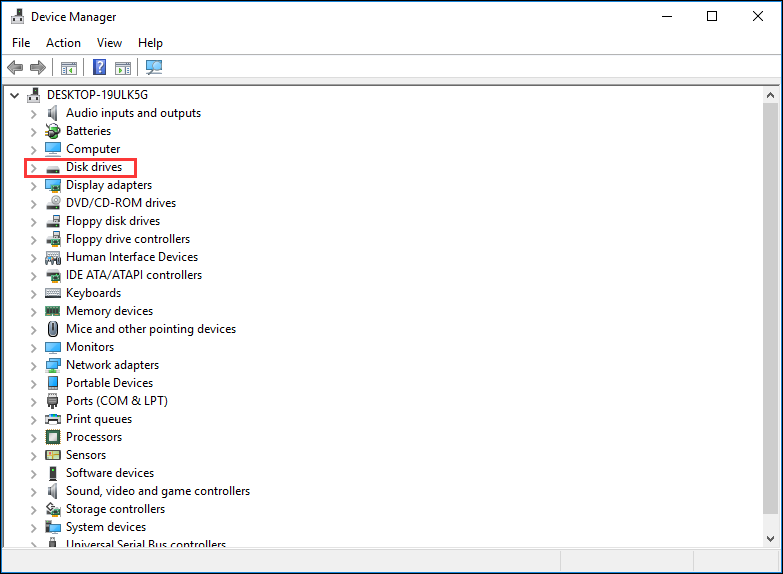
Step 3. Choose the external disk that you encounter the error “the drive cannot find the sector requested”. Then right-click the external disk drive and choose Uninstall device.
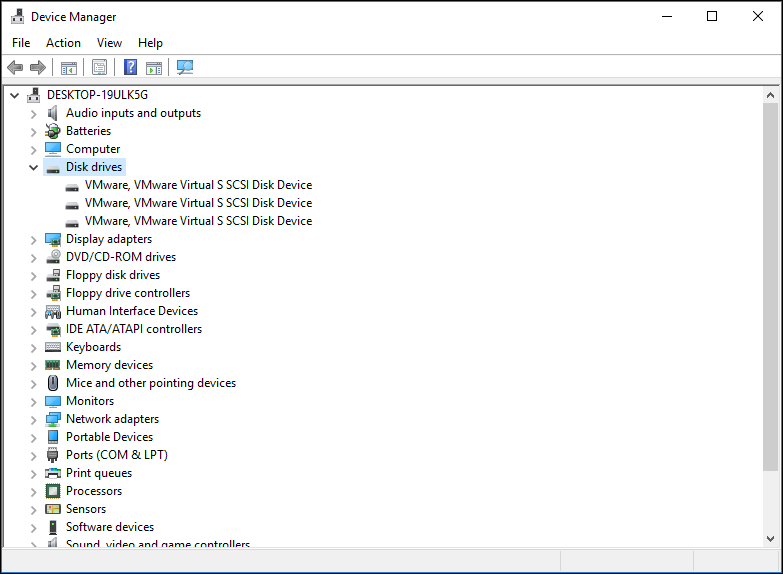
Step 4. Click Uninstall on the pop-up window.

Step 5. After the hard drive is uninstalled, unplug the USB cable. Wait for 1 minute and then reconnect the USB cable. The driver should automatically load.
Solution 6. Format the Drive
Normally, may users would not adapt to format the drive when they encounter the drive cannot find the sector requested Windows 10 issue as it will cause data loss (Check Out This Way To Recover Files From Formatted Hard Drive).
However, if none of the solutions listed above work, formatting the problematic drive is an effective way. Formatting and restoring the default drive settings should fix this problem.
MiniTool Partition Wizard is a free and reliable format tool. Its Format Partition function allows you to change partition label, cluster size and format hard drives to NTFS, FAT32, exFAT, EXT2/3/4 with just a few clicks, which is very convenient indeed. After formatting, you may check if the “Error 27 The drive cannot find the sector requested” disappears.
Keep in mind that formatting your drive means that all the files and folders stored on the respective drive will be deleted. So before you format the drive, you’d better backup the drive to another disk with MiniTool Partition Wizard’s Copy Partition function (if users want to copy the whole disk, click here).
Now read the following contents to see the simple steps as below.
Step 1. Download MiniTool Partition Wizard Free Edition by clicking the following button, and install it on your computer. Then, run it to get the main interface.
MiniTool Partition Wizard FreeClick to Download100%Clean & Safe
Step 2. Choose a partition that you want to format and click Format Partition from the left pane.
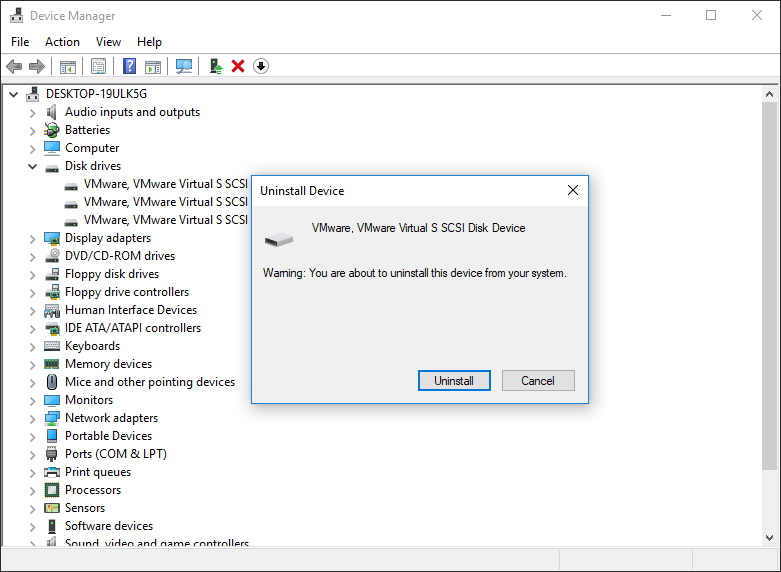
Step 3. You may reset the partition label, file system and cluster size by yourself. Then click OK.
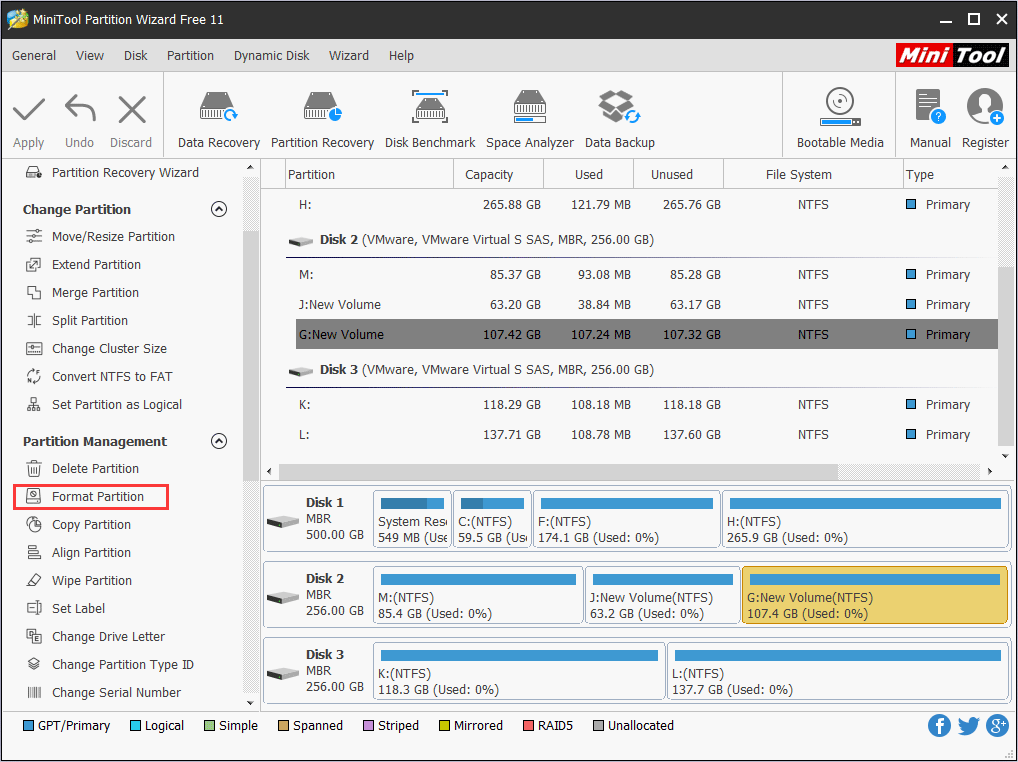
Step 4. At the main interface, you may click Apply on the upper left corner to allow the change.
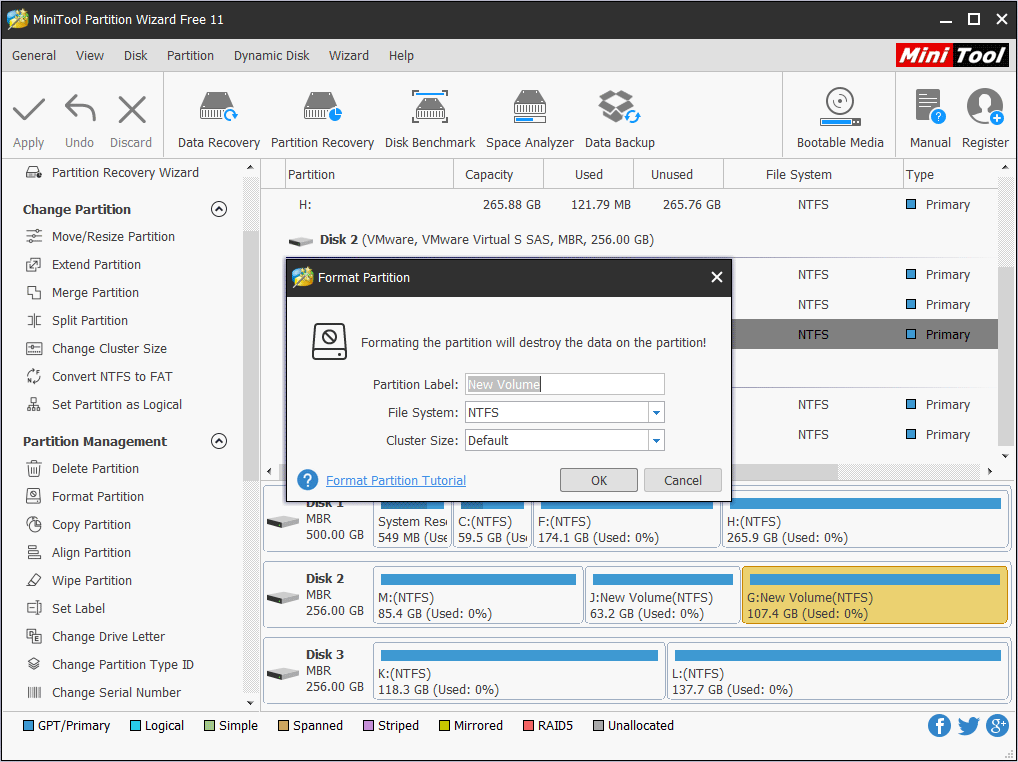
This is how I format a partition with MiniTool Partition Wizard Free Edition. With its clear and intuitive interface, it can help you format the drive in just a few clicks and it is very quick. MiniTool Partition Wizard’s multiple functions can help you fix partition and hard drive issue in an effortless way. Try it now!
MiniTool Partition Wizard FreeClick to Download100%Clean & Safe
Verdict
To sum up, this post has introduced you 6 ways (with pictures included) to fix the problem. After reading the above contents, do you find a suitable method for the “Error 27 The drive cannot find the sector requested” issue appeared on your disk? Hope this post can help you.
If you have any question about solutions toward the error “the drive cannot find the sector requested” in this post or you have other good solutions on resolving this issue, you can leave a message on the following comment zone and we will reply as soon as possible. If you need any help when using MiniTool software, you can contact us via [email protected].

User Comments :