About SD Card Cleaner for Android
Many Android users now use external SD cards to increase the storage space of their phones. Although sometimes after that, it also starts filling up with junk files, applications and unnecessary data. To delete unnecessary data and clean junk files, you need these free SD card cleaner apps for Android.
The mechanism of the SD card cleaner app is very simple. They start by scanning your device’s SD card and internal storage for junk files and data. After the scan is complete, they will reveal lots of junk files, empty folders, remnants of uninstalled apps, system caches, and more. You can easily delete detected junk files and data. Besides that, some apps also allow you to manually browse and select video files, audio files, apps, etc. in the SD card, which you can remove. The process of cleaning SD card with all these apps is very simple.
Most of these apps are also capable of cleaning up internal storage with ease. Apart from that, these SD card cleaning apps can also help Android to free up RAM, improve game performance, cool down CPU, and more.
Best SD Card Cleaner for Android
SD card cleaner for Android can help you delete the large files that you no longer need. It’s simple, fast, and elegant. Give it a try and enjoy your new free space. So, here is a list of the best free Android cleaner 2022.
SD Card Cleaner

SD Card Cleaner is a free SD card cleaner app for Android. Using this application, you can easily remove all junk files and unwanted data from the SD card of your Android device. Besides the SD card, this application can also be used to clean the internal memory of the device. To find junk files and data, this app first scans your SD card. After scanning, it shows empty folders, duplicate folders and unused download folders. Also, it allows users to select and delete any data and files from SD card.
Features of SD Card Cleaner:
- Simplicity
- Fast scanning in the background (you can close the app till it finishes scanning)
- File classification/preview
- Largest file at the top of the list
1Tap Cleaner
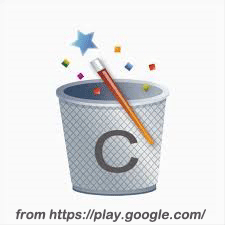
1Tap Cleaner is another free SD card cleaner app for Android. Using this app, you can also clean internal storage, cache, history, calls, text messages and more. It also shows the current status of free and free space on your SD card and internal storage. This app automatically scans and finds all empty folders, large files, unused files, etc. that you clean up to free up SD card storage. It also allows users to select and delete any files present in SD card and internal storage.
Additional features:
- History Cleaner: This is a handy feature that lets you delete your web browser history, Google web history, recent file history, and more.
- Defaults Cleaner: Using this feature, you can reset all default apps of your Android device.
Features of 1Tap Cleaner:
- Clear all cache files with one click
- List all default applications and clear selected defaults
- Home screen widget showing cache and available size
- Clear the cache or history of the specified application
- Show application details page (cache, data, code, total size)
SD Maid
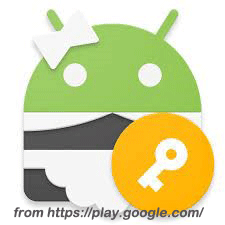
Some junk files are usually located deep in the SD card, and it can be a bit of a hassle to find each file and delete it manually. In this case, using SD Maid memory card cleaner for Android can help. SD Maid is specially designed to keep your Android smartphone neat and clean so that its performance does not degrade over time. What sets SD Maid apart from other Android SD card cleaning apps is its exclusive feature, the Corpsefinder module.
Instead of removing junk files manually, you can launch the Corpsefinder module, which will automatically extract all junk files, including leftovers from apps you’ve uninstalled. Then, you can delete all these junk files simply by clicking on the “Delete” button.
Features of SD Maid:
- Browse your entire device and manipulate files with a full-fledged file browser
- Remove redundant files from your system
- Detect files that previously belonged to uninstalled applications
- Search files by name, content or date
- Get a detailed overview of device storage
- Optimizing the database
- Detect duplicate pictures, music or documents regardless of name or location
Super Phone Cleaner

Super Phone Cleaner is another free SD card cleaner app for Android. Using this application, you can clean up junk and empty folders present in SD card and internal storage. Besides that, it also allows you to uninstall apps on your SD card. Full-featured to clean and boost your Android phone.
Features of Super Phone Cleaner:
- Clean and boost your Android phone
- Fully functional (Cache/Junk/RAM/Space/App Cleaner + Speed Booster + CPU Cooler + Battery Saver)
How to Clean SD Card on Android/Windows/Mac
While all the tools above can help you remove junk files from SD card, they won’t help if those junk files are caused by viruses. In case your SD card becomes infected with a virus or becomes corrupted for any reason, the single best solution to protect it from complete damage is to completely format it.
Formatting an SD card will help you deal with different situations, including slow transfers and unexpected warning messages. If you are in a similar situation, follow the steps below to format your SD card on a different device.
Android devices accept SD cards formatted as FAT32, ext3, ext4, and exFAT. To determine which file system your Android device supports, check the Android device manual or check the information on the Android device’s official website. Afterward, you can format the SD card to a file system supported by your Android device to eliminate incompatibilities.
You can easily format an SD card for Android on your Phone or PC or Mac. But before formatting, you should back up the SD card, or if there is important data on the SD card, please transfer the important files on the SD card to other devices.
Format SD card for Android on Phone
The operation of the formatting SD card in different Android versions is slightly different, but the general process is to open the settings menu and find the format option. Here’s the procedure on how to format an SD card on a Samsung running Android OS version 10.
Step 1: Turn on the Android device.
Step 2: Navigate to the path: Settings > Device Card > Storage.
Step 3: Click the Advanced option. You should then see the SD card and select it.
Step 4: Click on the Format option and select Format SD Card in the pop-up window.
After performing these actions, you just need to wait for the formatting process to finish.
Format SD card for Android on PC
There are various ways to format SD card for Android on PC. For example, you can format an SD card through Windows built-in tools such as File Explorer, Disk Management, and Diskpart, or through MiniTool Partition Wizard (an all-in-one partition manager for Windows OS).
MiniTool Partition Wizard can format drives as ext3 and ext4. Moreover, it can format SD card over 32GB into FAT32 file system, which cannot be done by Windows tools.
First, use an SD card reader to connect the SD card to the PC. Then, follow the tutorial below to format the SD card.
Format SD Card for Android on PC via MiniTool Partition Wizard
How to format SD card for Android on PC? Using MiniTool Partition Wizard requires several steps, steps are as follows:
MiniTool Partition Wizard FreeClick to Download100%Clean & Safe
Step 1: Launch MiniTool Partition Wizard to access its main interface.
Step 2: Highlight the partition on the SD card and select the Format Partition function from the left pane.
Step 3: Select a file system supported by your Android device and click the OK button.
Step 4: Click the Apply button on the software interface to perform the formatting task.
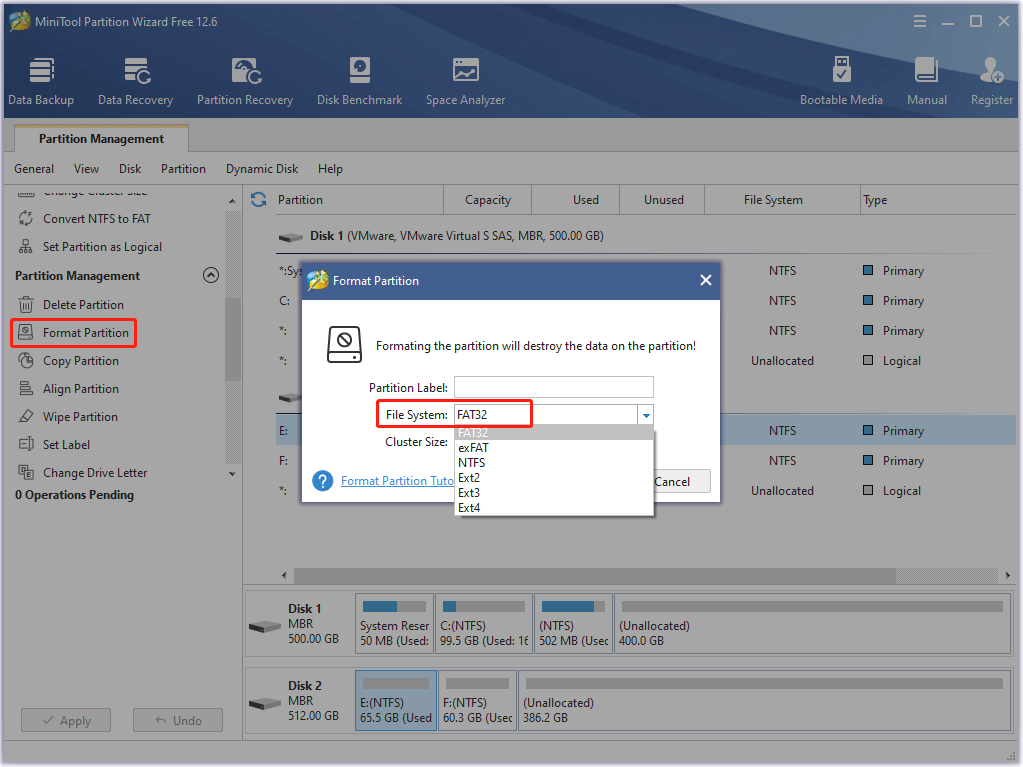
Format SD Card for Android on PC via File Explorer
To format an SD card for Android on PC via File Explorer, you need to follow these steps:
Step 1: Press the Windows + E key to access File Explorer.
Step 2: Scroll down the left side of the window until you see your SD card in the list of drives.
Step 3: Right-click on the SD card and select the Format option.
Step 4: In the Format SD Card window, select a file system supported by your Android device, tick the Quick Format checkbox, and click the Start button.
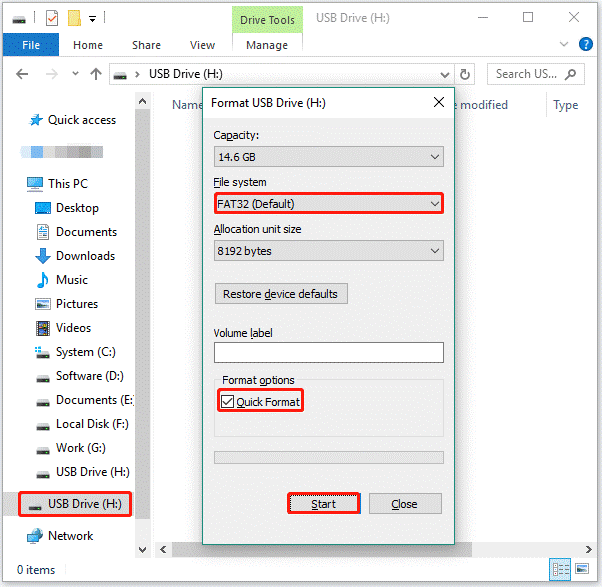
Format SD card for Android on Mac
To format SD card for Android on Mac, just need several simple steps.
Step 1: Connect the SD card to the Macbook using an SD card to USB adapter.
Step 2: Launch Disk Utility and select SD Card in the left panel.
Step 3: Now, click on the Erase button and select the format type.
Step 4: Click Erase and your SD card will be formatted immediately.
This is how you can format SD cards on different devices.
While using an SD card cleaner or fully formatting the SD card will help you remove junk files, it can also lead to potential data loss. This usually happens when your SD card gets corrupted and you forgot to back up your files. So, how to recover lost data after cleaning SD card? Read this post to know the way.
What’s Your Opinion
This post introduces the 4 SD card cleaners for Android to help you to delete unnecessary data and clean junk files. You can pick the preferred one. Still, a free tool is also provided to help you format SD card for Android. Hope it helps.
If you have any suggestions or need any help when you use MiniTool Wizard Partition, you can send us an email at [email protected] or leave a comment below. Thank you in advance.

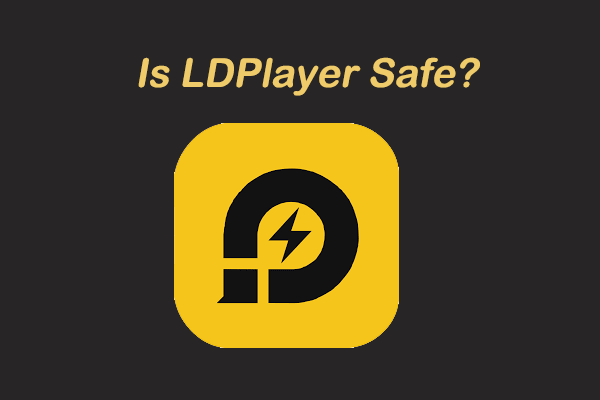

User Comments :