Do you like playing Rust? Have you ever bothered by the problem that Rust keeps crashing on startup? The specific reason for the problem may be hard to figure out, but MiniTool Software offers some solutions which you can try one by one to troubleshoot the problem.
Rust is a multiplayer survival video game, which makes game lovers excited. However, many players have reported that their Rust keeps crashing on startup or while loading. If you are one of them, you can try the solutions mentioned in this post to fix the problem.
Before you troubleshoot the issue, please make sure your computer meets the minimum system requirements below.
| OS: | Windows 7 64-bit |
| Processor: | Intel Core i7-3770/AMD FX-9590 or better |
| Graphics: | GTX6702GB/AMD R9 280 or better |
| Memory: | 10GB RAM |
| DirectX: | Version 11 |
| Storage: | 20 GB available space |
Solution 1: Run Steam as Administrator
If your Rust keeps crashing on startup, you should try running Steam as administrator to see if it works.
Step 1: Completely exit Steam. Then right-click the Steam shortcut on your desktop and select Properties.
Step 2: Switch to Compatibility tab and check Run this program as an administrator.
Step 3: Click Apply and then OK to save the changes you have made.
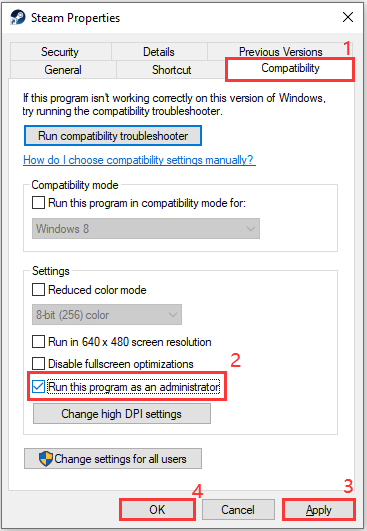
Step 4: Double-click Steam icon to launch it.
Now run Rust from Steam to check if the game runs well.
Solution 2: End Background Programs
Some programs may conflict with Rust. If you have any unnecessary programs (especially the programs which take too much resources) running with your game at the same time, use Task Manager to end them.
Step 1: Right-click the task bar and select Task Manager.
Step 2: In Task Manager, right-click and program you don’t use currently, and then choose End task. Repeat this step until you close all the unnecessary programs.
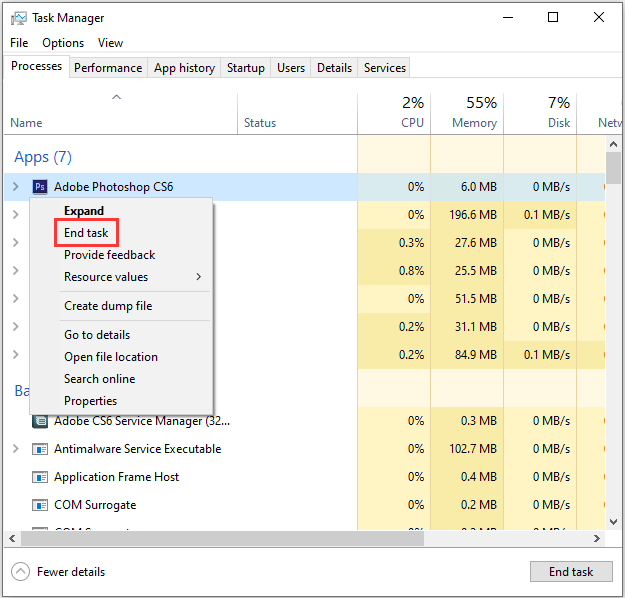
Now you can relaunch Rust to see if it works properly now. If your Rust keeps crashing on startup again, you need to try the next solution.
Solution 3: Verify the Integrity of Your Game Files
When a certain game file is corrupted or missing, you may encounter the problem that Rust keeps crashing while loading. In this case, you can verify the integrity of your game files in Steam. If Steam detects any problematic files, it will fix them automatically.
Step 1: Run Steam and go to LIBRARY.
Step 2: Right-click Rust and select Properties.
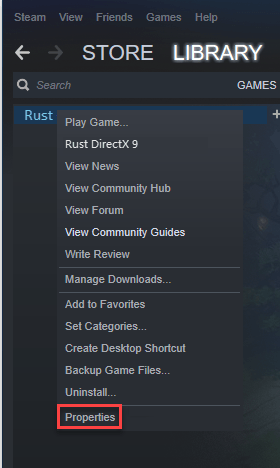
Step 3: Switch to LOCAL FILES tab and click VERIFY INTEGRITY OF GAME FILES.
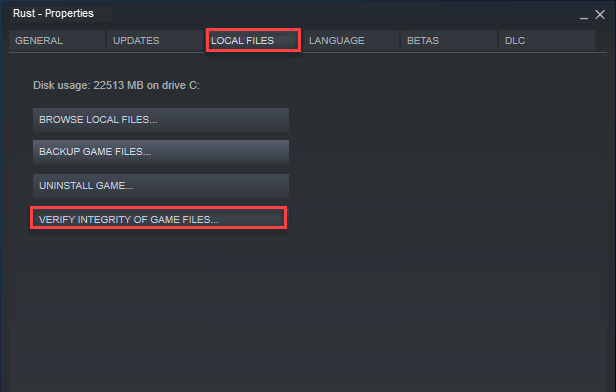
Step 4: Wait until the process is finished.
Then you can relaunch Rust and check if the problem has been solved.
Solution 4: Change Your Power Plan
On Windows, power plan is set to Balanced option by default. Sometimes, your computer might slow down automatically to save energy, which could lead to Rust keeps crashing while loading.
You can try changing the plan to solve the problem. Just open Run window and input powercfg.cpl. Then press Enter to access Power Options. Choose High performance as your power plan.
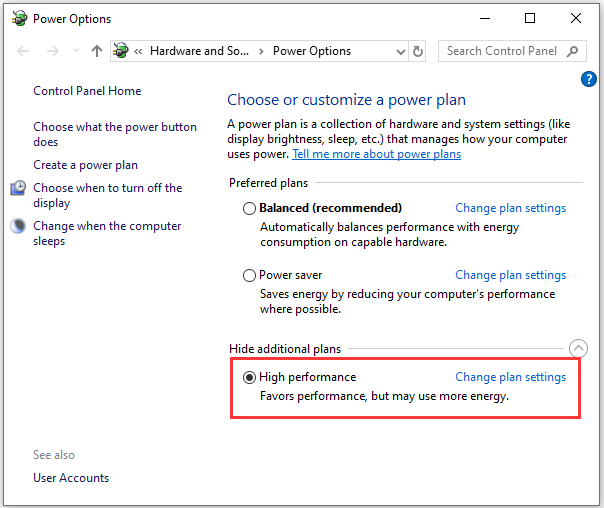
Now you can restart your computer and launch Rust to check if this solution works.
Solution 5: Update Graphics Card Driver
Another common cause of the problem that Rust keeps crashing is a damaged or outdated graphic card driver. You can try fixing it by updating the driver.
Step 1: Press Win + X to open Start menu and then choose Device Manager.
Step 2: Double-click Display adapters to expand the list.
Step 3: Right-click your graphic card and choose Update driver.
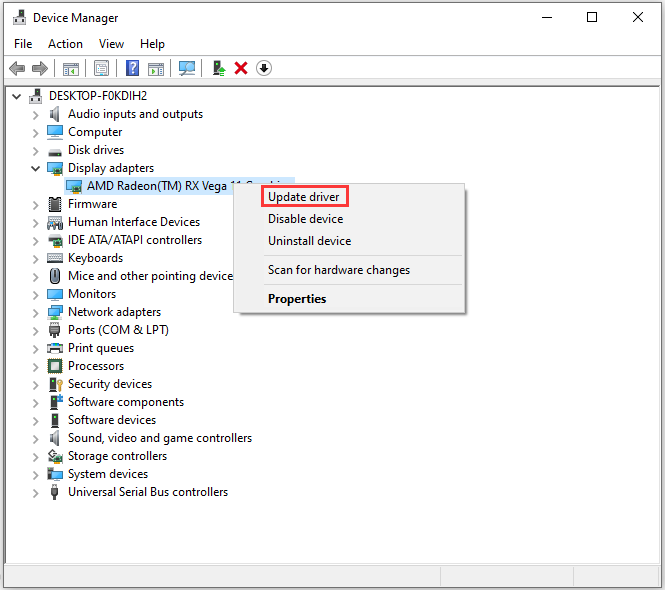
Step 4: In the pop-up window, select the first option Search automatically for updated driver software and follow the onscreen instructions to finish the process.
Once it’s finished, restart your computer and then launch Rust to see if it stops crashing.
One of the solutions above should be helpful for you to solve the problem that Rust keeps crashing while loading or on startup. But you can also try the following methods:
- Increase virtual memory.
- Uninstall the Steam (or Rust) program and then reinstall it.

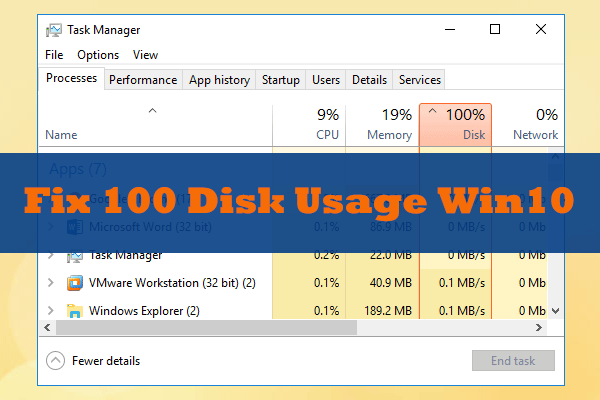

![[Solved] Nvidia Graphics Card Not Detected on Windows 10](https://images.minitool.com/partitionwizard.com/images/uploads/2019/11/graphics-card-not-detected-thumbnail.jpg)
User Comments :