A lot of users are troubled by consistent Rocket League packet loss. What causes packet loss Rocket League? How to fix the vexing issue? If you are also trying to figure them out, this post of MiniTool is what you need.
Rocket League is a popular soccer video game published by Psyonix. This game is available for many platforms including Microsoft Windows, PlayStation 4, Xbox One, and Nintendo Switch. If you are a fan of the game, you may encounter Rocket League packet loss.
Most time, the Rocket League packet loss problem seems to come and goes away by itself. Sometimes, however, many players experience consistent packet loss Rocket League. According to a survey, packet loss is often related to internet connection issues and outdated network hardware.
Now, let’s see how to fix packet loss Rocket League.
Fix 1. Perform a Simple Restart
The fastest and simplest Rocket League packet loss fix is to restart your system. It can fix a temporary issue with your router or hardware that has an impact on network traffic. To do so, select the Windows icon, and then click on the Power button, and select Restart.
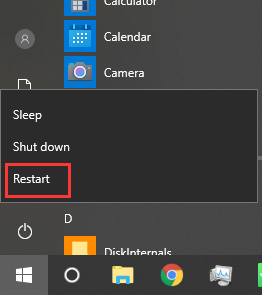
Fix 2. Run Internet Connections Troubleshooter
An inconsistent network connection is the main reason for Rocket League packet loss. To fix the issue, you can run the internet connections troubleshooter that’s commonly used to handle various internet connection issues.
Step 1. Type troubleshooting in the search box and select the Troubleshoot option from the context menu.
Step 2. In the pop-up window, scroll down the right sidebar to the Internet Connections section, select it and click on Run the troubleshooter.
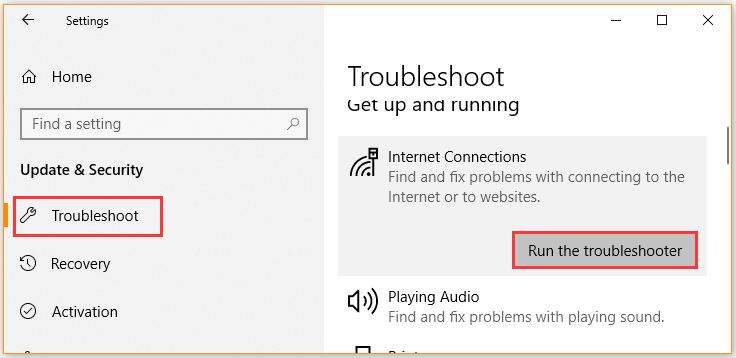
Then this tool will detect issues with the internet connections automatically. You need to wait a moment for this tool to complete this operation. If this solution fails to work, move on to the following methods.
Fix 3. Check Your Network Connections
Sometimes the Rocket League packet loss can occur when the cabled and ports are plugged incorrectly or damaged. To avoid this situation, you should check the connections between all the devices including the computer and router. If you find the problematic cable or port, you can switch to a different one.
Fix 4. Update the Network Adapter Driver
It’s reported that an outdated or corrupted network adapter driver can cause Rocket League packet loss. Follow the steps below to update the driver for your network adapter.
Step 1. Right-click the Start menu and select Device Manager from the context menu.
Step 2. Expand the Network adapters section, right-click the wireless adapter (here we take the Intel for example) and select the Update Driver Software option.
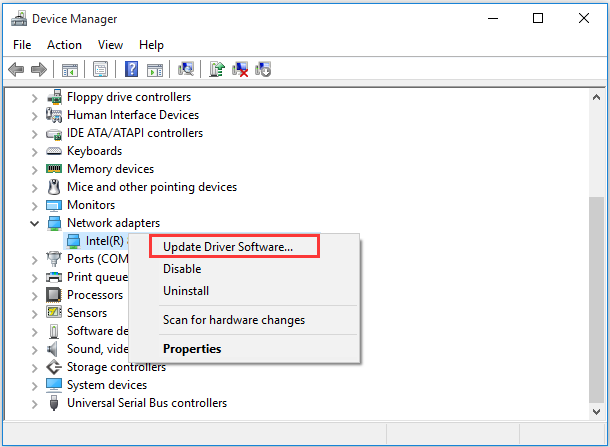
Step 3. In the pop-up window, you can select to update the network adapter driver automatically or manually based on your demands. After selecting the way to update the driver, follow the on-screen prompts to complete the update.
Fix 5. Switch to a Wired Connection
If all the above Rocket League packet loss fixes can’t work, we recommend you switch to the wired internet through the Ethernet cable. It can help you get a stable internet connection. Here’s how to do that:
Step 1. Exit the game and end all its related processes in Task Manager.
Step 2. Disconnect the Wi-Fi network from your computer.
Step 3. Connect your computer to the wired network. After that, you can launch the game and check if the packet loss Rocket League issue is resolved.

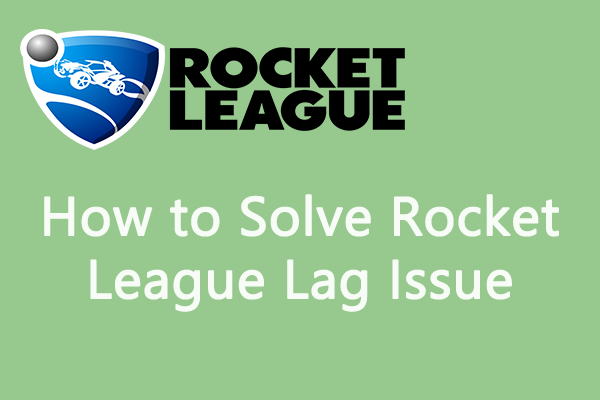
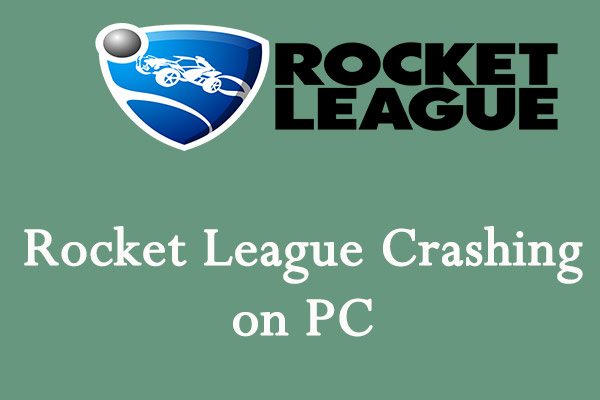
User Comments :