PS4 users report that PS4 cannot connect to Wi-Fi network within the time limit. Why does this issue appear? How to get rid of this issue? Read the post and follow MiniTool to figure out the culprits behind the issue and the corresponding solutions.
PS4 Cannot Connect to the Internet
I have discussed PS4 running slow and PS4 hard drive size. In today’s post, I will focus on another PS4 issue that is PS4 won’t connect to Wi-Fi. This issue is quite annoying as you can’t play a game, update your system, or do something else when it appears. Now let’s see why this issue appears and how to fix it.
Top Reasons for PS4 Failing to Connect to Wi-Fi
Why does this issue happen? The possible reasons are displayed below.
- The PS4 Network is offline.
- The DNS settings on your PS4 are not configured correctly.
- The username and/or password you input are/is invalid.
- The distance between the game console and the wireless router is too far.
After learning about the culprits behind the issue “PS4 cannot connect to the Internet”, you can follow the tutorials below to get rid of this issue.
Restarting your PS4 may help you get rid of this issue. Here it is highly recommended that you fully power down the device and then turn it back on. If this way does not work, please try the following ways.
Way 1: Check Your PlayStation Network
You can go to the PSN Network Status on another device to see if PlayStation Network is online. If not, you might just need to wait for a while for the issue to be foxed.
Way 2: Input the Wi-Fi Password Again
If you input the wrong password, your PS4 won’t connect to Wi-Fi. In this case, you can verify whether the password is correct with different devices, like a laptop or a smartphone. Try to connect one of the devices to the same Wi-Fi network using the same password. If the device also fails to connect to the Wi-Fi network, it means the password is invalid and you need to retrieve the password.
If you use the password which came with the router when initially setting it up, you can find the password by checking the router.
If you have changed the password and you have connected your Windows 10 PC to the Wi-Fi, you can follow the tutorial to see the saved Wi-Fi password.
Way 3: Check PS4’s Connection to the Router
If other devices can connect to the W-Fi network but your PS4 cannot with the same Wi-Fi password, there is a change that you have an issue with your PS4.
In this situation, you can try moving your PS4 closer to the Wi-Fi router in case something is interfering with the signal.
Way 4: Change the DNS Settings on the PS4
Some PS4 users said that changing the DNS settings on the PS4 can fix the PS4 issue. Let’s see how to do that.
Step 1: Select Settings by using the PS4 controller.
Step 2: Select Network and Set Up Internet Connection in order.
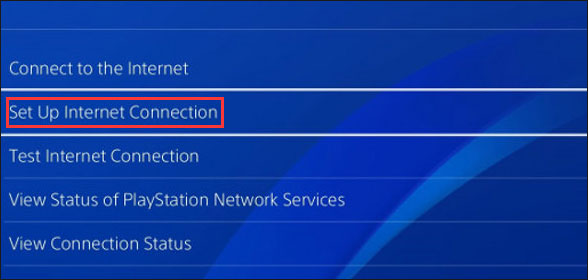
Step 3: Select Use Wi-Fi > Custom > Automatic > Do not Specify > Manual.
Step 4: Select Primary DNS and enter 208.67.222.222. Then select Secondary DNS and enter 208.67.220.220.
Step 5: Click the Next option to continue.
Step 6: Click Automatic > Do Not Use.
Now you can try to connect your PS4 to Wi-Fi again. If you failed again, you should seek help from Sony’s PS4 support.

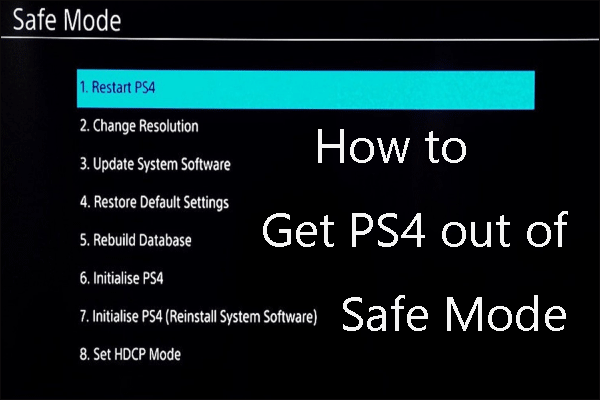
User Comments :