Do you know what hard drive is compatible with your PS3? How to replace or upgrade your PS3? If you don't know those, you should read this post, in which MiniTool recommends you 4 suitable hard drives and shows you how to replace the PS3 hard drive.
PlayStation 3 is a home console developed by Sony Interactive Entertainment. It was released in 2006 and discontinued in 2017. So far, most players may have already bought more advanced gaming devices like PS4, but there are still some players continue to use PS3 due to nostalgia or other reasons.
Now, PS5 is coming on the way. Get more information from this post: Sony PlayStation PS5 New Features, Games and Specs.
Most hard drives shipped with the PS3 consoles have a small capacity and the largest capacity is 500GB, which means that the storage space will soon run out and you have to delete some games. To avoid that situation, you can upgrade your PS3 hard drive to a lager one or add a PS3 external hard drive. If so, this post is worth reading.
Best PS3 Internal Hard Drive
If you want to upgrade PS3 internal hard drive, you may wonder what hard drives are compatible with PS3. In practical terms, you just need to make sure that the new PS3 hard drive is a 2.5-inch 9.5mm SATA drive.
However, there are still some principles you need to adhere to when purchasing a PS3 hard drive:
Capacity: It seems that the max capacity supported by PS3 is 1TB. Although there are some people saying they have installed 2TB hard drive into PS3 successfully, there are also some people saying their PS3 can’t work after installing 2TB hard drive.
Interface: The interface equipped on the PS3 console is SATA I (150 MB/s). If you want to save money, you can buy a hard drive with SATA II (300 MB/s). However, if you want to use this drive on other devices after eliminating the PS3 completely, you should buy a hard drive with SATA III (600 MB/s).
Here I recommend two PS3 internal hard drives to you.
1. HGST Travelstar 7K1000 2.5-Inch Hard Drive 0J22423

Capacity: 1 TB
Cache: 32 MB
Rotational speed: 7,200 rpm
Interface: SATA III
Price: $68
HGST hard drives have always been known for their reliability. The HGST Travelstar drive 0J22423 has no exception. In addition, the high rotational speed brings you a smooth gaming experience on PS3.
2. Western Digital 500GB 2.5-Inch PS3/PS4 Hard Drive WD500LPCX

Capacity: 500 GB
Cache: 8 MB
Rotational speed: 5,400 rpm
Interface: SATA III
Warranty: 2 years
Price: $31.39
This drive is very cheap and can work with any PS3/PS4 Model. If 500 GB is enough for you, you can buy this drive. Its rotational speed is not low and can also bring you a smooth gaming experience.
Best PS3 External Hard Drive
Another way to enlarge PS3 storage space is adding a PS3 external hard drive, which is also the easiest way. You just need to buy a PS3 external hard drive, format it to FAT32 (it is the only file system supported by PS3), and then connect it to your PS3 console.
Although PS3 consoles come with a USB 2.0 interface (60 MB/s), I suggest you should buy an external hard drive with USB 3.0 interface (625 MB/s), which is backwards compatible with USB 2.0 and performs ten times faster than USB 2.0 HDDs.
In addition, if you choose USB 3.0, you can use this drive in other occasions (PC, PS4, etc.) without worry about speed.
Here I recommend two PS3 external hard drives to you.
1. Seagate FreeAgent GoFlex Desk External Hard Drive

Capacity: 1 TB, 2 TB, 3 TB
Interface: USB 3.0
Warranty: 2 years
File system: NTFS
Price: Starts at $92
The GoFlex Desk external drive delivers high-capacity storage, backup and encryption for all your files with its plug-and-play USB 3.0 connectivity. You can use it in many situations and it performs well.
2. WD Gaming Drive

Capacity: 2 TB, 3 TB, 4TB
Interface: USB 3.0
Warranty: 3 years
Price: Starts at $78.99
This drive is originally designed for PS4 console, but its USB 3.0 interface makes it also compatible with PS3. Setup is easy. Just connect this drive to a PS3 console and make a quick formatting. You’re game-on in next-to-no time.
How to Upgrade PS3 Hard Drive
How to Upgrade PS3 Hard Drive
- Back up game data via the backup utility on the PS3.
- Replace the PS3 hard drive.
- Reinstall the system software.
- Restore the game data.
Then, read the following content to get a detailed guide.
First Move: Back up PS3 Game Data
Step 1: Prepare a USB drive or an external hard drive and connect it to your computer. Please note that this drive should be large enough to store all the content of the original PS3 hard drive.
Step 2: Convert the partition on the drive to FAT32 file system. If you do this in Disk Management, you should delete the partition and then create many small FAT32 partitions, which is not convenient. Therefore, I suggest you use MiniTool Partition Wizard.
MiniTool Partition Wizard FreeClick to Download100%Clean & Safe
- Download MiniTool Partition Wizard and launch it.
- Right-click the partition to choose Format if the partition is not larger than 2 TB and there is no data in the partition; Choose Convert NTFS to FAT (not free) if there is important data in the partition and the partition is not larger than 2 TB; Choose Delete if the partition is larger than 2 TB or it is not an NTFS partition.
- If you choose Delete, you should then right-click the gray unallocated space and choose Create to create a new FAT32 partition.
- Click the Apply button to execute all the pending operations.
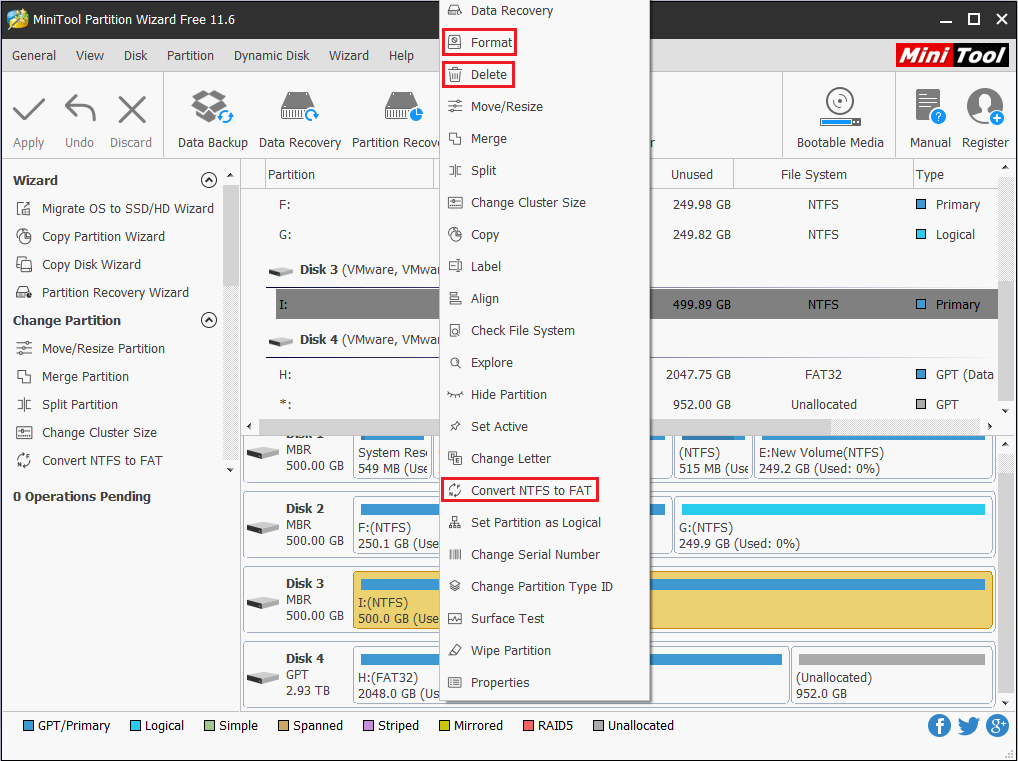
Step 3: Connect the FAT32 drive to your PS3 console and then back up all your favorite or important data.
- From the PS3 Home screen, go to System Settings > Backup Utility.
- Select Back Up and then Yes.
- Choose the destination (the drive you inserted just now). Then, the backup process starts and you just need to wait for it to finish.
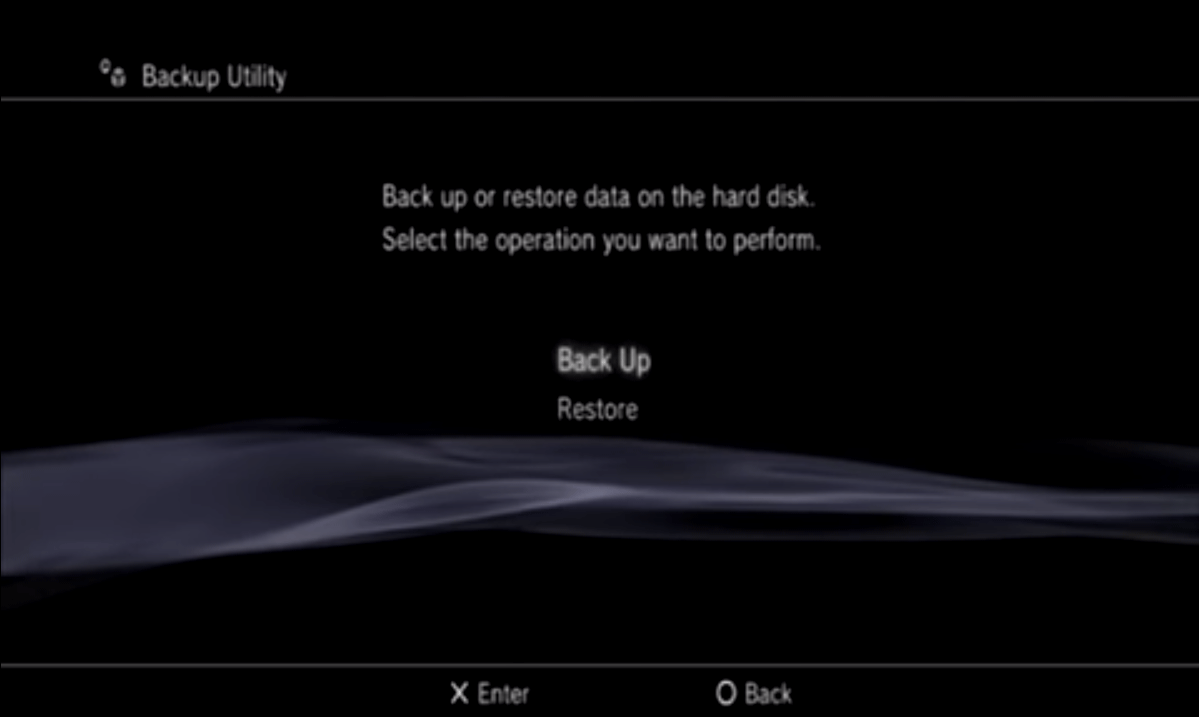
Then, you can perform PS3 hard drive replacement as the following contents.
Second Move: Replace PS3 Hard Drive
Step 1: Turn off the PS3 and the system. Then, remove the plug for the power cord from the electrical outlet, and then detach the other cables from the system.
Step 2: Remove the HDD bay on the system.
- In some PS3 models, the HDD bay is located on the left side of the system. You should use a small screwdriver to remove the HDD bay cover, remove the blue screw, then raise the metal handle to pull the hard disk out from the system, or raise the metal handle, slide the hard disk to the right, and then pull out the hard disk.
- In some PS3 models, the HDD bay is located at the bottom of the system. You should place the system upside down and then open the screw cover. Then, remove the blue screw that fastens the hard disk in place, slide the HDD bay cover to the left to remove it, and then pull the handle upwards to pull out the hard disk from the system.
Step 3: Use a crosshead screwdriver to remove the screws (4 places) and then lift one end and slide the hard disk out to remove it from the metal frame.
Step 4: Mount the PS3 replacement hard disk into the metal frame and install it back in the system. Then, reattach the blue screw and the HDD bay cover.
Third Move: Reinstall the System Software
After the PS3 hard drive replacement, you should reinstall the PS3 system as follows:
Step 1: Turn on the PS3 system. Follow the on-screen instructions to perform initial setup.
Step 2: Reinstall the PS3 system software.
- Click here to download PS3 system software to your computer.
- Name the software “PUP” and then save it on a USB storage device. The store path should be “USB drive > PS3 > UPDATE> PS3UPDAT.PUP“, which means that you should create a folder “PS3” in the USB drive and then create a folder “UPDATE” in the PS3 folder.
- Connect the USB storage device that contains the update file to your PS3 system, and then follow the on-screen instructions to reinstall the PS3 system.
Fourth Move: Restore PS3 Game Data
After the PS3 system is reinstalled, you can restore your PS3 data. Please refer to the following steps:
Step 1: Connect the drive containing the backup data to the PS3 console.
Step 2: From the PS3 Home screen, go to System Settings > Backup Utility and select Restore. Then, click Yes button.
Step 3: Choose the storage media that contains the backup data and then select the backup data to restore. Then, click Yes to restore the data.
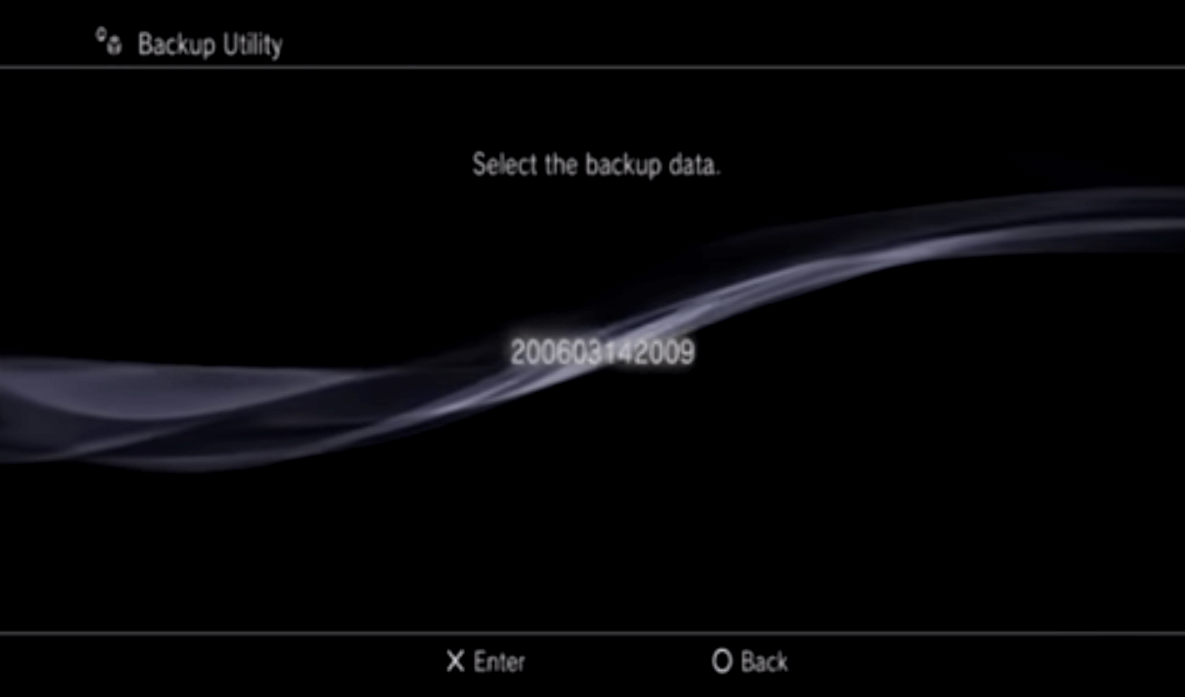
PS3 Hard Drive FAQ
Bottom Line
After reading this post, do you have any doubt about PS3 hard drive compatibility and replacement? Do you have any doubt about converting PS3 external hard drive to FAT32 file system?
If you have any question, please leave a comment below or contact us via [email protected]. We will reply to you as soon as possible.

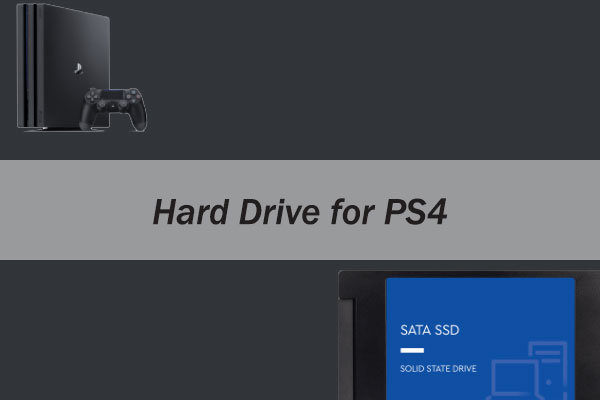

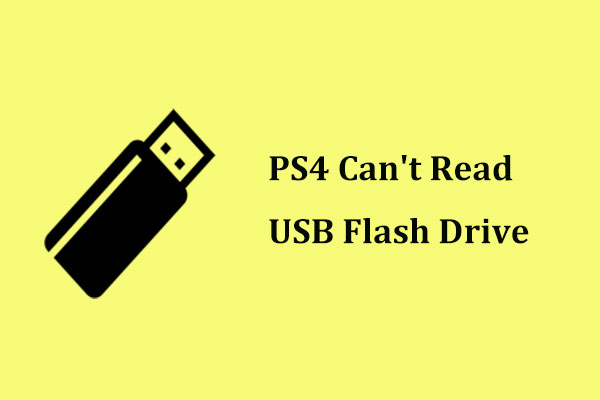

User Comments :