When you paste contents from a website to the Microsoft Word, you may find that the content comes with other formats. But you don’t want these extra formats. So, how to copy and paste without formatting? MiniTool will show you the details in this post.
The issue that the copied contents keep formats on the website in the Microsoft Word is rather confusing. If you often copy items from websites and encounter this issue, you may get upset. So, you need take some measures to paste without formatting.
What does paste without formatting mean? It means that you get a plain text. As the name indicates, it is rather “plain”. It can support standard ASCII characters like numbers, symbols, as well as spaces. However, it doesn’t support any type of texting formatting.
So, how to copy and paste without formatting? You can do that with the methods below.
To get the detailed information of another text format – RTF, please read this post: What Is Rich Text Format (RTF) & How to Open It on Windows 10
Paste without Formatting via Keyboard Shortcut
How to copy without formatting? One of simple methods is to copy and paste via keyboard shortcut. The shortcuts vary according to different operating systems. So, you need to pay attention to the specific keyboard shortcuts on different systems.
For Windows OS, you can paste without formatting by pressing Ctrl + Shift + V keys. Plenty of applications on Windows such as Chrome, Firefox, and Evernote support this keyboard shortcut.
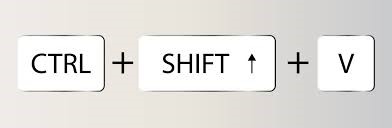
If you have a Mac device, you should press Option + Cmd + Shift + V to paste without formatting. Unlike Windows, this is a system-wide shortcut so that it can work everywhere on the Mac.
Paste without Formatting via Microsoft Office Special Paste
You can also use the built-in feature of Microsoft Word to get the paste without formatting effect. In fact, the Microsoft Office special paste offers you 3 different formats for your copied content. The keep source formatting, merge formatting, and keep text only are the 3 options.
To reach the copy without formatting effect, you should choose the keep text only option from the menu that pops up when you right click the mouse to paste the copied content. Then, you can copy without formatting.
Paste without Formatting via Browser Extensions
How to copy and paste without formatting? The browser extensions can help you do that with
ease. As you know, browsers like Chrome and Firefox have many extensions that can offer you fantastic Internet surfing experience.
The Copy Plain Text2 is an extension of Firefox, which enables you to paste without formatting. You can use it after adding this extension to your browser and setting it up to your preferences. If you use Chrome browser, you should add the Copy as plain text extension to the browser.
How to paste without formatting? The 3 methods have been provided for you. Now, it’s your time to make a decision. All of them are simple and easy to operate. You can pick on randomly to copy contents on the website to your Word without formatting.

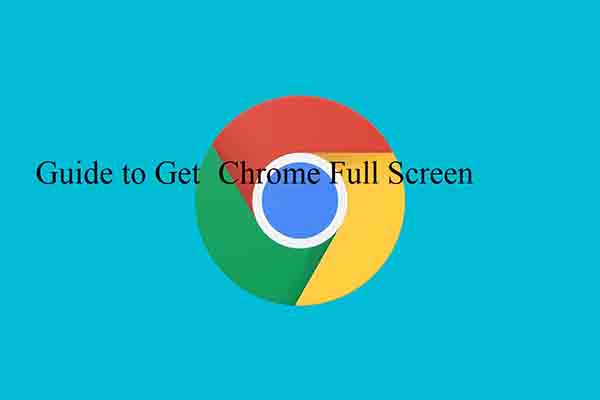
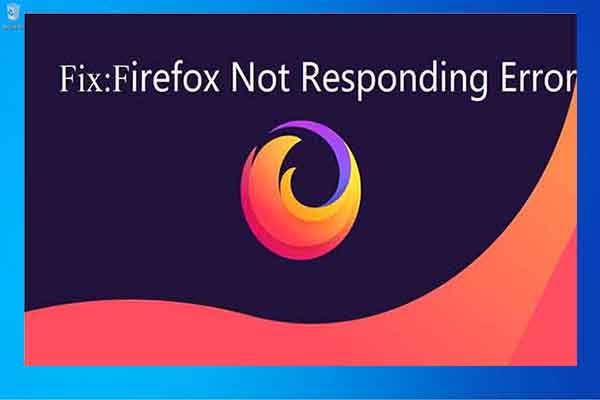
User Comments :