Google Chrome is one of the main browsers in the world, which obtains wide popularity among users. Like many other browsers, it supports full screen mode. This mode will offer you much convenience. How to full screen Chrome? Find the answer in MiniTool now.
The Google Chrome full screen mode can hide distractions on your desktop, such as bookmarks bar, menu buttons, open tabs, operating system’s clock and taskbar, etc. After you activate the full screen mode, Chrome will occupy all the space of the screen.
Besides, the full screen mode will enable the page you are viewing to get larger. Therefore, this mode is useful in your business, especially during the time of reading a page without distractions or giving a presentation from an online website within this browser.
Here comes the question – how to full screen Chrome. Methods to go full screen on both the MacOS and Windows are talked about in the following content. Now, let’s explore them one by one together!
How to Full Screen Chrome on Windows
If you would like to get the full screen on a Windows computer, you can access it through the main menu of the Google Chrome (or click F11 key). Here’s how to do.
Step 1: Similarly, you need to launch the Google Chrome at first.
Step 2: At the upper right corner of the browser page, choose the menu icon (three dots).
Step 3: In the drop-down menu, select the Zoom button. After that, choose the square icon to the far right of the Zoom buttons.
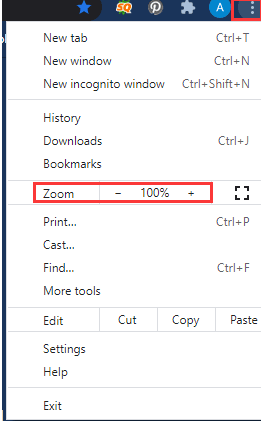
How to Full Screen Chrome on MacOS
There are 3 options for you to activate the Google Chrome full screen mode. You can pick one randomly based on your demand. To activate full screen mode on Mac, follow the steps below.
Option 1: Launch Google Chrome on your Mac at first, and then choose the green circle at the upper left corner of the Chrome page to activate the full screen. If you click it again, you will back to the original size.
Option 2: Go to the menu bar, and then choose View > Enter Full Screen.
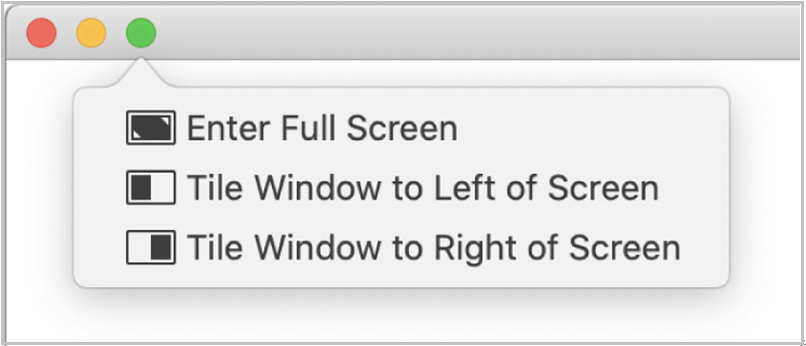
Option 3: Press the keyboard shortcut key combinations: Ctrl + Command + F.
All the 3 options are available for you. As you can see, all of them are simple and quick to operate. Don’t hesitate! Try them now to activate Chrome full screen on your Mac.
How to go full screen Chrome? This post offers methods to go full screen of Chrome on Mac and Windows devices respectively. All of them are easy to operate. Hence, you are able to get the Chrome full screen with ease if you follow these steps.
Besides, if you want to disable or exit the full screen Chrome at any time, follow the given tips in the article.

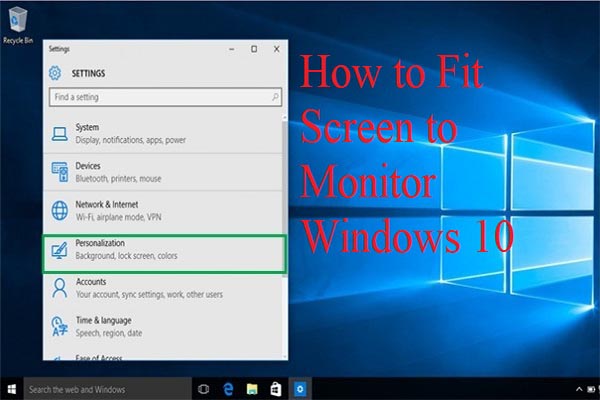
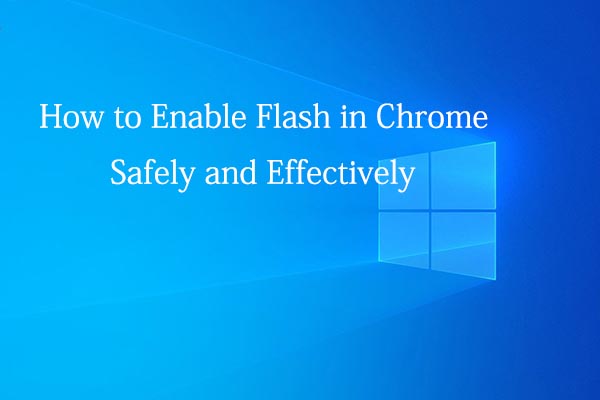
User Comments :