Designed for Microsoft’s Windows operating system, NewFileGo is a small application for Windows users to watch for new files and execute programs automatically. This article introduces some information about this monitor.
NewFileGo for Windows
NewFileGo is a portable software program for Microsoft’s Windows OS. This program is made to watch your files for any changes then trigger a command. It could be said that this is an automatic utility geared for advanced users.
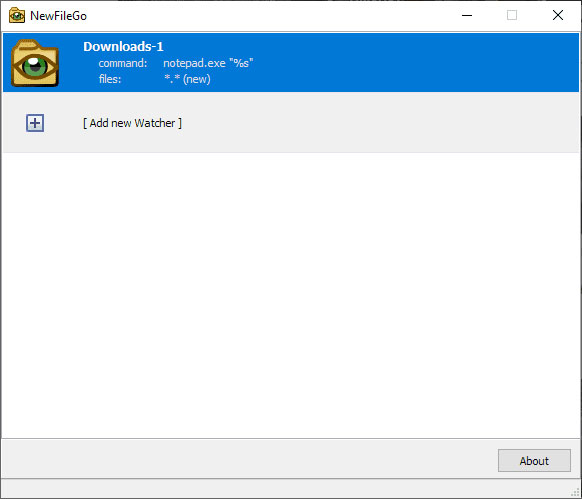
The software allows Windows users to create multiple folder monitors and set a monitoring limit to a specific file type mask.
Furthermore, this small application also permits them to run an external program with the option to share the file name, path, open the file via Notepad, echo the file name from a command window, and mark files as hidden.
NewFileGo has the following features:
- Multiple older watchers;
- Monitoring by file mask;
- Execute Explorer context menu commands;
- Execute scripts, batch files, or Command Prompt commands.
Operations of NewFileGo
The application opens a clean interface at the beginning. Windows users need to click on the Add new Watcher button to create a new monitoring process, which is easy to operate.
The configuration window of NewFileGo is divided into 2 types, namely Files to monitor and Commands to Execute, as the following image shows.
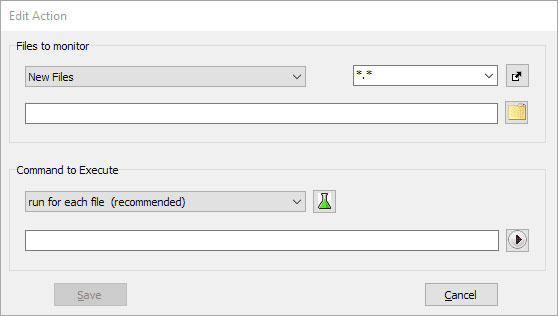
The first action Files to monitor sets the folder, file name and extension filters, and type parameters. Windows users can monitor for new files, changed files, or new and changed files.
Furthermore, in this action type, Windows may only define one file type rule. The default is *.* which refers to all files but that can be changed in the interface. To monitor several distinct file types, such as .ipg, .png, and .mp4, Windows users need to create rules for each individually unless they make sure that only these files will ever in the monitored folder.
Windows may only select one folder to monitor the pert task.
The command to execute part defines a command that Windows users want NewFileGo to run when a new or changed file is detected.
Windows users may run the command for each file individually or once for all files, and the latter is useful if Windows users want to process all files at once.
After selecting the file type, Windows users should give a click on Save to create the new monitoring task. But this may not activate the task right away. To activate it, Windows users need to right-click on the task and select Enable.
NewFileGo starts the monitoring right away once enabled.
Windows users may want to test this program first by selecting the echo command line action to verify that it works as intended.
On the NewFileGo window, the right-click menu features a duplicate command to create a copy of the existing rule, that is great if Windows users need to create similar rules for multiple file extensions or filers.
This application could use a bit more guidance or features, for example, a toolbar to activate or disable tasks as it may not be clear to everyone that Windows users need to use the right-click menu to change the state.
Conclusion
NewFileGo is a handy program for Microsoft Windows devices to monitor folders for new or changed files and trigger a command on them automatically.
Although this program can watch for the files, please back up the important files regularly in case of data loss.


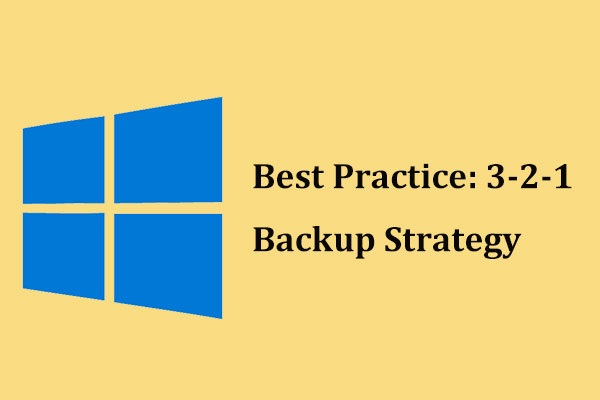
User Comments :