A great many gamers complain that they encounter the Modern Warfare Multiplayer not working issue after the Pacific update. In this post, MiniTool will help you fix Modern Warfare not working on PC/PS4/PS5/Xbox.
Call of Duty: Modern Warfare is a widely popular first-person shooter game that was released for Microsoft Windows, PlayStation 4/5, and Xbox One. There is no doubt that it is an excellent game. However, it’s doesn’t mean that it’s perfect. There are also various issues with the game, such as Modern Warfare error code 6, Dev error 6068, Modern Warfare crashing, and the one discussed here.
What Causes Modern Warfare Multiplayer Not Working
Recently, the Pacific update for COD Modern Warfare was released with some new features. However, it seems that this update brought issues to many gamers. According to user reports, the Modern Warfare broken after Pacific update due to some reasons.
What causes Modern Warfare Multiplayer not working? There is no official post for this issue yet from Raven Software, but many players have summarized some reasons that may trigger the problem. Here are the possible causes that might stop you from playing the Modern Warfare Multiplayer.
- Corrupt cache data on consoles or launcher
- Missing Multiplayer packages on Next-Gen
- Launch the game through the Cold War interface
- Improper game licenses
How to Fix Modern Warfare Multiplayer Not Working on PC/PS4/Xbox
There are 4 applicable fixes to the Call of Duty Modern Warfare not working issue. You can try them in order or choose the one according to your console.
# 1. Launch the Game from Its Dedicated Launcher (PC/Consoles)
As it’s well known, Activision decided to merge Modern Warfare Multiplayer and Warzone into one game launcher, named Call of Duty Cold War. This has brought the ongoing problem with the two games.
If you are expiring the MW Multiplayer not working issue, we recommend you run the game from its dedicated launcher instead of from the Cold War launcher. This solution is confirmed to work on both PC and consoles.
For PC: Just double-click the Call of Duty: Modern Warfare executable file to directly launch the game.
For Consoles: Just use the dedicated list of games to launch COD Modern Warfare and not from the Cold War interface.
# 2. Clear the Cache of Your Console
Another common reason for the Call of Duty Modern Warfare Multiplayer not working error is the corrupted cache data. In this case, you can try clearing the cache files on your PC or console to fix the issue.
Clear Cache on PC:
If you are launching the game from Battle.net on PC, you can clear the cache data using the following guide.
- Make sure that Battle.net and all its related tasks are not running in the background.
- Press Win + R keys to open the Run dialog box, and then type %ProgramData% in it and hit Enter.
- Inside the hidden ProgramData folder, find the two folders (BlizzardEntertainment and Net) that hold the cache data, right-click them and select Delete.
- Once cleared, relaunch the game from Battle.net and see if the Call of Duty Multiplayer not working issue gets resolved.
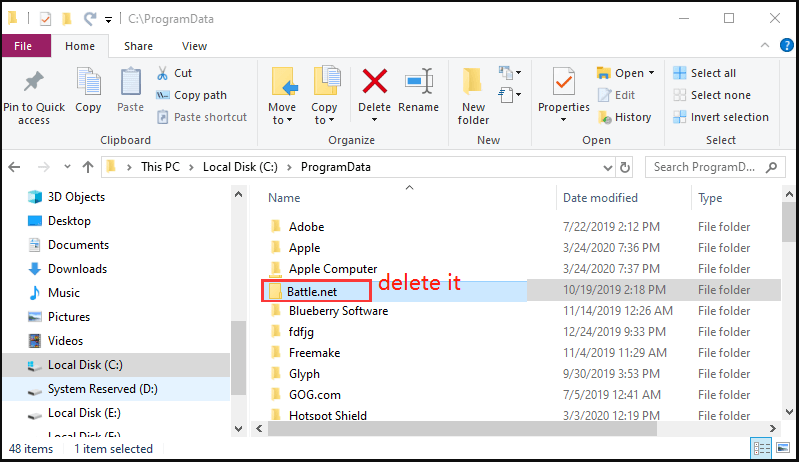
Clear Cache on PS4/5:
1. With your PlayStation console turned on, press and hold the Power button until you hear a beep sound.
2. When you hear the beep and the light indicator stops blinking, unplug the power cable from the back of your console.
3. Wait for at least 30 seconds to fully drain out the power capacitors. After that, all the temporary data stored in the cheches should be cleared.
4. Re-plug the power code back into your console and start it to check if the Call of Duty Modern Warfare not working issue is fixed.
Clear Cache on Xbox One:
- With your Xbox One console is still powered on, press and hold the Power button and keep it pressed until the LED light on the front of the console turns off.
- Unplug the power cable from your console and wait for at least 30 seconds to give enough time for the cached data to be cleared out.
- Re-plug the power cable back into your console and see if you can launch COD Modern Warfare Multiplayer smoothly.
# 3. Update the Licenses (PS Only)
If you encounter the MW Multiplayer not working issue on a PlayStation console, you can try updating the licenses. Here’s how to do that:
On PS4:
- Open the Home screen of PS4, and then navigate to the Settings menu and select Account Management.
- Select Restore Licenses and then click on Confirm if prompted.
- Wait for the process to complete. Then reboot your console and check if the Call of Duty Modern Warfare Multiplayer not working issue gets fixed.
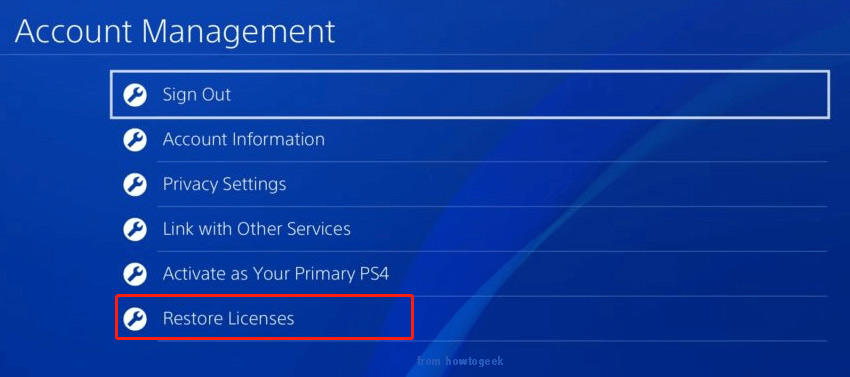
On PS5:
- Open the Home screen of your PS5 console and access the Settings
- Select Users and Accounts from all available options and navigate to the Other
- Select the Restore Licenses from the next menu and click on Restore to confirm the operation. Then wait for the operation to complete and relaunch the game to see if you can play the game in Multiplayer successfully.
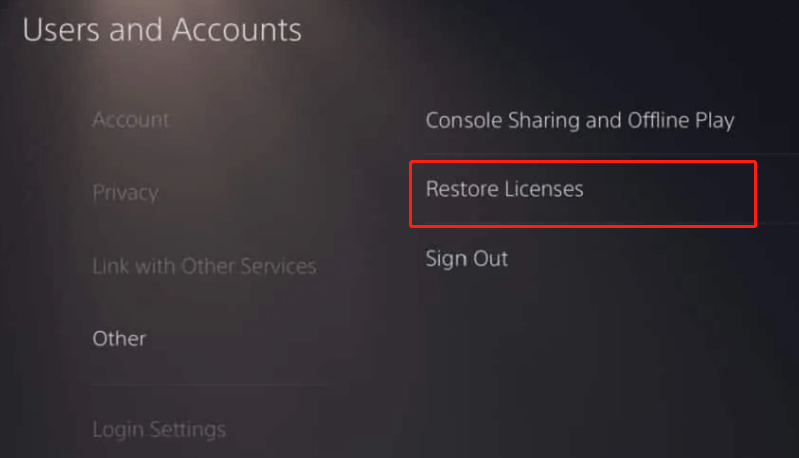
# 4. Install All the Required Multiplayer Packs (PS5/Xbox Series Only)
If none of the above methods fix the Modern Warfare Multiplayer not working Xbox issue, we recommend you install all required multiplayer packs. Here are the packages that you need to install.
- Multiplayer Pack (6.0 GB)
- Multiplayer & Special Ops Pack (6.7 GB)
- Multiplayer & Spec Ops Pack (12.3 GB)
- Multiplayer Pack 2 (22.1 GB)
Install Multiplayer Packs on PS5:
- Make sure that you have at least 90GB of free internal space.
- Open the COD Modern Warfare game and get into the Home
- When you locate the screen that includes all the game modes, press R3 on your controller to access the Manage Install
- Select the Modern Warfare Game Packs from the top ribbon, and then go ahead and install all other mentioned Multiplayer packs.
- Once installed, reboot your PS5 console and see if the Call of Duty Multiplayer not working issue is fixed.
Install Multiplayer Packs on Xbox Series S/X:
- Open the Home screen of the Xbox Series console and access the Microsoft Store.
- Search for the Modern Warfare game via the search bar and select the game from the list.
- Scroll down to the In this bundle section and you will find a list of all available Multiplayer packs.
- Install all the mentioned packs. After every missing multiplayer pack is installed, restart the console and see if you can play the game smoothly.


User Comments :