I am trying to install MS Works on my new computer. We bought three new computers and this will not work on this one. Its windows 10 pro. I read that we could download from the MS store but the Works app does not come up. Any suggestions?https://answers.microsoft.com/en-us/windows/forum/all/ms-works-on-windows-10-64-bit/fca6eff8-ca8a-4420-a98a-5e4b14b1d5fa
Can I Run Microsoft Works on Windows 10/11
Microsoft Works is a productivity software suite that includes many core functionalities like a word processor, a database management system, and a spreadsheet. You can use the program to create basic documents, track meetings, organize data, and do other simple tasks.
In late 2009, Microsoft announced the Works for Windows is discontinued and replaced by Office 2010 Starter Edition. However, you can still run it on Windows 10/11 by installing it in Compatibility mode. Where to find Microsoft Works free download? Let’s keep reading.
How to Download and Install Microsoft Works for Windows 10/11
Exclusive 70% OFF McAfee
The Works for Windows is no longer officially on the Store, but you can get the Microsoft Works free download ISO image from the archive.org page. Here’s how to download and install Microsoft Works for Windows 10/11.
Step 1. Click here to download the Microsoft Works 9. ISO file and then select a location to save the file. This process may take you a while, so please wait patiently.
Step 2. Once downloaded, double click the ISO image to mount it, and then open the mounted location to run the setup.exe file.
Step 3. In the welcome screen, click on Next and you will be prompted to select a location where you want to install Microsoft Works Windows 10 and click on Next.
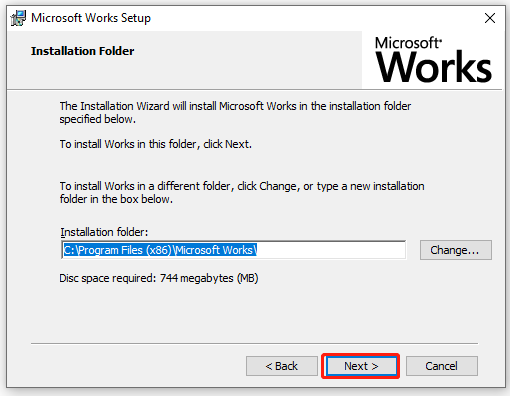
Sep 4. Select an installation option based on your needs and click on Next.
Step 5. Click on Install to start the installation process. When you see the Installation successful screen, click on Finish to complete the installation. After that, you can run the Microsoft Works Windows 10/11.
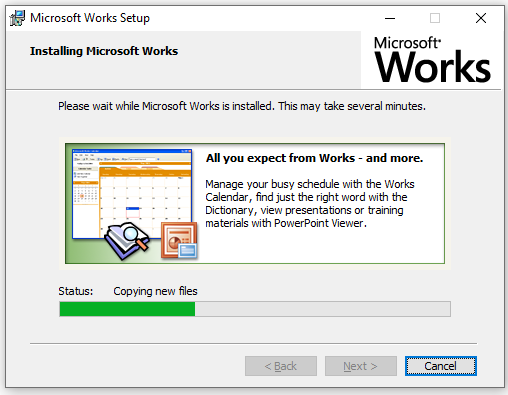
How to Run Microsoft Works on Windows 10/11
Here comes a new question, how to run Microsoft Works on Windows 10/11 PC? The most common way is to run the MSWorks.exe file in Compatibility Mode. If you don’t know how to do that, follow the quick guide below:
Step 1. Press Win + E key to open the File Explorer, and then go to the C: > Program Files (x86) > Microsoft Works path.
Step 2. Open the Microsoft Works folder, and then find the MSWorks.exe file, right-click it and select Troubleshoot compatibility.
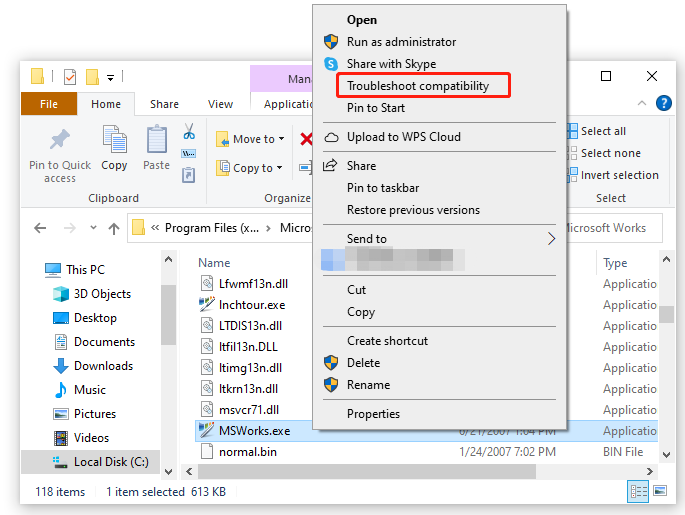
Step 3. This troubleshooter will automatically detect the best compatibility mode for the program. Once completed, select Try recommended settings.
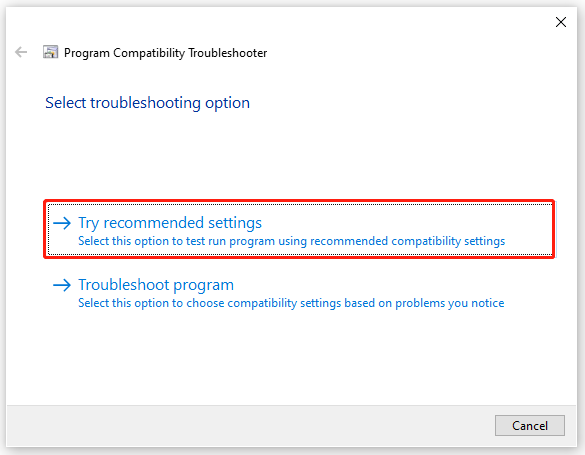
Step 4. Click on Test the program to launch the Microsoft Works for Windows app.
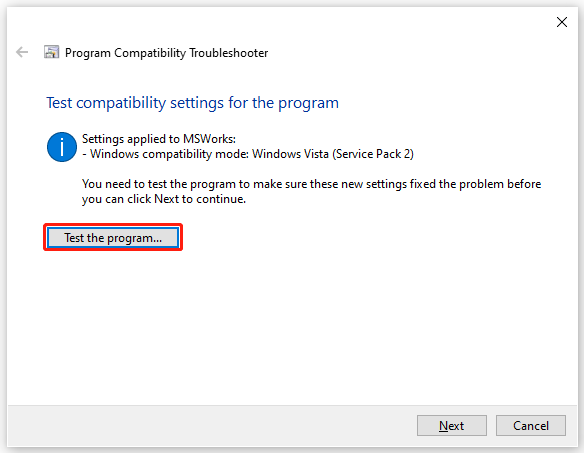
How to get the Microsoft Works free download? How to run it on Windows 10/11? Now I believe that you already have known the answers.

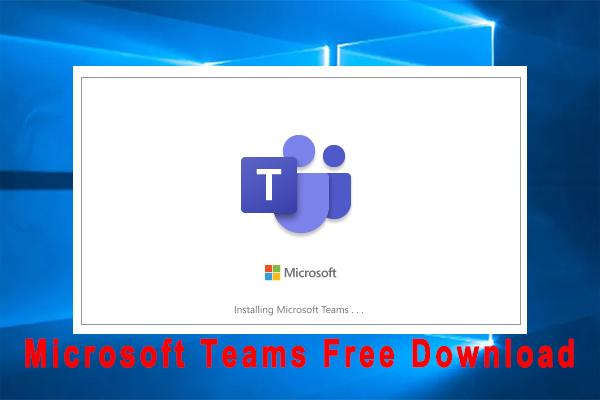
![[Fixed] MS-Windows-Sore Purgecaches Error on Windows 10/11](https://images.minitool.com/partitionwizard.com/images/uploads/2022/02/ms-windows-store-purgecaches-thumbnail.jpg)
User Comments :