About Microsoft Project
Before you start the Microsoft Project download and installation, it’s important to figure out something important.
What Is Microsoft Project
Microsoft Project is a practical task management tool that can be used to organize timesheets and budgets by creating and assigning various tasks. It was the third Microsoft Windows-based application and become a popular PC-based project management application.
MS Project is a part of the Microsoft Office family, but it is not included in any of the Office suites. It is compatible with Microsoft Excel, Word, PowerPoint, Skype, and SharePoint. With this application, you can schedule Skype meetings and organize different tasks in given projects easily.
Is Microsoft Project Free
Although Microsoft Project is a part of Microsoft 365 Business which offers Standard and Professional editions, it doesn’t contain free features for its users. Thus, for most people, paid use is one of the main drawbacks of MS.
However, it provides you with an excellent experience in task management and is 100% safe. If you still want to download Microsoft Project and use it on your PC, go to the following section.
System Requirements for Microsoft Project Download & Install
Before the MS Project download and installation operation, make sure your computer meets the following system requirements:
- Operating system: Windows 11/10/8.1, Windows Server 2019 or 2016M
- Memory: 4 GB
- Hard disk: 4 GB of available disk space
- Display: 1280 x 768 screen resolution, 32-bit version requires hardware acceleration for 4K and higher
- Graphics: DirectX 9 or later
MiniTool Partition Wizard FreeClick to Download100%Clean & Safe
Microsoft Project Download and Install for Free
There are 2 parts to the Microsoft Project free download and installation. The first step is you need to create a Microsoft Project account for free, and the second is to download and install Project.
# 1. Create a Microsoft Project Account for Free
First of all, you need to register a free account to download MS Project. Here’s a simple guide for you.
Step 1. Click here to open the official Microsoft Project download page, and then you will see 3 Project Plans and each comes with a 30-day free trial.
Step 2. Select the Project Plan that you want to download and click on Try now. If you want to use a browser-based version of MS Project, choose Plan 1. If you want to use the Project as a desktop app, choose Plan 3 or Plan 5. Here we take Plan 1 for example.
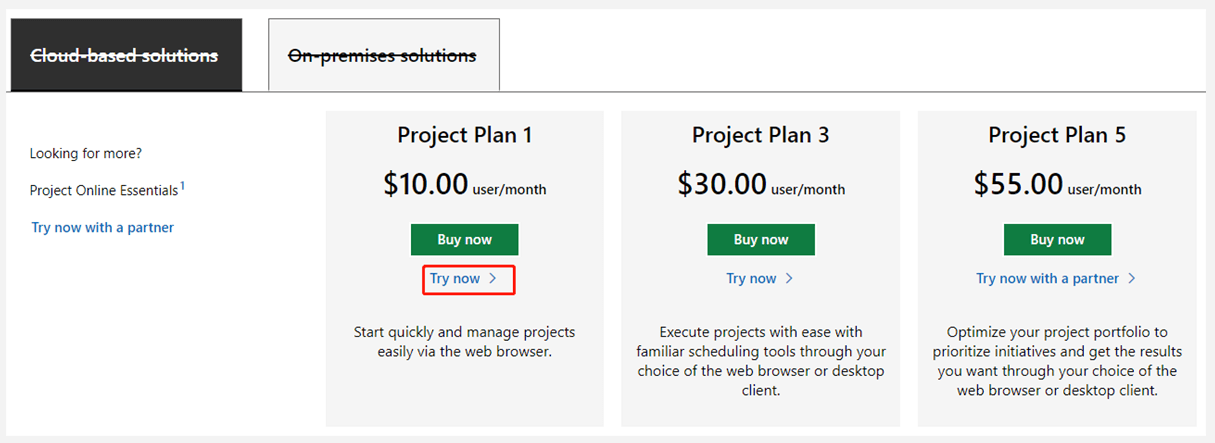
Step 3. Now, you need to create a new account for Microsoft Project download free. Enter your email address, click on Next, and then on Set up account.
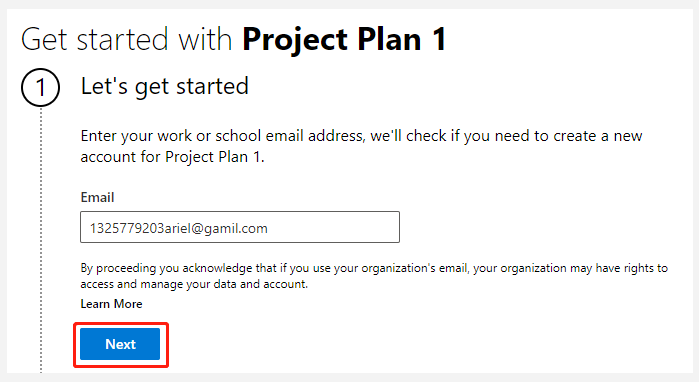
Step 4. Fill in the information about yourself, including First name, Last name, Business phone number, Country, etc. Once done, click on Next.

Step 5. Microsoft will verify your account by sending a number code. Input the code and click on Verify.
Step 6. You need to customize a domain name for your business. Just enter your business name to create the domain name and click on Next.
Step 7. Create a username and password. After you finish all these steps, click on Sign Up. If you chose Plan 1, you just need to visit the office.com site and log in to your account and start using MS Project. If you choose Plan 3 or Plan 5, follow the guide below to download and install Project.
Exclusive 20% OFF Sticky Password
# 2. MS Project Download & Install
Now, you can follow the steps below to download Microsoft Project and install it on your PC.
Step 1. Log in to the account you just created above and click on Get started to open the Microsoft 365 admin center.
Step 2. On the Install Office page, click on view other install options.
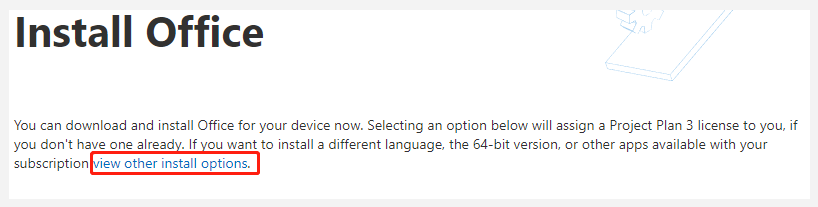
Step 3. Go to the Apps & devices section from the left pane, select Language and Version (32-bit or 64-bit) according to your system, and click on Install Project.
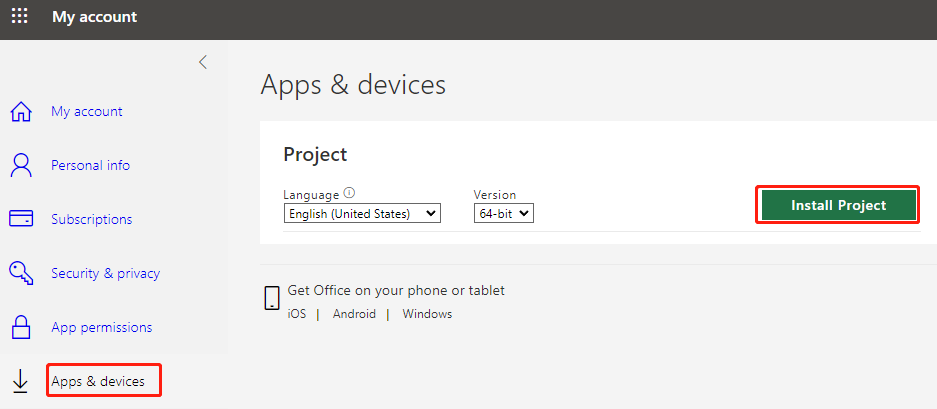
Step 4. Double click the Office.setup.exe file to run it and click on Yes when the User Account Prompt window pops up. Then it starts installing Microsoft Project. Make sure to stake online while the downloading.
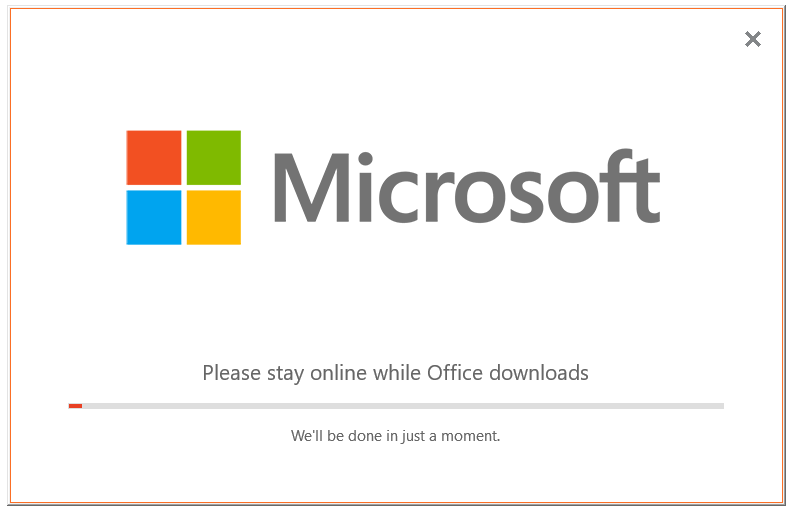
Step 5. When the installation is complete, you will see the phrase saying “You’re all set! Project is installed now”. After that, you can use MS Project for free within the trial.
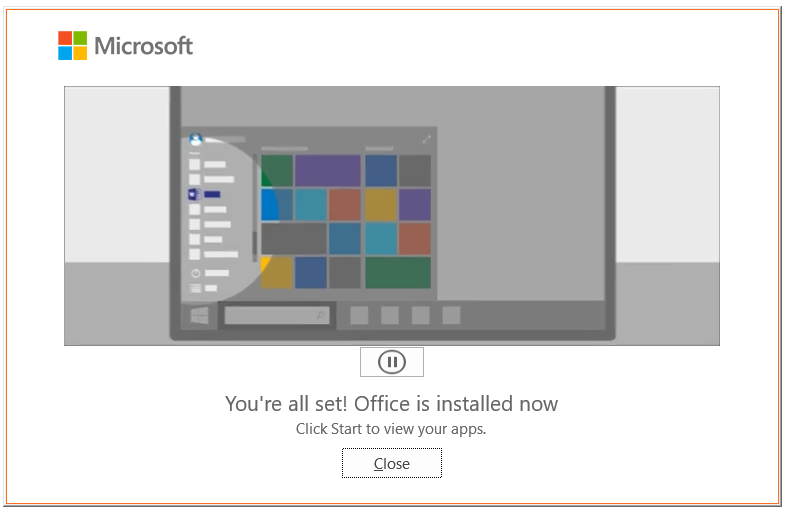

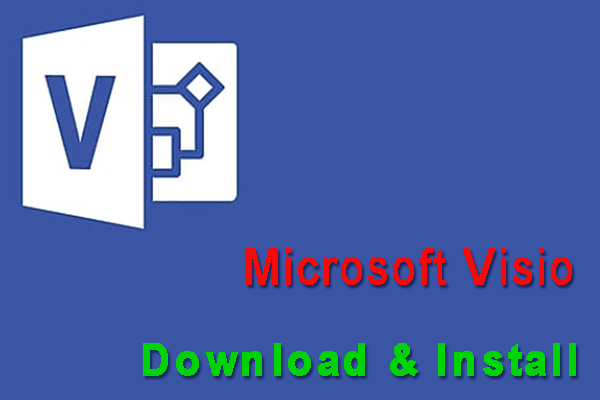
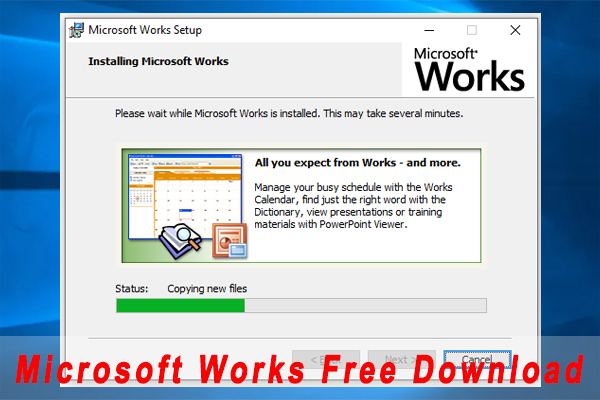
User Comments :