Many Samsung Galaxy S7 users have reported that they met the “Messages keeps stopping Samsung S7” issue on their phones. Some Samsung S8, S9, and S10 users have also experienced this error on their devices.
This issue bothers them a lot, and all of them want to find a solution to this issue. Fortunately, the MiniTool Partition Wizard provides some useful solutions for you in this post. You can choose the solution you like to solve this issue.
Please make a backup for your phone before you do the last three solutions. Or you'll lose them and be unable to recover them again.
Solution 1. Reboot Your Device
Rebooting any device is the basic solution to any problem you encounter. In many situations, it can work to resolve issues successfully. So, if you encounter the “Messages keeps stopping Samsung S7” issue on your phone, the first thing you can try to resolve it is to reboot your device.
Solution 2. Enable Safe Mode on Your device
If the first solution does not work, you can try to enable Safe Mode on your device to see if the problem is caused by a third-party app.
In Safe Mode, all the downloaded apps are disabled. Only apps that are enabled in inactive and safe mode are pre-installed. So, you can quickly find the cause of the error in this mode. Here’s the guide:
- Turn off your device.
- Press the power button until you see “Samsung Galaxy S7” on the screen.
- Next, release the power button and immediately hold the Volume Down key until the device finishes rebooting.
- When you see “Safe Mode” on the left bottom of your phone screen, you can release the Volume Down key.
- Once done, you can enter the Safe Mode successfully.
- Then you can try to text your number or other people to do a test.
- If the issue shows up again when you launch the program, it means that there is something wrong in the firmware.
- If you can use the Messages app for a few minutes without any problems in Safe Mode, it means that other apps that cause this problem on your phone. You need to find the app and delete it to resolve the issue.
Solution 3. Clear The Cache and Data
If there is too much cache and data on your phone, you can have a bad experience with your phone. Because it can slow your phone down and cause errors on your phone.
Clearing the cache and data on your phone can delete all the cookies, personal data, user profiles, and passwords. If the issue is caused by the configuration or network plus software setup, clearing the cache and data is a useful way to solve it.
If you are experiencing the “Messages keeps stopping Samsung S7” issue on your phone, you can try clearing the cache and data. Here’s the way:
- Open the Settings app by clicking the gear icon in your home menu.
- Look for pre-installed apps, go to Menu> Show system apps> Messages.
- Tap Storage and select the Clear Cache.
- Tap on Storage data and click on Clear/delete.
- Once done, go to the Messages app and check if the issue is fixed.
Solution 4. Wipe Cache Partition
If you recently updated your Samsung device and are experiencing the “Messages keeps stopping Samsung S7” error, you can suspect that some caches on your phone are corrupted. If your Samsung device continues to use these files, you will encounter errors easily.
So, you need to delete those old caches. You can do as follows:
- Turn off your phone.
- Press and then hold the Home and Volume UP keys, then press and hold the Power key.
- When the “Samsung S7 Edge” shows on your screen, release the Power key but continue to press and hold the Home and Volume UP key.
- When the Android logo shows, you can release the two keys and leave the phone for about 30 to 60 seconds.
- Highlight the Wipe Cache Partition option with the Volume Down key, then select it with the Power key.
- Then use the Volume Down key to highlight the Yes option, and then use the Power key to select it.
- After your phone’s cache partition is cleared, highlight the Reboot system now option and then use the power key to select it.
- Then your Samsung device will restart. Once done, you need to go to the Messages app and check if the issue is fixed.
Solution 5. Reset The Device
Before you go to contact Samsung Support to solve the “Messages keeps stopping Samsung S7” issue, you can try resetting your Samsung phone to solve it. The following are the steps:
- Repeat the first four steps of solution 4 to enter the Android system recovery menu.
- Press the Power key after highlighting the “wipe data/factory reset” option with the Volume Down key.
- Next, highlight the “Yes—delete all user data” option by using the Volume Down key and press the Power key to select it.
- Wait until your phone has completed the master reset. And then highlight the “Reboot system now” option and press the Power key.
- After the reset, don’t install any apps on your phone but try to send a text message to your own number to check if the issue is fixed. If it still persists, you can contact Samsung Support to help you solve this issue.
Bottom Line
MiniTool Partition Wizard provides five solutions for you to solve the “Messages keeps stopping Samsung S7″ issue. You can select the solution you like to solve this issue on your phone.
If you are interested in MiniTool Partition Wizard and want to know more about it, you can visit MiniTool Partition Wizard’s official website by clicking the hyperlink. MiniTool Partition Wizard is an all-in-one partition manager and can be used for data recovery and disk diagnosis.

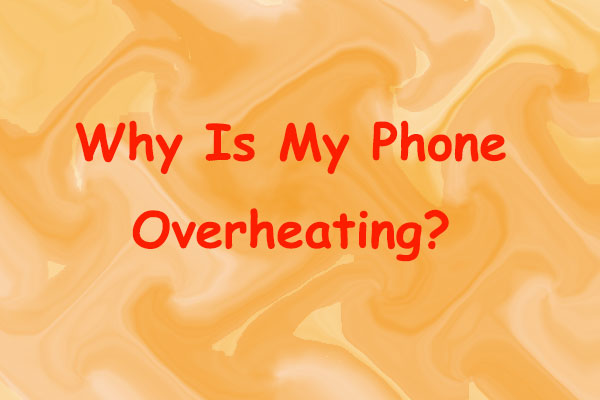

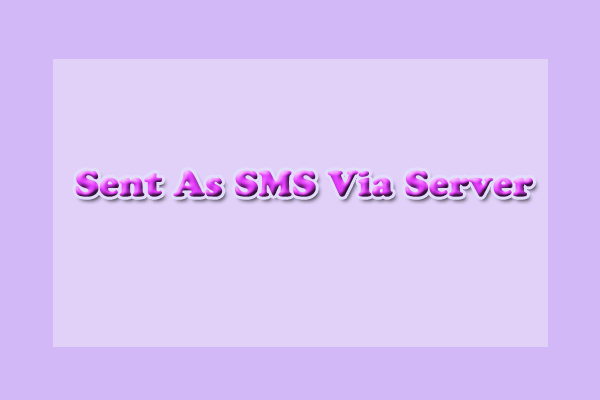
User Comments :