Do you use Google every day? Do you want to set Google as the first page when you launch your web browser? MiniTool Solution provides you the way to make Google your homepage on Chrome, Microsoft Edge, Mozilla Firefox and Internet Explorer.
About the Homepage
A homepage is the first page that typically shows up when you launch your Internet browser such as Microsoft Edge, Google Chrome and so on. Some web browsers like Internet Explorer and Google Chrome use “Google.com” or “Bing.com” as the default homepage.
If you frequently use a website which is different from the default homepage, you can change your homepage settings anytime.
In this post, you will know how to make Google your homepage. You can also use the method to set the other website as your homepage.
How to Make Google Your Homepage on Chrome
If you use Google Chrome, you just need to input something on the URL bar and press Enter and you can get the search results from Google search engine.
But if you want the browser and new tabs to open on “Google.com”, you can follow these steps.
Step 1: Open Google Chrome.
Step 2: Click the menu button from the upper-right corner and then choose Settings.
Step 3: In Settings, scroll down to the Appearance section. Then turn on the toggle after Show home button.
Step 4: Check the blank box which says Enter custom web address, and input “www.google.com” in the box to make Google your homepage on Chrome.
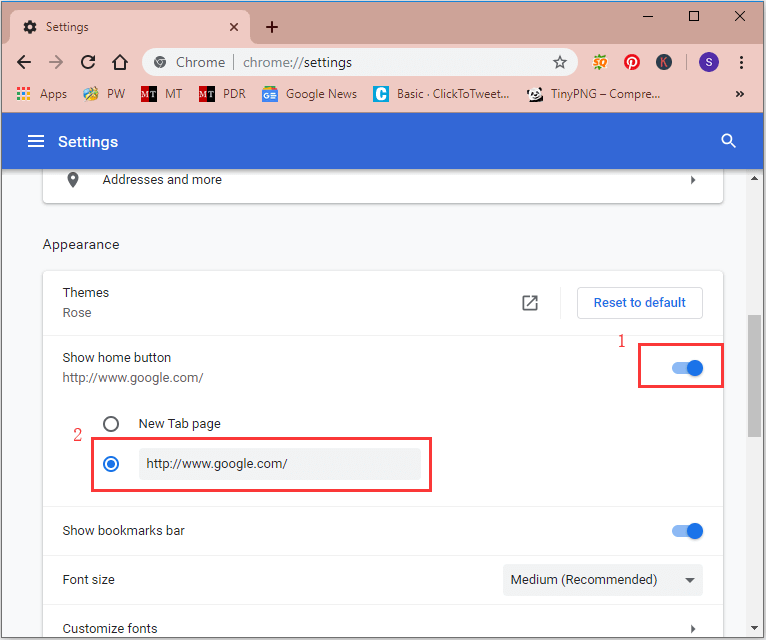
How to Make Google Your Homepage on Microsoft Edge
If you use Microsoft Edge as the web browser, you can make Google your homepage with the following steps.
Step 1: Launch Microsoft Edge and go to Settings.
Step 2: In General settings, locate the Customize section. Then:
- Turn on the toggle under Show the home button.
- Select A specific page under Set your home page.
Step 3: Type “www.google.com” in the box under A specific page and then click the Save icon to keep the changes you have made.
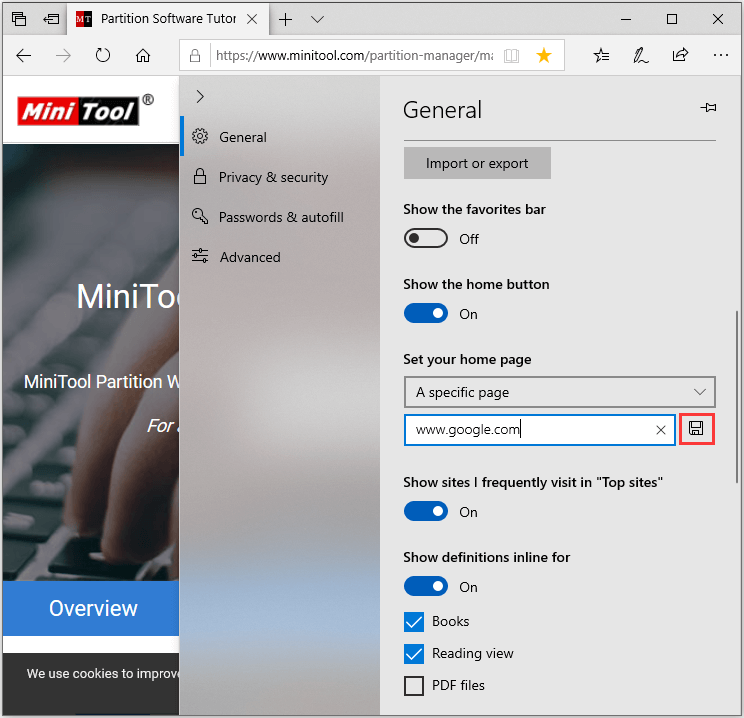
How to Make Google Your Homepage on Mozilla Firefox
You can also make Google your homepage on Firefox easily.
Step 1: Open Firefox. Then click the menu button on the upper-right corner and select Options.
Step 2: Click Home from the left panel.
Step 3: Under New Windows and Tabs, click the drop-down menu after Homepage and new windows, and then select Custom URLs.
Step 4: Input “https://www.google.com/” in the text box.
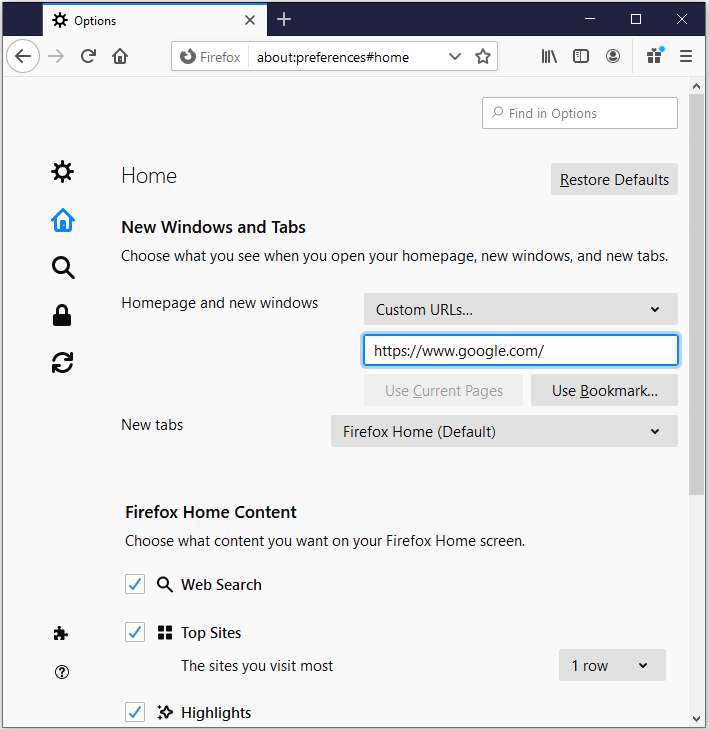
How to Make Google Your Homepage on Internet Explorer (IE)
Follow the steps below to make Google your home page on IE.
Step 1: Launch IE.
Step 2: Click the Settings icon on the upper-right corner and select Internet options.
Step 3: Click General tab, and type “www.google.com” under Home page section.
Step 4: Click OK to confirm the changes.
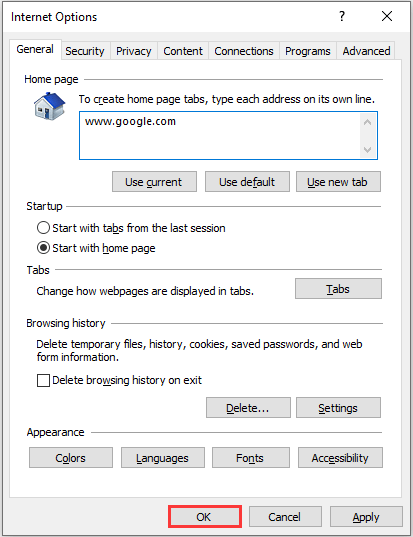
Which website browser do you use? Try the corresponding steps now!

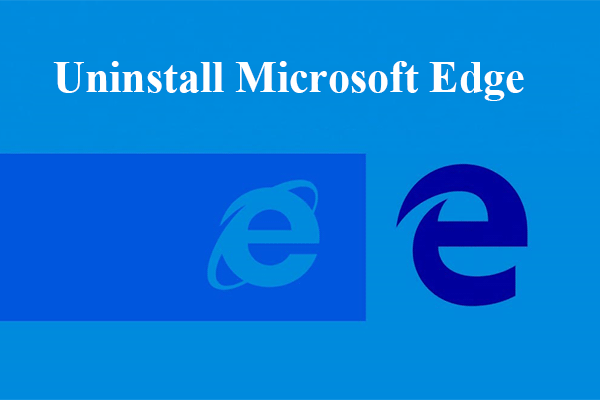
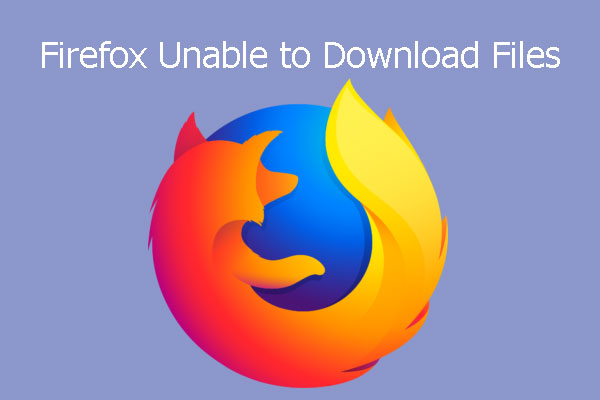
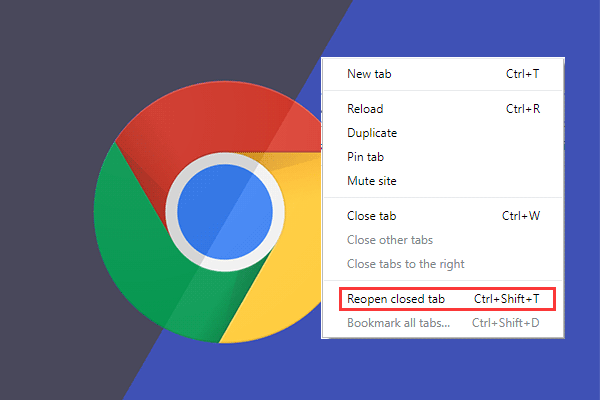
User Comments :