When starting the League of Legends, an error message “a critical error has occurred and the process must be terminated” pops up. A lot of players are troubled by the League of Legends critical error. Don’t worry! MiniTool explores several effective methods to fix it.
League of Legends is a fantastic multiple video game for Windows users. However, this game also receives many blame due to various errors such as FPS drop, login unexpected, and the one discussed here.
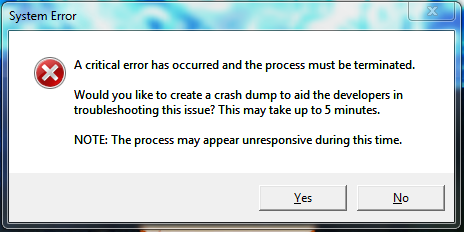
What causes the League of Legends critical error 2019? This error might occur because of an unstable Internet connection, third-party antivirus program, and so forth. To fix this error, you can try restarting your router and computer. If this simple restart fails to work, you can try the following 5 fixes.
Fix 1. Run League of Legends as an Administrator
The League of Legends critical error 2019 can occur when lacking of privilege right. You can try running the game as an administrator. Here’s how.
Step 1. Right-click the shortcut of League of Legends on the desktop and select Properties.
Step 2. Go to the Compatibility tab and select the checkbox for Run this program as an administrator.
Step 3. Select the checkbox for Disable full-screen optimizations, and then click OK and Apply to save the changes.

Now, restart the game and check if the League of Legends critical error is resolved.
Fix 2. Remove the Config and Logs Folders
Deleting the Config and Logs folders within the LoL folder is one of the most common fixes for the League of Legends Critical Error 2019. It has been proven by many users to be useful. To do so, follow the steps below:
Step 1. Press Win + E keys to open the File Explorer and then find the League of Legends folder.
Step 2. Press the Ctrl key to select all the Config and Logs subfolders in the LoL folder and click on the Delete key.
Now, restart the game and check if the game still pops up the message “a critical error has occurred and the process must be terminated”.
Fix 3. Reinstall League of Legends Using the Hextech Repair Tool
In addition to the above method, you can use the Hextech Repair tool. It is a widely troubleshooting utility for League of Legends. Here you can use it to fix critical error league of legends.
Step 1. Click here to download the Hextech Repair tool and then install the software on Windows PC.
Step 2. Open the Hextech Repair tool and select the Reinstall option in the tool’s window.
Step 3. Click on the Start button to reinstall the League and Legends.
Once this reinstallation completes, you can start the game again and see if the critical error League of Legends still persists.
Fix 4. Uninstall GeForce Experience
In some cases, uninstalling the NVidia GeForce Experience can help fix the League of Legends system error. Here you can have a try.
Step 1. Press Win + R keys to open the Run, and then type appwiz.cpl in the box and hit Enter.
Step 2. Right-click the NVidia GeForce Experience from the listed programs and select Uninstall.
Step 3. Click on Yes to confirm this operation and follow the on-screen prompts to complete the uninstallation
Fix 5. Disable the Third-Party Antivirus Program
This critical error League of Legends also occurs when it’s blocked by a third-party antivirus program. So, you can try disabling the antivirus software on your computer through the above method. Alternatively, you can add the League of Legends as an exception to the antivirus program.

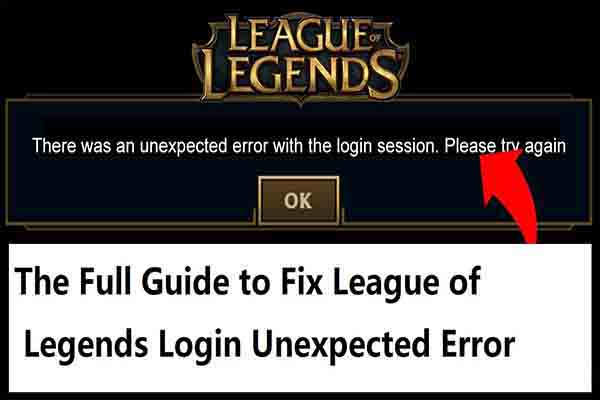
User Comments :