Have you ever met the "ITBM Driver Not Available" error on your Windows computer? Do you know how to fix it? MiniTool Partition Wizard will introduce what causes “ITBM Driver Not Available" and how to fix this error in this post.
What Caused the “ITBM Driver Not Available” Error?
ITBM means Intel Turbo Boost Max Technology 3.0, which was developed in 2016 by Intel.
The Intel Turbo Boost Max Technology 3.0 is the third generation of this technology, which is a feature used by some Intel CPUs to improve the performance of lightly- or single-threaded applications by pushing those workloads to the processor’s two favored (or fastest) cores.
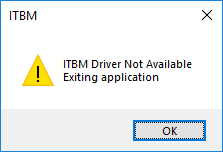
If you want to use Intel Turbo Boost Max Technology 3.0 on your computer, you need to make sure you have already installed the ITBM driver on your computer first. If the driver is not installed correctly, you may meet the “ITBM Driver Not Available” error.
How to Fix ITBM Driver Not Available Error?
If you meet the “ITBM Driver Not Available” error on your computer, you can follow the solutions below to fix this “ITBM Driver Not Available” error.
Solution1. Update the ITBM Drivers
This error can be a result of the lacking of the Intel Turbo Boost Technology 3.0 driver. You can navigate to the official website and download it for your computer. Here’re the steps:
- Open the browser which you used commonly and navigate to the Intel official website.
- Click the Search box on the right-top corner and tape the product’s name on it.
- Download the drivers which you need.
- Execute the files followed by the instruction on the screen to update the ITBM drivers.
Solution2. Disable ITBM
If the solution above can’t fix this “ITBM Driver Not Available” error, you can choose to disable the ITBM and check whether the error is fixed. The following steps are about how to disable ITBM.
- Click the Search icon on the taskbar and input “task scheduler” on the search box.
- Click Open on the right of the window to enter the Task Scheduler window.
- Then click the Task Scheduler Library.
- Search for the Intel Turbo Boost Max in the middle and right-click it.
- Select Disable from the right-click menu.
- Restart your computer and check whether the “ITBM Driver Not Available” error is fixed.
Solution3. Restart the Services
If you find the same error after disabling the ITBM, you can choose to restart the ITBM services to fix this error. Restart is a useful way that can resolve many errors, so no matter which error occurs on your computer you can try to restart the program or computer to fix the error.
- Press Windows and R keys at the same time to open the Run.
- Type “services.msc” on the Open: box and click OK.
- Then it will open the Services window, you can scroll down on the window to find the ITBM services.
- Right-click the ITBM services and click Restart from the menu.
- Then restart your computer and check if the error is still exiting.
Solution4. Uninstall ITBM
The last solution you can try is to uninstall the ITBM driver and reinstall it again. Here’s the way how to uninstall and reinstall the ITBM driver.
- Press Windows and I keys at the same time.
- Select the Apps to open the Apps & features window.
- Scroll down to find the ITBM app and click it.
- Then click Uninstall to uninstall it.
- After the processing is finished, restart the computer to apply the changes.
- Navigate to the Intel official website.
- Download the drivers which you need.
- Execute the files followed by the instruction on the screen to reinstall the ITBM drivers.

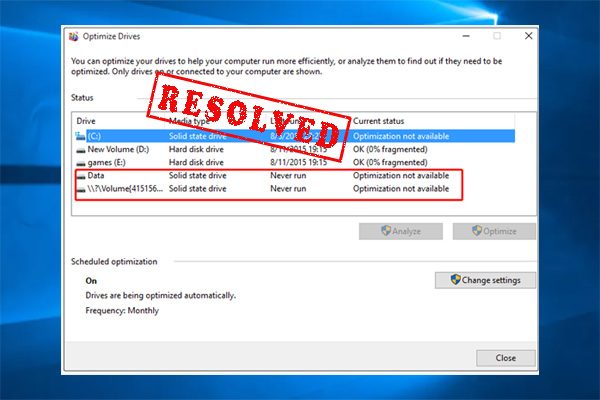
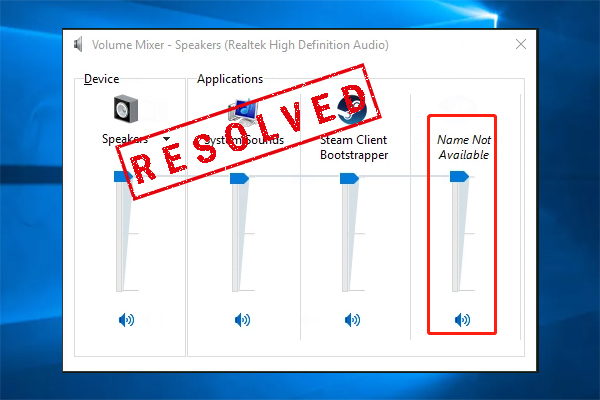

User Comments :