Have you ever encountered the blue screen error atikmpag.sys? Are you seeking for solutions to fix the error? If you don't how to fix atikmpag.sys blue screen error on Windows 10, you may check out this post from MiniTool for effective solutions.
Recently, many Windows users reported that they encountered the blue screen error atikmpag.sys, which was often accompanied with the error code VIDEO_TDR_FAILURE. What causes VIDEO TDR FAILURE atikmpag.sys BSOD error? How to fix it?
Actually, the atikmpag.sys BSOD error is caused by a faulty, incompatible or outdated graphic driver on your computer. More specifically, the atikmpag.sys blue screen error is related to the AMD graphics card. If there is something wrong with the AMD driver on your PC, you will get the atikmpag.sys blue screen error.
Well, how to fix atikmpag.sys BSOD error? If you can login to Windows or boot into safe mode, you can follow the steps below to troubleshoot the atikmpag.sys BSOD error easily.
Solution 1. Update Display and Graphics Driver
In most cases, the atikmpag.sys error is caused by driver issues on your PC. If you haven’t update your graphics driver for a long time or don’t know how to update graphic driver, you can follow the steps below to update display driver with Device Manager.
Step 1. Right-click Windows Start menu and choose Device Manager from the list.
Step 2. After opening Device Manager, find and expand Display adapters.
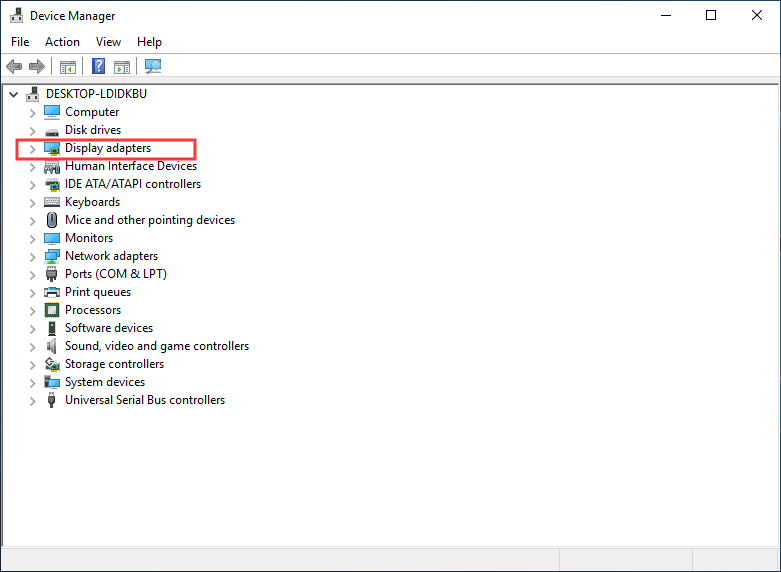
Step 3. Right click the graphics driver and select Update driver.
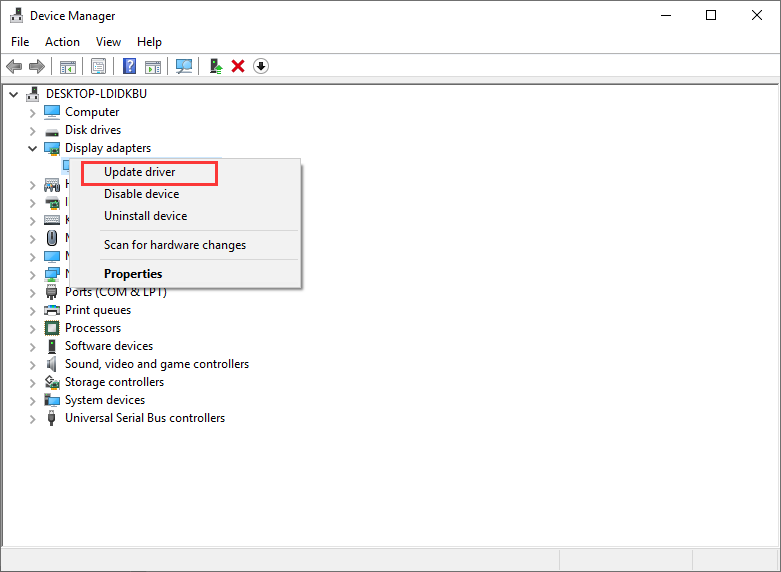
Step 4. Select the option Search automatically for driver software.
Step 5. Then Windows will search online for the latest driver. Just follow the prompts to update the graphic driver.
If the above method failed to update drivers, you can use a professional third-party program to do that. Driver Easy Pro can detect all outdated drivers and update them with just one click. Here is the guide:
Step 1: Install Driver Easy and launch it. Click the Scan Now button.
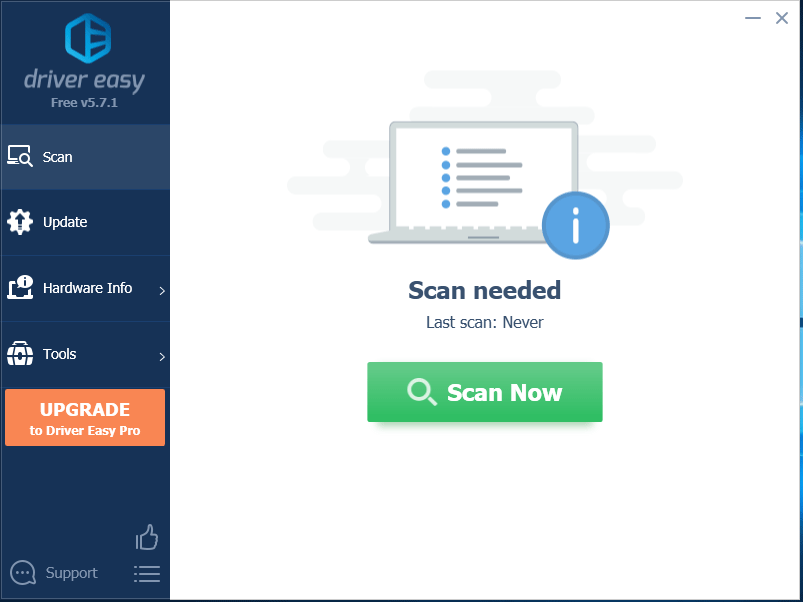
Step 2: After the scanning process is completed, click the Update All button to download and install the latest drivers for all devices with outdated drivers.
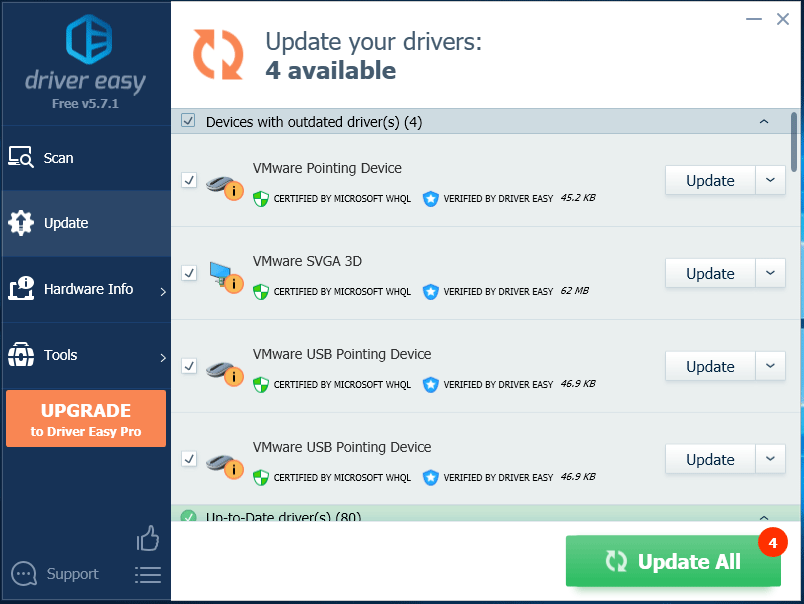
Solution 2. Replace Atikmpag.sys File Manually
If the above solution cannot help you, you may try replacing the file in atikmpag.sys on your computer. Many users said that they fixed the atikmpag.sys BOSD error after replacing the atikmpag.sys file. So you can have a try.
Step 1. Download the latest version of AMD graphics card driver from their official website.
Step 2. Copy and paste the following path to the address bar in File Explorer to locate the atikmpag.sys file.
C:WindowsSystem32drivers
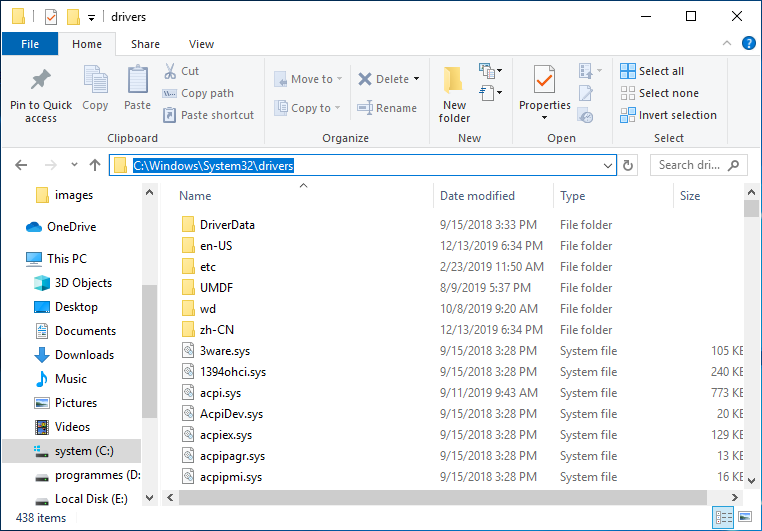
Step 3. After finding the atikmpag.sys file, rename it as atikmpag.sys.old.
Step 4. Locate to C:ATI folder, open it and find the file atikmpag.sy_. Then copy the file to your desktop.
Step 5. Then open Command Prompt, type chdir desktop and hit Enter.
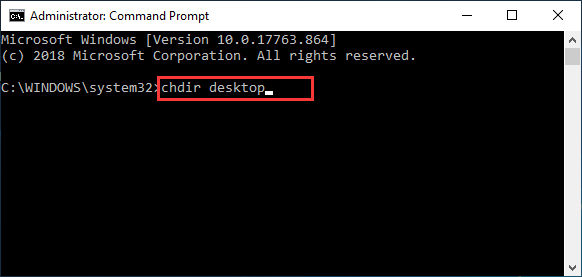
Step 6. Type expand.exe atikmpag.sy_ atikmpag.sys and hit Enter.
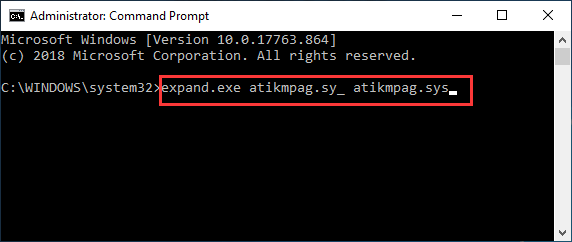
Step 7. Then copy the new atikmpag.sys file from your Desktop to C:WindowsSystem32Drivers.
Conclusion
After reading this post, now you should know how to fix the atikmpag.sys BSOD error. If you have better solutions, please don’t hesitate to share it with us. If you have different opinions toward atikmpag.sys error, you can leave a message in the following comment zone.

User Comments :